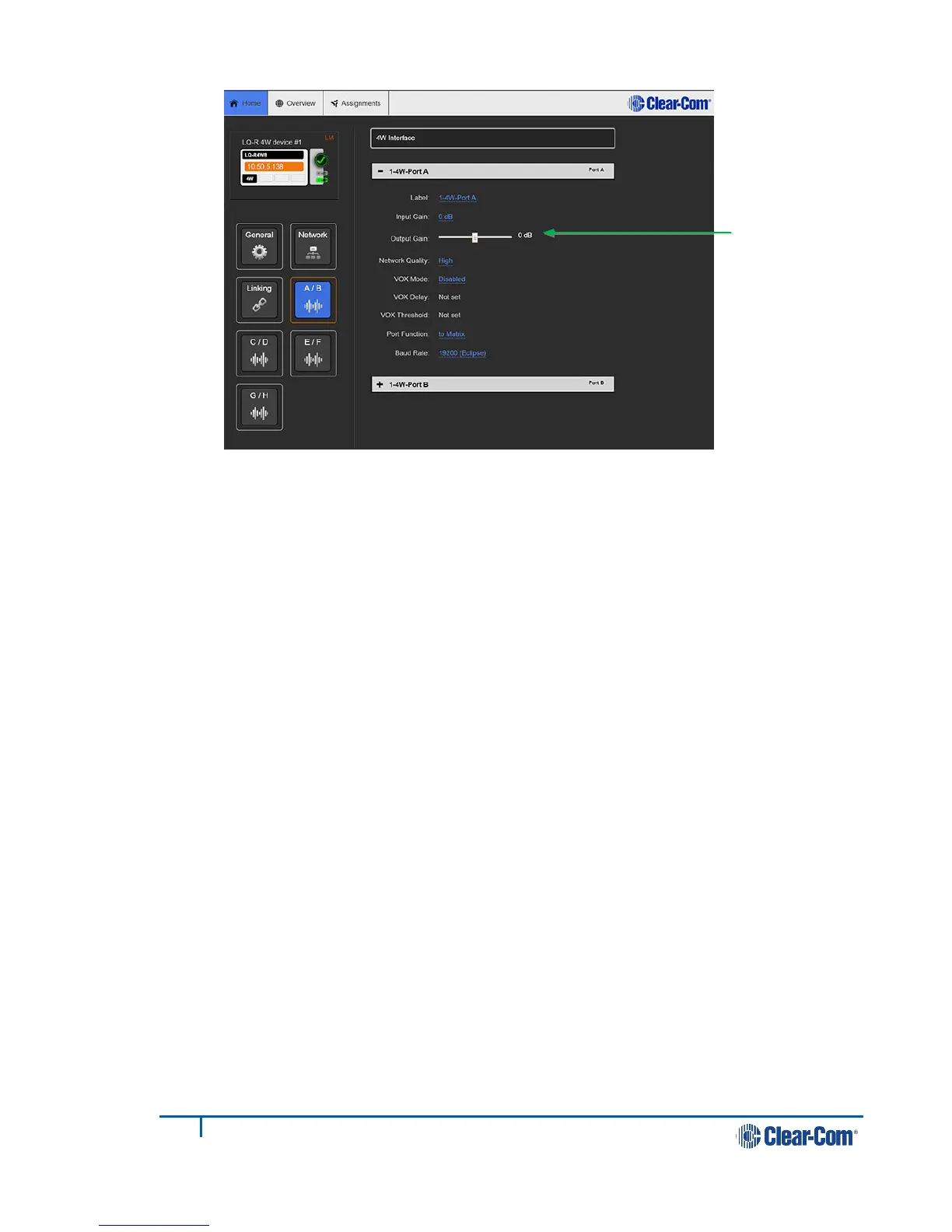Figure 4-7 Four-wire interface port settings
4.4 Assignments page
Click Assignments on the top menu bar.
All devices joined to the Link-Group, along with their associated ports, appear in
the left margin of this page. You will also see two page tabs on the centre right of
the page; Partyline and 4-wire direct. Choose either tab, depending on whether
you wish to configure a virtual partyline channel or a 4-wire direct (panel)
connection.
4.4.1 Configuring a partyline channel
1) Select the Partyline tab.
The six customizable channels are shown in the main area of the page.
To associate a port to a channel:
2) Select the channel by clicking on it
3) Go to the devices in the left hand margin of the screen and add ports to a
channel by clicking ‘+’. See Figure 4-8.
You will see the assigned sources appear inside the allocated channel.
4) To remove a port from a channel click ‘-‘.
Note: A port can only be assigned to one channel at a time.
Click on a blue
option to
select it
