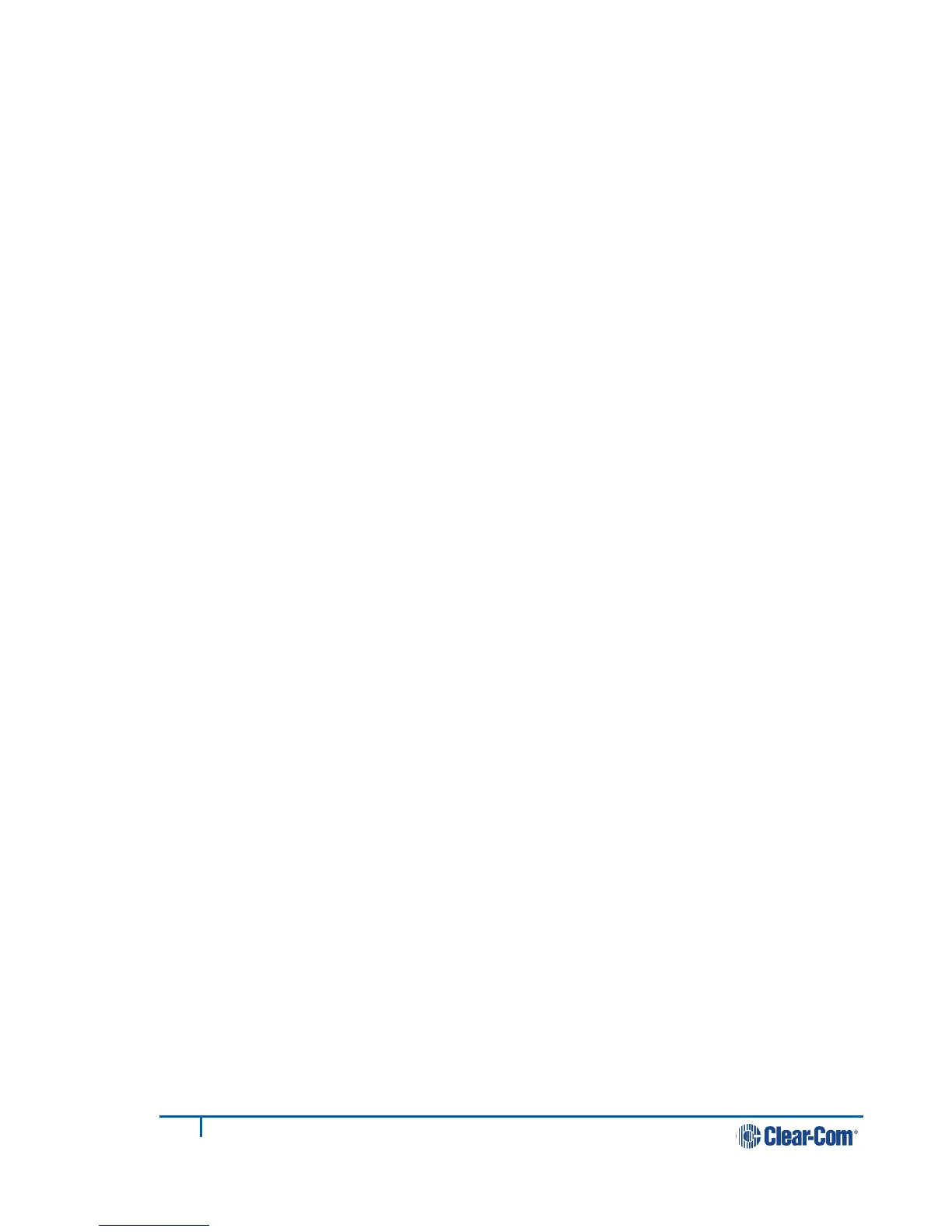2) Navigate to the unit’s audio interface configuration page (Home > 2-
Wire/4-Wire).
3) Click on Network Quality for the appropriate port.
4) Choose a lower Network Quality setting and click on the blue check mark to
apply the setting.
5) Repeat step 4 until the choppy audio is minimized.
Note: The jitter buffer setting is designed to buffer audio received to prevent loss if there
is network jitter. Please be aware that the jitter buffer selection will directly affect
the latency. This is because the lower number in the jitter range represents the
amount of time the LQ unit will buffer audio before delivering it to the port. A
bigger jitter buffer setting will increase latency in milliseconds.
The Custom option within the Network Quality setting allows adjustment of the
jitter buffer setting independent of other settings.
14.10 How do I set the system up if I have to cross one
or more firewalls?
As a minimum requirement for connectivity, the Link-Master must be reachable by
all other Link-Members in the Link-Group. To achieve this, port-forwarding rules
need to be created within the firewall which the Link-Master is behind. The ports
that need to be forwarded are as follows:
1) 80:TCP. This is used for both link initiation and Web management.
2) 655:TCP/UDP. This is used for the transmission of all audio and data (call
signaling) between Link-Group members.
To set up a Link-Group with devices behind one or more firewalls, please observe
the following example configuration:
Assume the following IP addresses and port-forwarding rules:
• 173.194.121.48 (external IP address)
• 192.168.1.100 (Link-Master network address)
• 6300 (arbitrary port chosen for port 80,the management port-forward
rule)
• 6301 (arbitrary port chosen for port 655, the audio/data port-forwarding
rule)
1) Within the firewall, create a port-forward rule that forwards any TCP requests
received on 173.194.121.48:6300 to 192.168.1.100:80.
