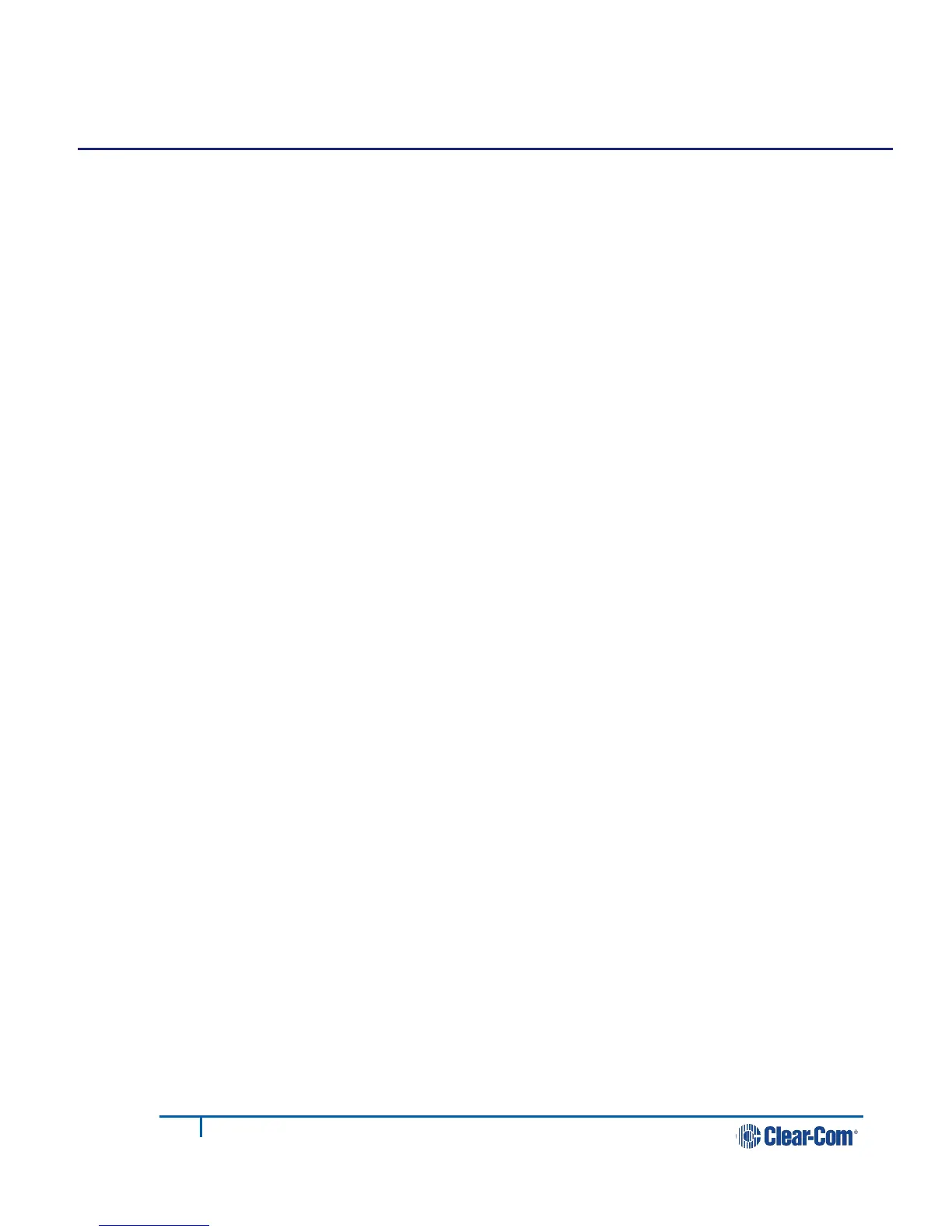10 Interface port configuration
10.1 Maximize bandwidth efficiency and audio quality
In the port-settings page of the CCM (configuration manager) you can adjust
settings for each audio interface port within the Link-Group (up to 48 ports) on a
per-port basis. This allows you to take network quality into account and maximize
both audio quality and bandwidth efficiency.
Note: To minimize noise, use screened (shielded) cable when connecting 4-wire ports.
10.2 Call signaling and Remote Mic Kill (RMK)
Call signaling is automatic on all audio routes so a call signal can be routed to any
destination (2-wire or 4-wire).
Note: Call signaling will be passed to some 3
rd
party intercom equipment, but it may not
be recognized.
RMK is supported and passed through to 2-wire participants only.
10.3 2-wire port options
Note: Default option is in bold.
• Power: Disabled/Enabled
Enable power if you wish to power partyline beltpacks. See 3.1.3 Power 2-
wire beltpacks from the partyline
Note: Enabling power will enable termination by default.
• Mode: Clear-Com/RTS (default is Clear-Com)
Note: For specific pin-outs see 15 Technical specifications.
• Label: Clicking on a blue label header will allow you to change the name of
the port. Enter the new name and click the blue check mark to apply
changes.
• Input/Output gain: -3 to +3 dB
• Network Quality: Very Low/Low/Balanced/High/Very High/Custom
Note: The jitter buffer setting is designed to buffer audio received to prevent loss if there
is network jitter. Please note that the jitter buffer selection will directly affect the
latency. This is because the lower number in the jitter range represents the
amount of time the LQ unit will buffer audio before delivering it to the port. A
bigger jitter buffer setting will increase latency in milliseconds.
The Custom option within the Network Quality setting allows adjustment of the
jitter buffer setting independent of bit rate and packet size.
