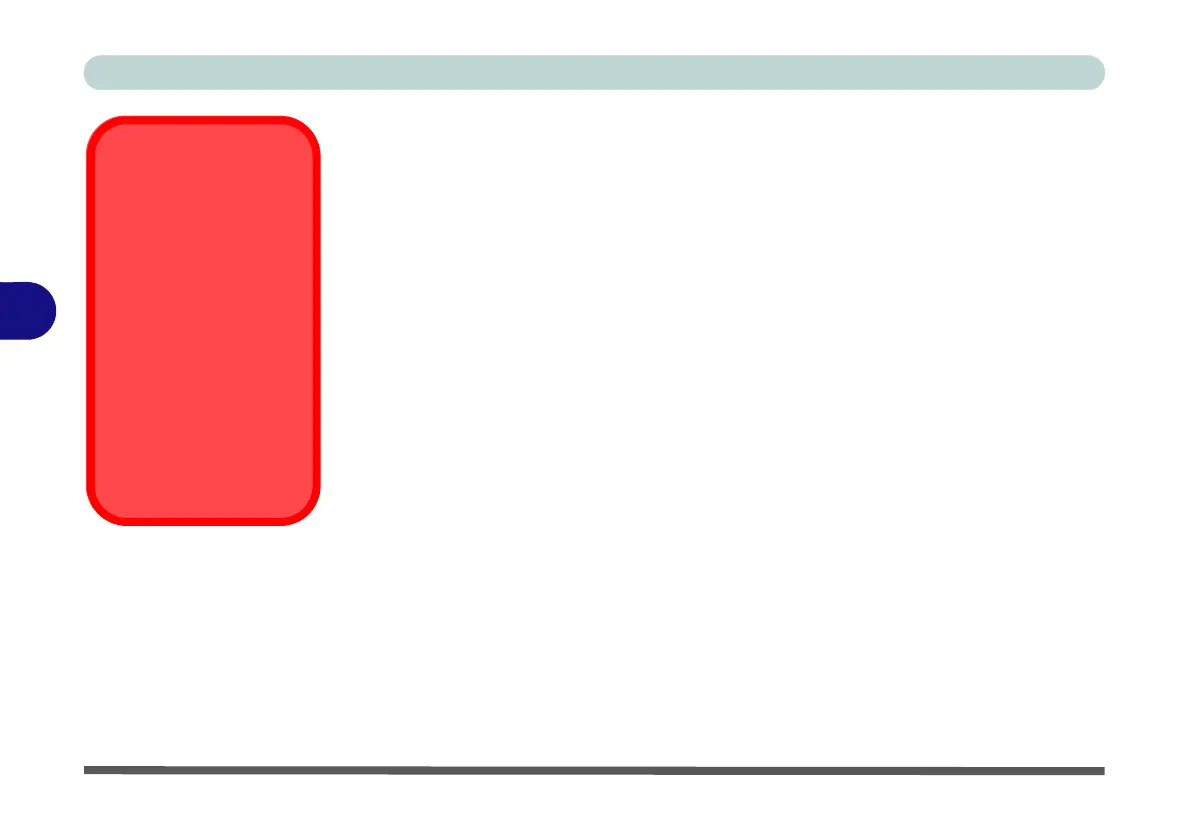BIOS Utilities
5 - 18 Setup Utility - Security Menu
5
Note: To clear existing supervisor passwords press Enter and type the existing pass-
word, then press Enter for the new password (without typing any password entry)
and Enter again to confirm the password clearance. To clear a user password just
click on Clear User Password.
Set User Password (Security Menu)
You can set a password for user mode access to the BIOS. This will not affect access
to the computer OS, (only the Setup utility) unless you choose to set a Password on
Boot (see below). Some menu items in the BIOS cannot be modified in user mode.
Note: You can only set the user password after you have set the supervisor pass-
word.
Power on Password: (Security Menu)
Specify whether or not a password should be entered to boot the computer (you may
only set a Power on Password if a supervisor password is enabled). If “Enabled”
is selected, only users who enter a correct password can boot the system (see the
warning in the sidebar). The default setting is “Disabled”.
Password Warning
If you set a boot pass-
word (Password on boot
is “Enabled“), NEVER
forget your password.
The consequences of
this could be serious. If
you cannot remember
your boot password you
must contact your ven-
dor and you may lose all
of the information on
your hard disk.
