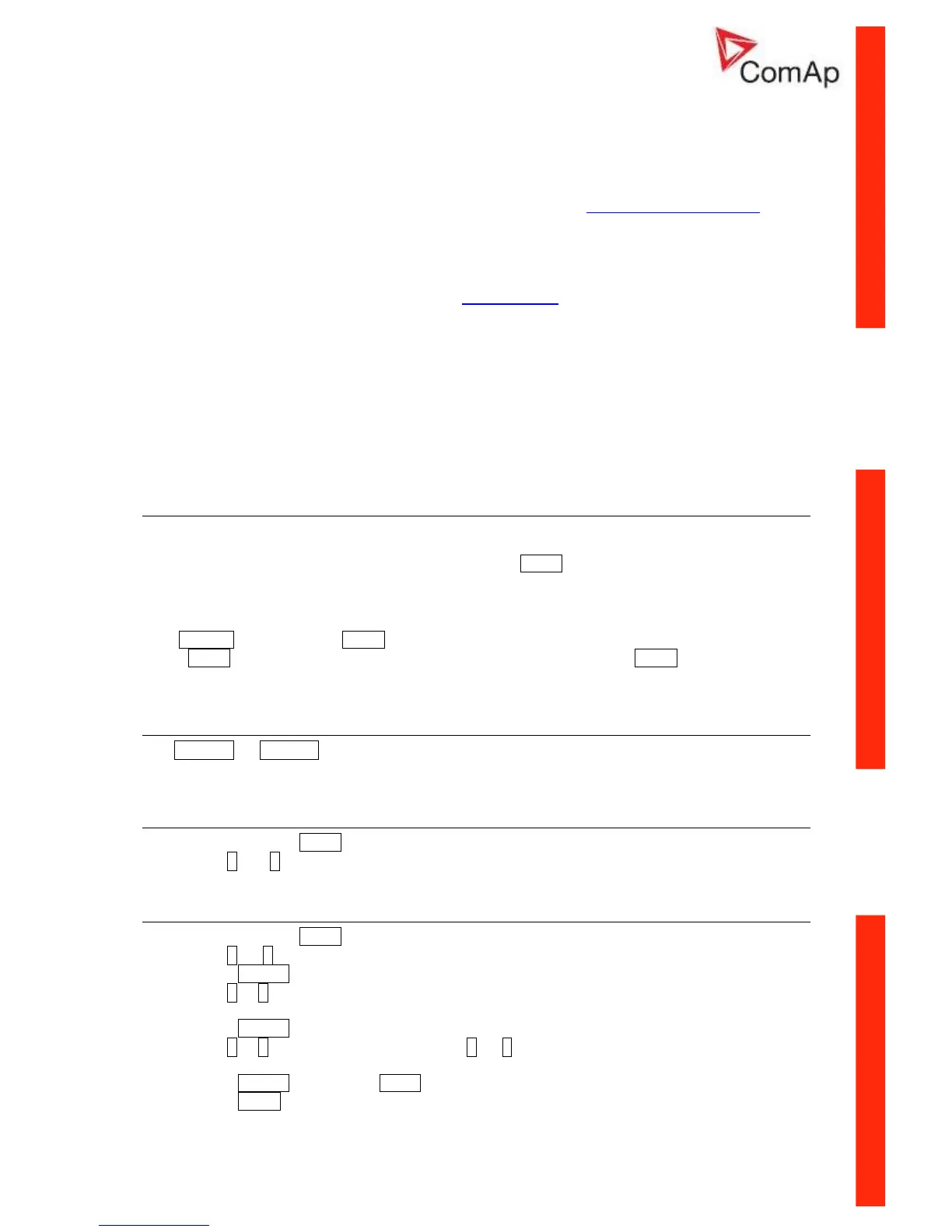ID–Lite-2.0 User guide, ©ComAp – January 2011 76
ID-Lite-2.0 User guide.pdf
Firmware Init screen
This screen contains information about type of controller, controller manufacturer ComAp, uploaded
firmware branch, used application and version of firmware. There is also information about currently
configured electronic engine, respectively used ESF file.
Details on recognition of configured electronic engine are in chapter Identifying configured ECU.
Language screen
ID-Lite controller offers configurable language support. On this screen is possible to switch between
languages configured in controller.
Other way to change language is by binary input Lang Selection.
User Interface screen
ID-Lite controller since ID-LITE-1.6 SW enables to choose the user interface as customer prefers.
There are two choices available: USER or ENGINEER interface.
USER interface is simple menu displaying just measurement, alarm and init screens.
ENGINEER interface allow changing the settings of controller, reviewing the history, measurement
and alarms. This mode is default.
Display menus: User and Engineer
There are 3 display menus available: MEASUREMENT and ADJUSTMENT and HISTORY in
Engineer menu and just MEASUREMENT in User menu.
Each menu consists of several screens. Press repeatedly PAGE button to select requested menu.
Switching between User and Engineer menus
Hold ENTER and then press PAGE to activate info screen and the panel LED test. Within 10second
press PAGE to switch to Language selection screen and the second time PAGE to switch to User
interface selection.
How to select the engine mode ?
Use MODE→ or ←MODE to select requested engine operation mode
(OFF – MAN – AUT)
How to view measured data?
1. Use repeatedly PAGE button to select the MEASUREMENT menu.
2. Use ↑ and ↓ to select the screen with requested data.
How to view and edit set points?
1. Use repeatedly PAGE button to select the ADJUSTMENT menu.
2. Use ↑ or ↓ to select requested set points group.
3. Press ENTER to confirm.
4. Use ↑ or ↓ to select requested set point.
5. Set points marked “*” are password protected.
6. Press ENTER to edit.
7. Use ↑ or ↓ to modify the set point. When ↑ or ↓ is pressed for 2 sec, auto repeat function is
activated.
8. Press ENTER to confirm or PAGE to leave without change.
9. Press PAGE to leave selected set points group.
