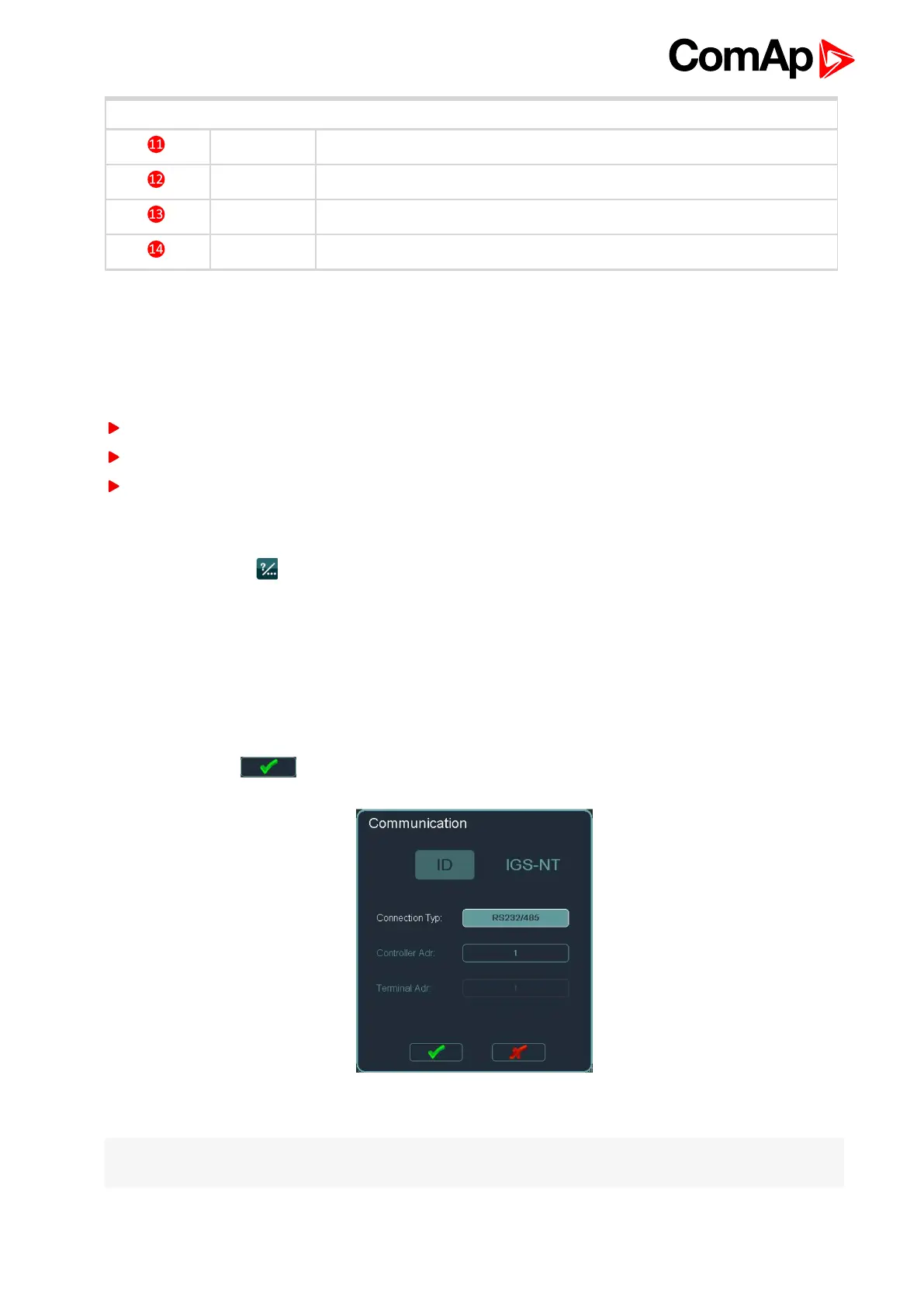InteliVision 8
10
Buttons and LEDs
Engine Engine LED indication (green = the engine is running)
MCB Opens/closes MCB
GCB Opens/closes GCB
Status bar Shows permanently important values
3.2 How to connect IV8 display to IGS-NT or
IDcontroller?
InteliVision 8 can be connected to the controller via:
CAN
NT terminal
RS232/485
3.2.1 To connect to a Controller:
1.
Press Help/Others button
2. Choose Communication by pressing the context button on the right
3. Use → ← to choose ID or IGS-NT Controller, see How to connect IV8 display to IGS-NT or
IDcontroller? on page 10
4. Use ↑ ↓ and Enter buttons to choose Connection Type
5. Use ↑ ↓ and Enter buttons to choose Controller address (address can be automatically detected).
6. Use ↑ ↓ and Enter buttons to choose Terminal address (address can be automatically detected).
7.
Use ↓ and press to confirm the action.
Image 3.2 Communication dialog
Note: You can also use RS232 port to connect IV8 display to ID Controller or RS232/RS485 port to connect
IV8 display to IGS-NT Controller.
