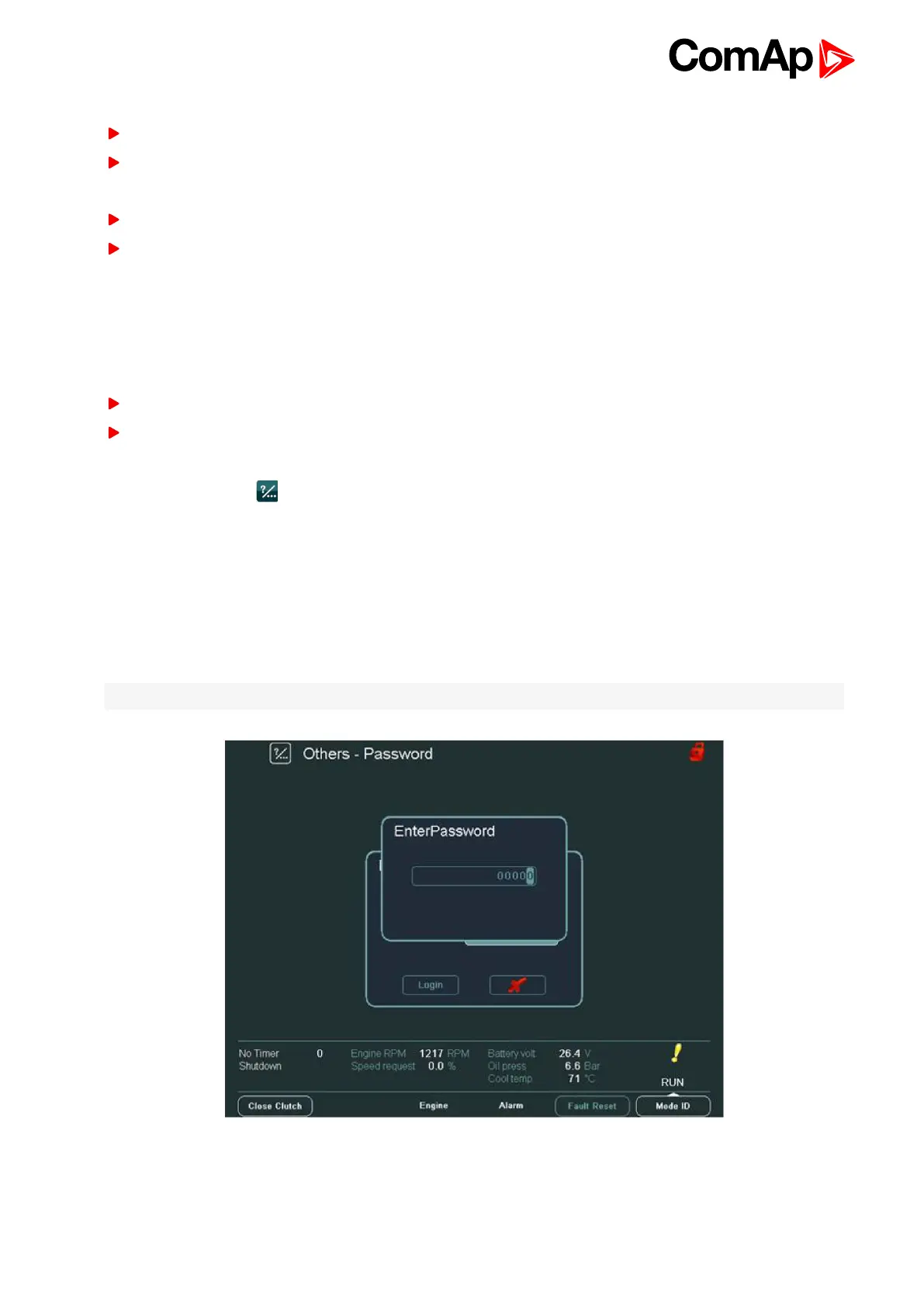InteliVision 8
12
Terminal address
Red colour - the address is occupied
Grey colour - the address can be used (IGS-NT has 4 addresses; ID-DCU has 5 addresses)
NT terminal address
Red colour - address is occupied
Green colour - free address
For other information on how to connect IV8 display to a controller, see Installation on page 71
3.3 How to enter a password?
There are two ways how to enter a password:
Use USB stick as a “login key” – see USB as “login key” on page 61
Insert a password manually
To enter a password manually:
1.
Press Help/Others button
2. Press Users/Password button
3. Use ↑ ↓ to go to Users field and press Enter
4. Use ↑ ↓ to choose a user and press Enter
5. Use ↑ ↓ to go to EnterPassword field and press Enter
6. Enter password and press Enter
7. Use ↑ ↓ and confirm the password by pressing Login button
Note: When you try to edit a locked setpoint the login dialog appears automatically.
Image 3.4 Password dialog
