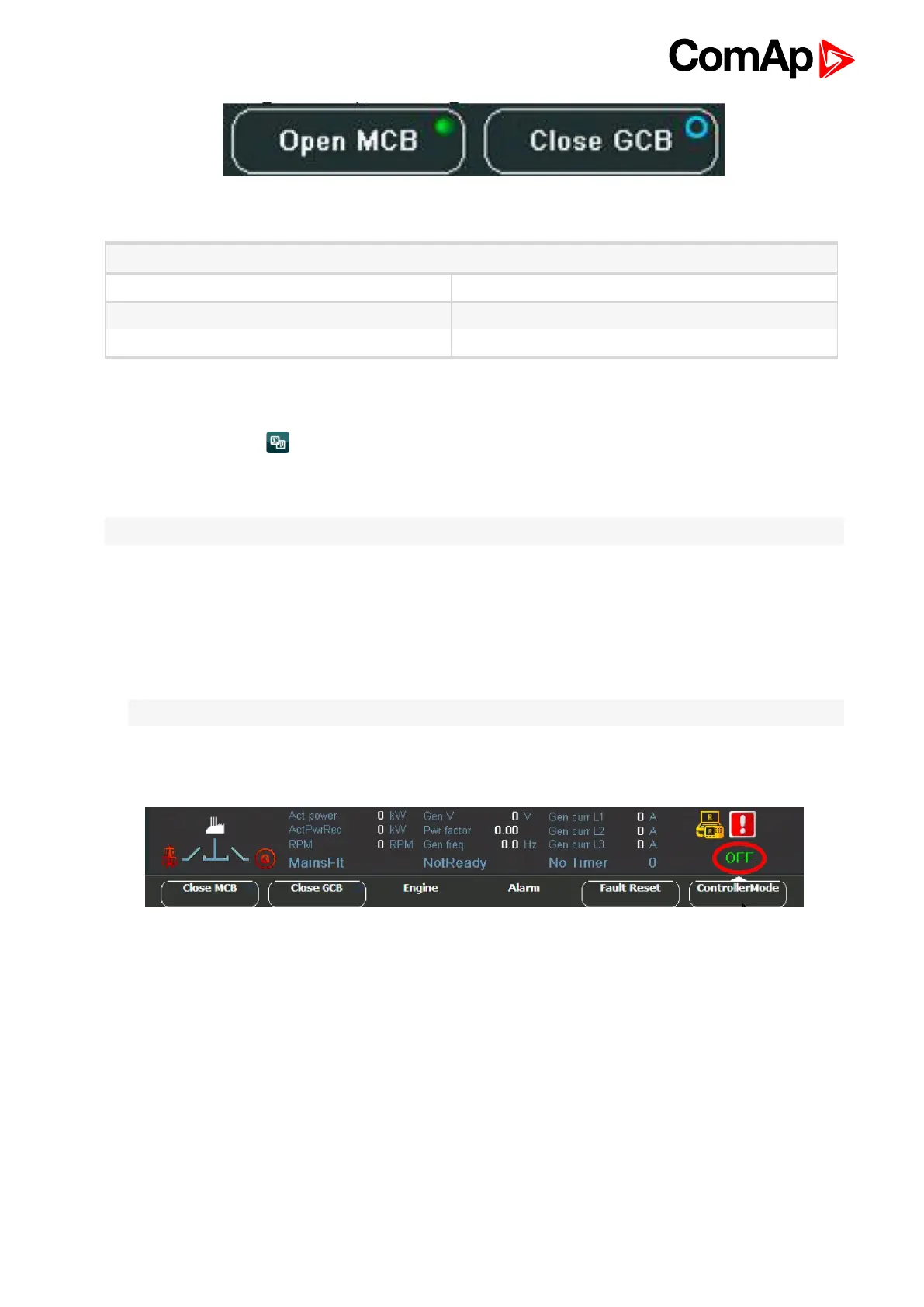InteliVision 8
14
Image 3.7 MCB, GCB status
Where
Blue ringlet Opened
Green ringlet closed
Red circle MCB/GCB fail
The breaker status is possible to see also in block diagram in the left side of status bar.
You can also see the breaker in “Power screen”, where a block diagram of a connection type is displayed.
1.
Press Measurement button
2. Press Power button (you can find it on the right). see Measurement screens on page 25. The scheme with
breaker(s) status appears.
Note: The Power button is available only for connection with IGS-NT controller.
3.7 How to change a Gen-set mode?
To change a gen-set mode:
1. Press ControllerMode button at the bottom of IV8 display. Available gen-set modes appear, e.g. TEST,
AUT, MAN, OFF.
Note: Available gen-set modes depend on the type of used application.
2. Select a mode by pressing the appropriate context button. After a while the label above ControllerMode
button will change.