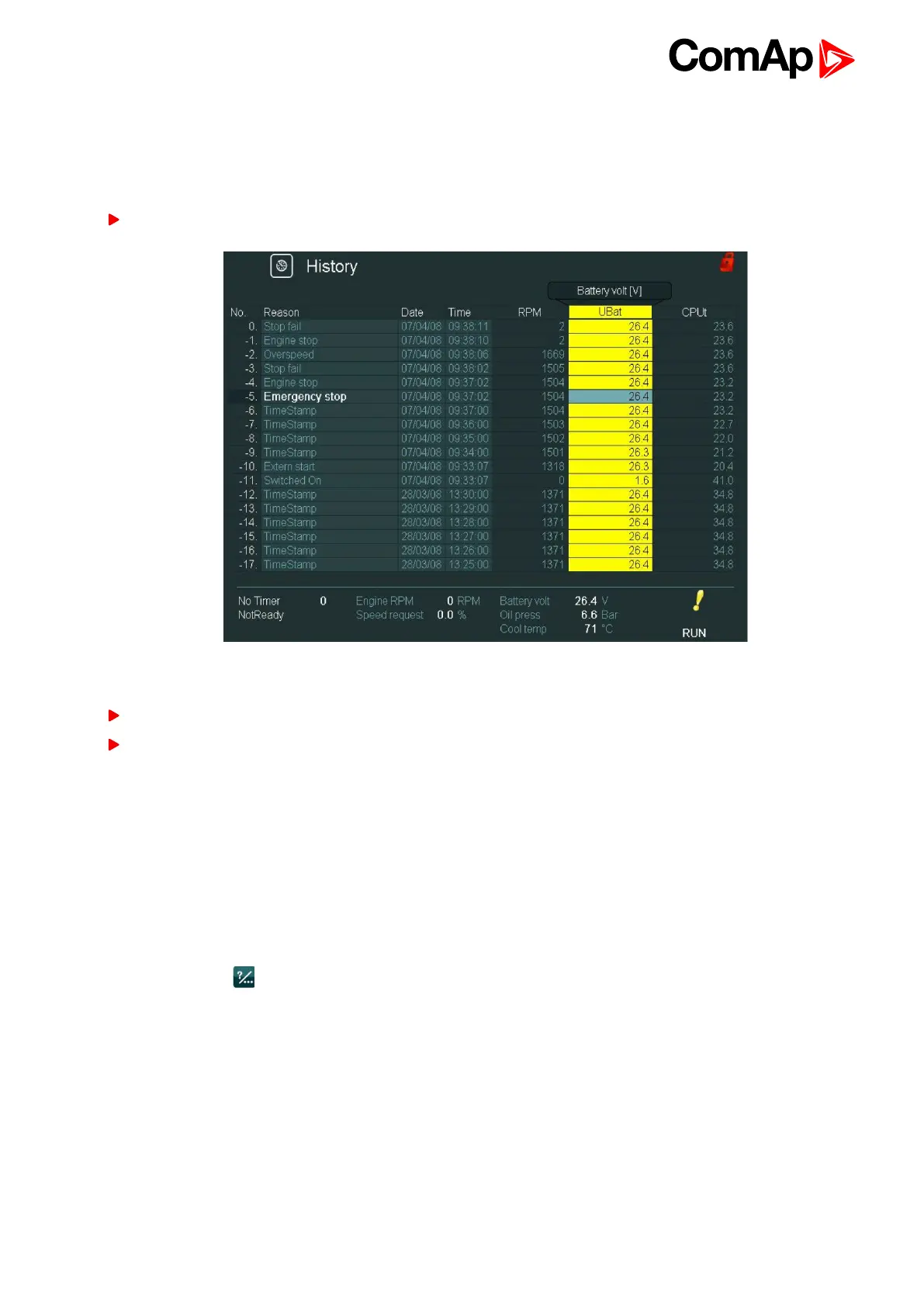InteliVision 8
48
4.5.2 Change of an order of columns
It is also possible to move columns and change their orders in History screen. All columns instead of columns
Reason, Date and Time can be moved. Columns Reason, Date and Time have fixed positions and their order
cannot be changed.
Use → ← buttons to go to the column you want to move and press Enter. The column will turn yellow
Image 4.35 History screen and highlighted shifting column
Use → ← buttons to move the chosen column to the desired position.
Press Enter to confirm the new position of the column or press ESC to cancel the action.
4.5.3 Help/Others screen
In Help/Others submenu you can see context menuHelp/Others screen (page 48), Help/Others screen
(page 48) with other settings (passwords setting, communication setting, language selection, IV8 setting,
Export to USB) and information (various helps, IV8 and controller info and etc.).
As number of items in the context menu exceeds the number of context buttons (6) it is necessary to use PgUp
and PgDn buttons for navigation within the menu. This feature has been already available in Measurement or
Setpoints submenu.
Press Help/Others button. Help/Others screen appears: