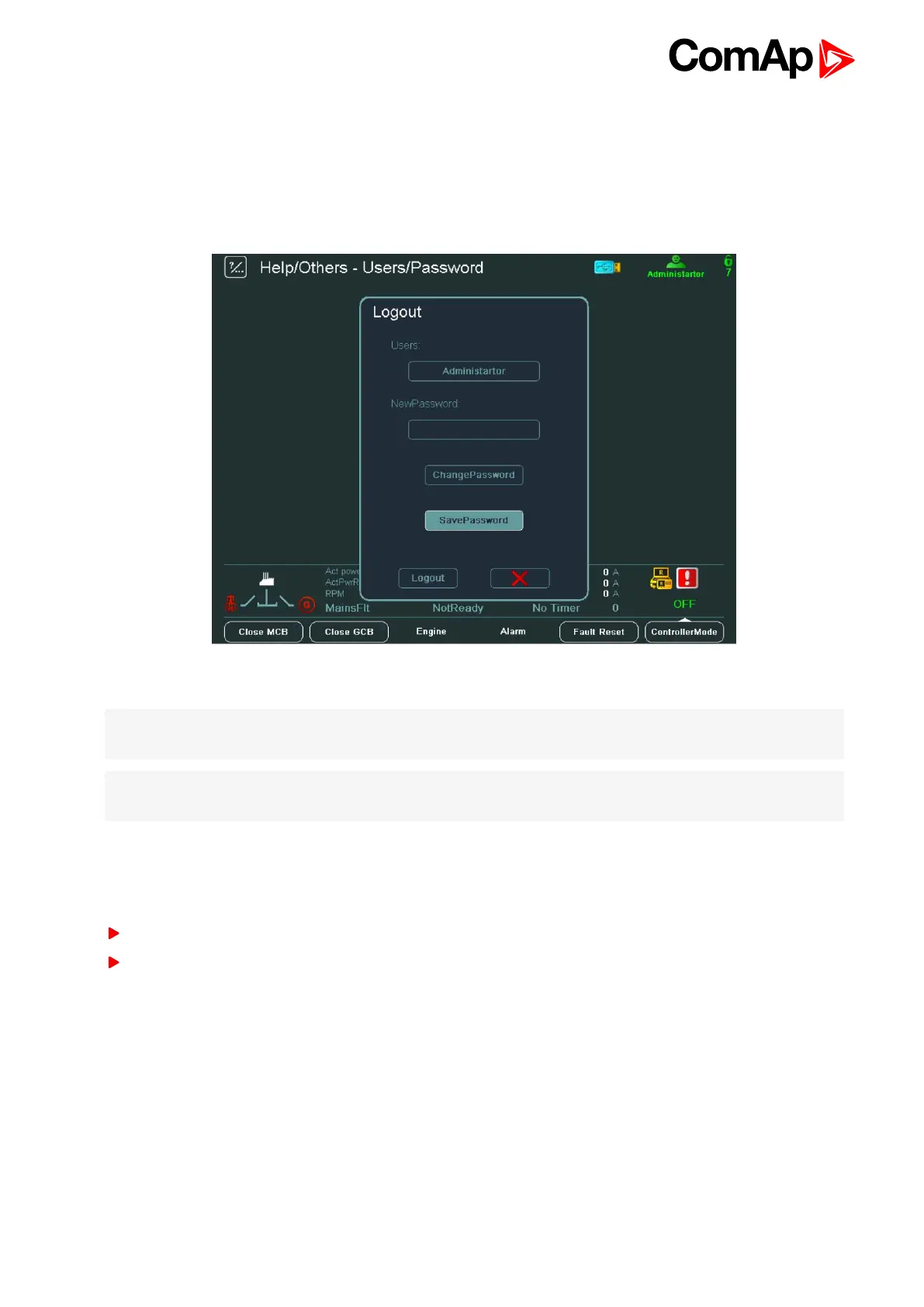InteliVision 8
17
7. Use → ←to go to the character position.
8. Use ↑ ↓ to change the value (numbers 1 - 9 are available) and press Enter.
9. Use ↑ ↓ to go to ChangePassword title and press Enter to confirm the password.
10. Use ↑ ↓ to go to SavePassword title and press Enter to save password to USB stick (if connected).
11. Use ↑ ↓ to go to Logout button and press Enter in case you want to logout.
Image 3.10 Logout / change / save password dialog
Note: For IGS-NT: Only the user with the highest access level is able to reset passwords of other users (not to
change passwords). And every user is able to change its own password.
Note: For ID: Only the user with the third access level is able to change passwords of other users. And every
user is able to change its own password.
3.12 How to change display brightness?
There are two brightness settings available:
Day mode
Night mode (especially for Marine application)
Quick alternation between modes can be done by 2 second pressing the ESC button.
The brightness can be adjusted in the full range of 0 % - 100 % in the both modes How to change display
brightness? (page 17), How to change display brightness? (page 17). The brightness of the display can be
increased/decreased by holding Esc button and repeated pressing ↑ ↓. See picture below: