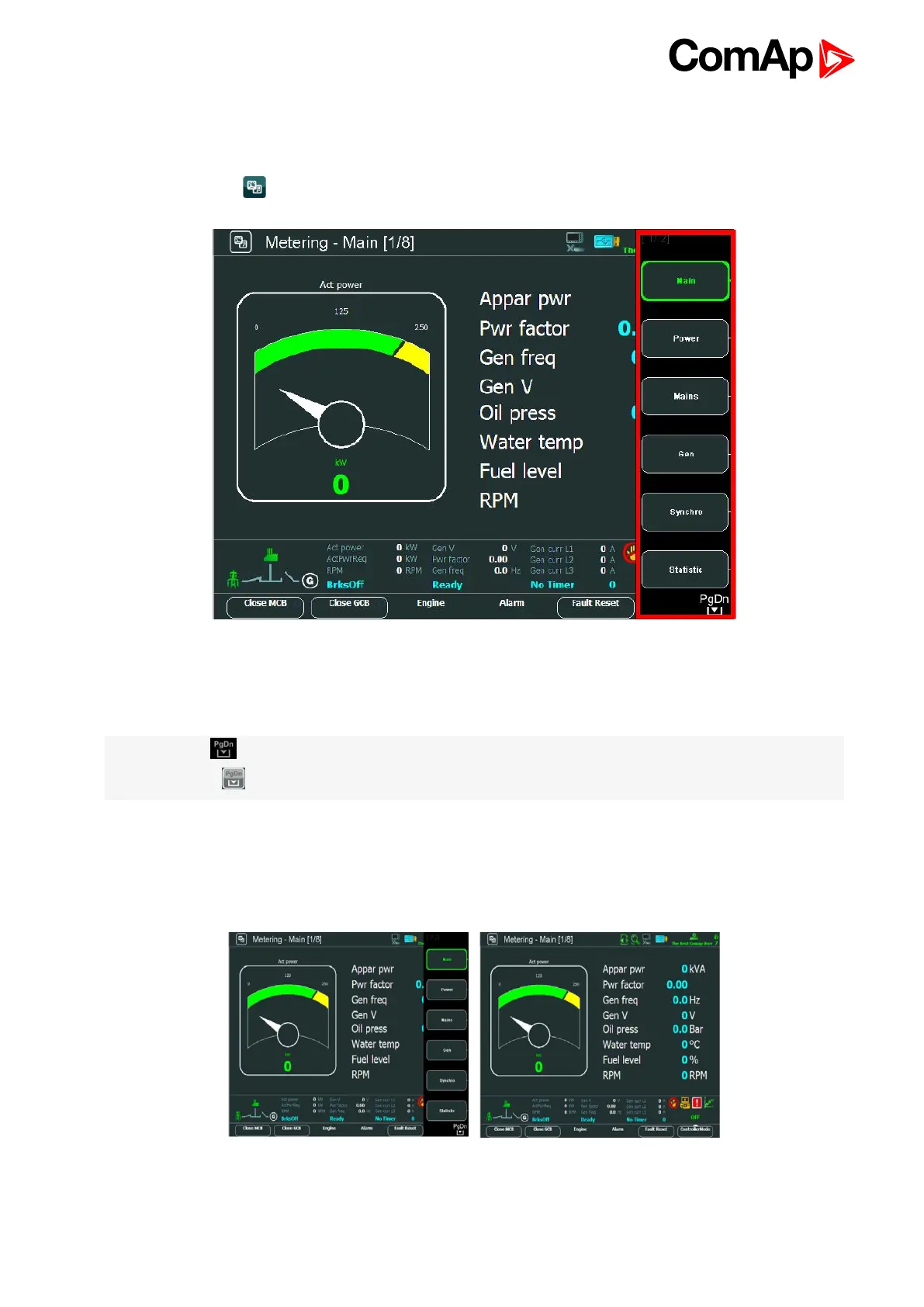InteliVision 8
25
4.1 Measurement screens
On Measurement screens you can see and check various values.
Press Measurement button. Measurement screen appears:
Image 4.4 Context menu in Measurement screen
InteliVision 8 contains 6 context buttons, which you can use directly in context menu. If context menu contains
more than 6 items, you have to use PgDn and PgUp buttons to get to extended context menu.
Note: The icon in the bottom right hand corner see Measurement screens on page 25 indicates
possibility to use button to see buttons of the next page context menu.
To go directly to a concrete Measurement screen, choose the appropriate context button Measurement
screens (page 25) or use ↑ ↓ buttons to go through measurement screens. Passage through screens is cyclic it
means the passage from first screen to last one and vice versa is allowed.
Repeated pressing Measurement button or Context buttons show/hide Measurement screens (page 25).
Image 4.5 Appearance of context menu