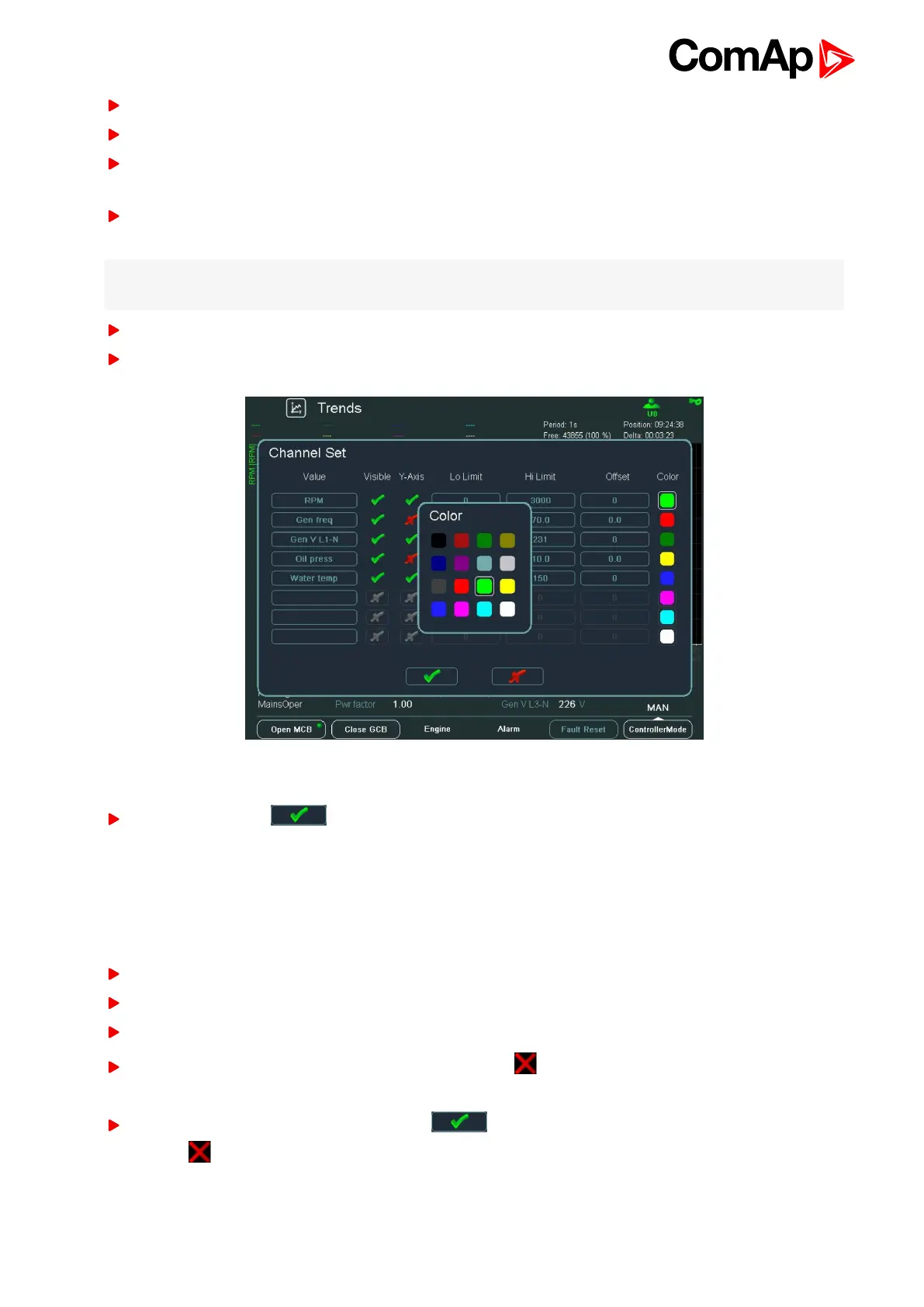InteliVision 8
35
Use → ← buttons to go to Visible column and use Enter button to switch on/off channel visibility.
Use → ← buttons to go to Y-Axis column and use Enter button to switch on/off Y-Axis visibility.
Use → ← buttons to go to Lo Limit column and press Enter. Here you can set the low limit of the displayed
value range.
In Lo Limit screen use → ← buttons to go to a certain position of the field and use ↑↓ buttons to change the
value. Then press Enter. see Change of the numerical value on page 41
Note: Parameters “Low Limit and Hi Limit” are accessible only when analog signal is selected as “Value” in
Channel dialog.
Similarly set how much the value range will be set away out of zero in the Offset column and press Enter.
In the column Color choose the color of the trend curve and press Enter.
Image 4.21 Choosing of a trend line color
Use ↓ button to go to button and confirm the action by pressing Enter
Binary value selection
When binary value is selected in Trend channel dialog, there is displayed binary information indicating visibility
of particular bits of binary signal in Trend screen see Trends - channels on page 34. In default all bits are
selected to be logged in Trend window – they are set to 1. A user has possibility to change visibility of the bits in
pop-up window:
The steps 1 – 5 are the same as in paragraph Trends - channels (page 34)
Use → ← buttons to go to "bits" item and press Enter button.
The pop-up window appears Trends - channels (page 34)
Use ↑ ↓ buttons to move within "Visibility column" and set by pressing Enter button in row relating to bit
which should not be logged.
The final selection has to be confirmed by big button in bottom of pop-up window or cancelled by
pressing button.