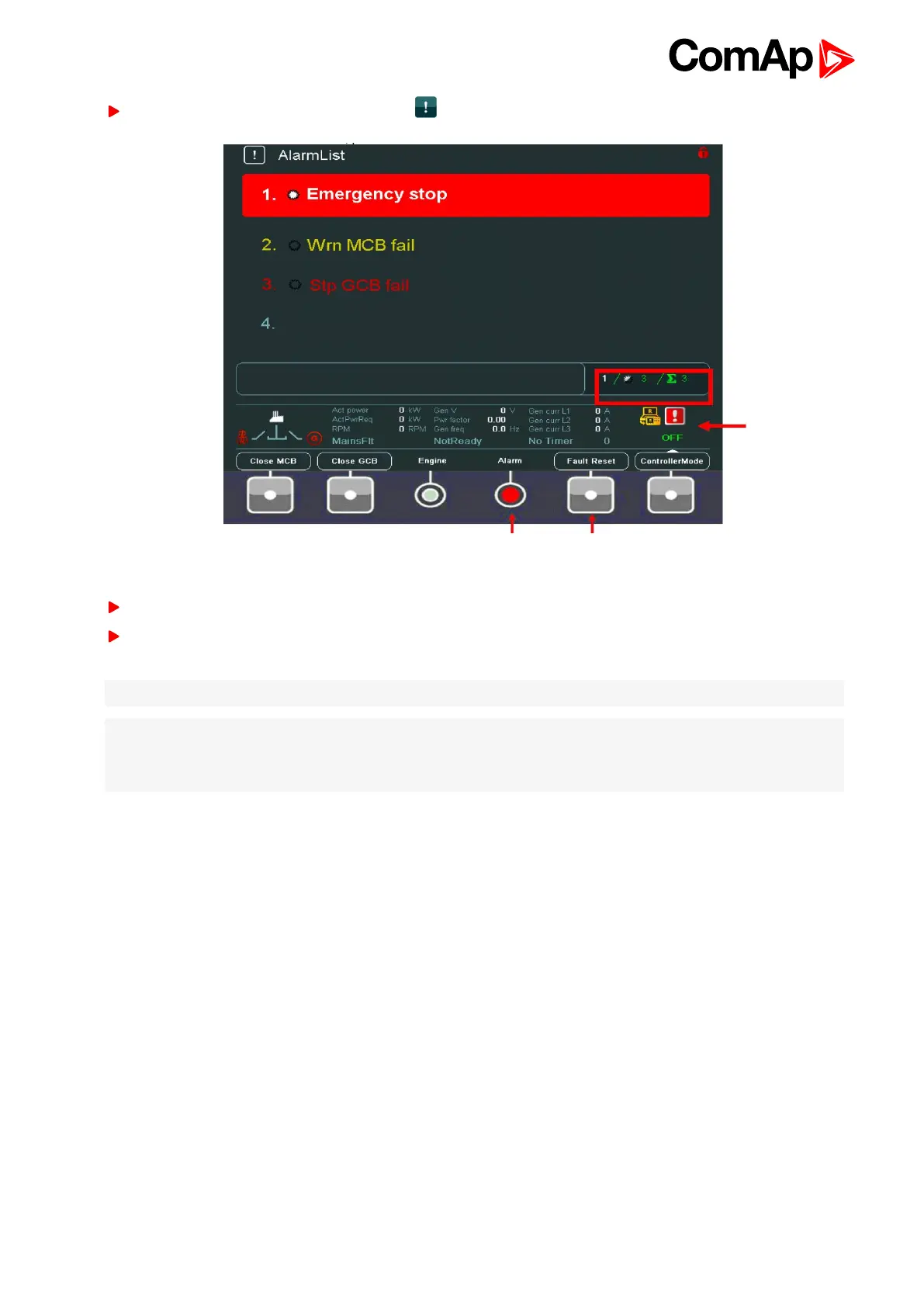InteliVision 8
44
To go to AlarmList screen, press AlarmList button.
Image 4.30 AlarmList screen for IGS-NT
Press Fault Reset button to confirm all alarms. The Alarm LED will stop blinking.
Resolve the error. The alarm will disappear from the AlarmList and when you resolve all errors, Alarm LED
will turn off.
Note: For IGS-NT::Fault Reset button is active all the time (it is possible to confirm alarms from any screen)
Note: For ID: Fault Reset button is active only in AlarmList screen. A error must be confirmed with Fault Reset
button. If you resolve the error before pressing Fault Reset button, the alarm still remains in the AlarmList (it will
turn black) till you press Fault Reset button.
When the number of alarms is up to 4, the alarms are displayed in bigger font to be better visible from longer
distance from IV8.
When the number of alarms is more than up to 16 alarms divided to two columns can be visible on screen
AlarmList for IGS-NT controllers (page 43). Message from ECU (when connected) is expressed blue color.