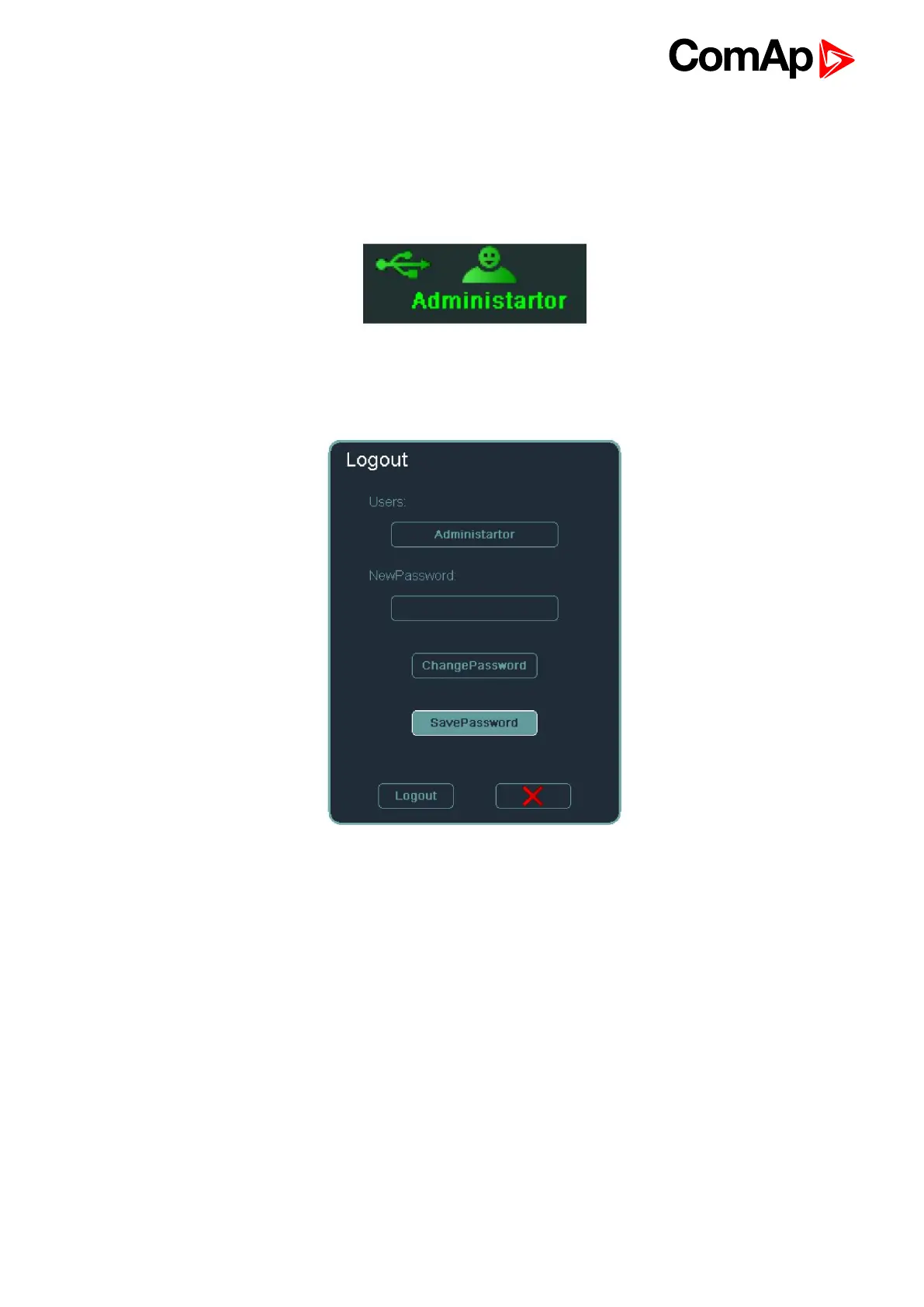InteliVision 8
62
4. Choose SavePassword in Logout window (password will be saved automatically to PASSWORD directory
on USB) -see USB as “login key” on page 61
When you plug in the USB storage with password the Login window automatically appears and after
confirmation by Enter button user is logged in InteliVision 8 with proper security level. This status in indicated by
green icon in upper right corner of screensee USB as “login key” on page 61.
Image 6.8 Icon of login key usage
In case that user unplugs USB after USB login the user will be automatically logout.
Image 6.9 Save password button in logout dialog