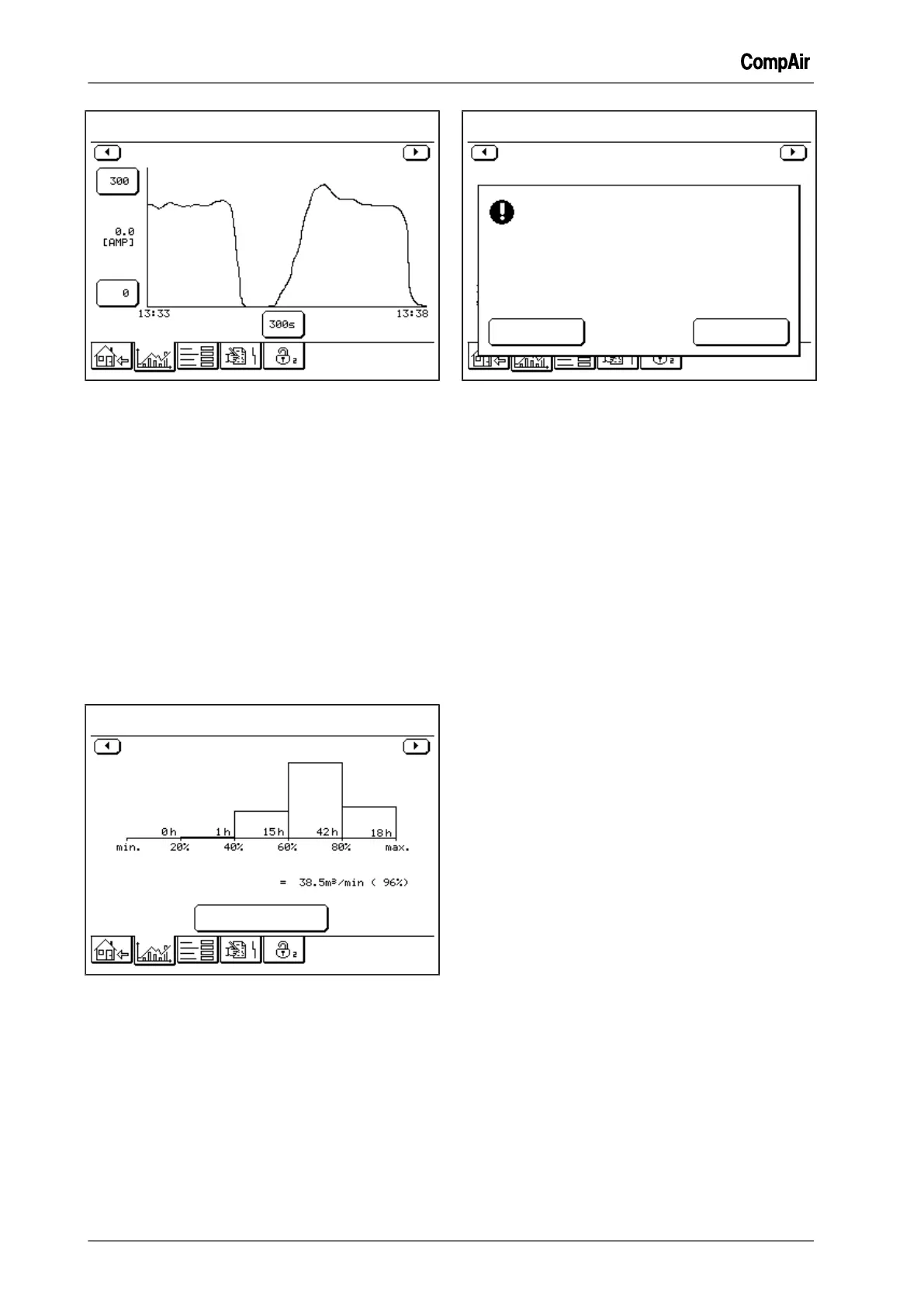8 Advanced operation
54 / 80 GB October 2013
Fig. 8-3: Graph screen "VSD Output Current"
The graph shows the variation with time of the
VSD output current.
8.3 Resetting the statistics on-load
hours
The statistics (recording) of the hours on-load can
be reset (deleted) within maintenance level under
the graph "Statistics On-Load Hours".
1
Tap the <Trends> tab.
2 Using the <arrow keys> call up the graph
screen "Statistics On-Load Hours".
–
The button <Re-Set Statistics> is enabled
under the maintenance level.
Trends
Statistics On-Load Hours
Volume Flow
Average Volume Flow
Since Re-Set on 20 Mar. 2013 at 13:39.
Re-Set
Statistics
Fig. 8-4: Graph screen "Statistics On-Load
Hours" (Example RS)
3
Tap button <Re-Set Statistics>.
–
The security query "Are you sure you want
to re-set the Statistics Data?" appears.
Trends
Statistics On-Load Hours
No Yes
Are you sure you want to re-set
the Statistics Data?
Fig. 8-5: Security query "Are you sure you want to re-set
the Statistics Data?"
4
Tap button <Yes>.
✓ The record data of the hours on-load is reset.
– The bar graph is deleted.
– The text details are updated.
or
5
Tap button <No>
– The record data of the hours on-load is re-
tained.
In both cases the graph screen "Statistics On-
Load Hours" is displayed again.
8.4 Setting the service interval
Under maintenance level the menu "Hour Meters"
can be used to set the time until the next due ser-
vice (service interval).
1
Tap the <Settings> tab.
–
The screen "Settings" appears.
2
Tap button <Hour Meters...>.
–
The menu "Hour Meters" appears.
3
Tap button <Hours to next Service>.
–
The input menu "Hours to next Service" ap-
pears.
