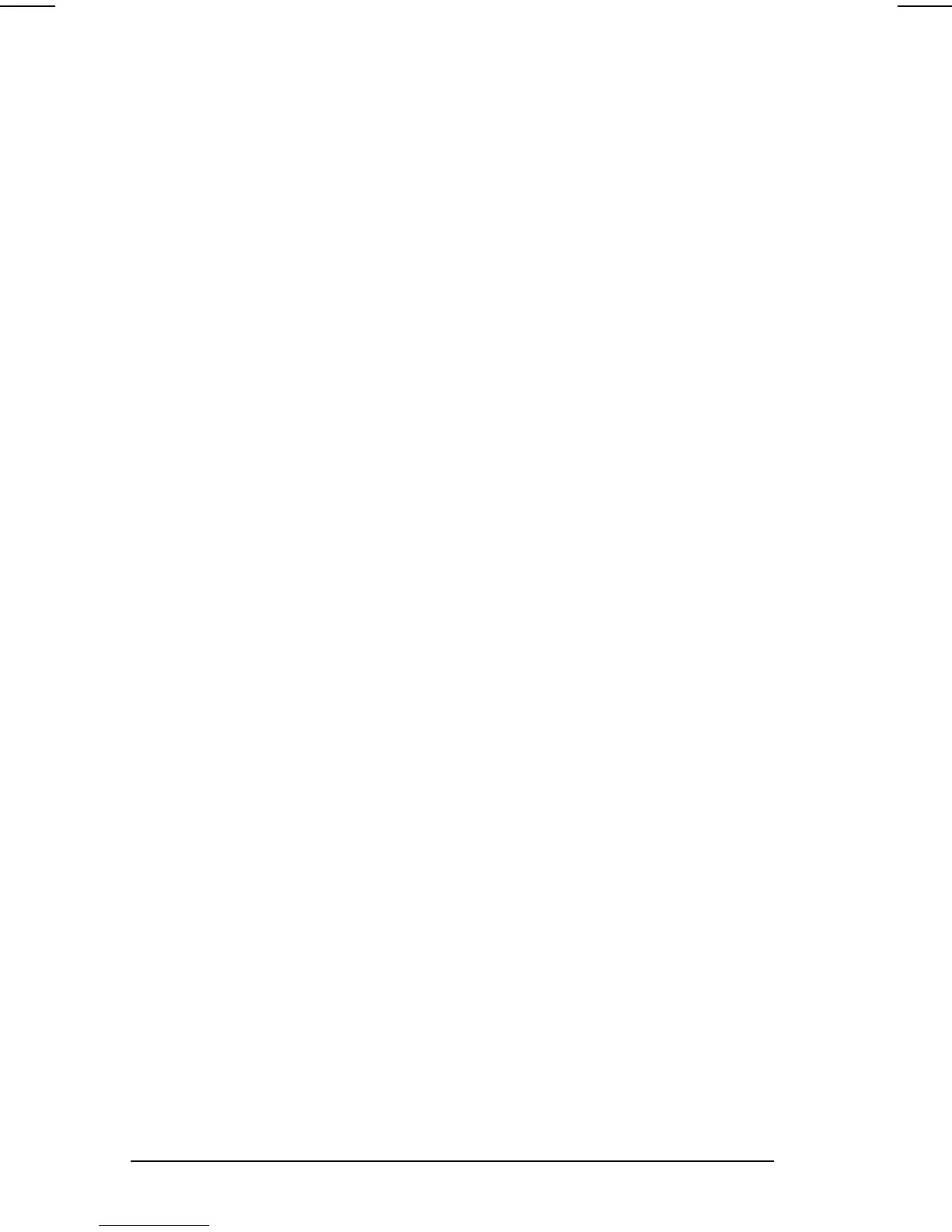10-2
Using the Infrared Port
COMPAQ CONFIDENTIAL - NEED TO KNOW REQUIRED
Writer: Carey Gregg Saved by: Carey Gregg Saved date: 04/26/00 1:22 PM
Part Number: 170706-002 File name: Ch10
Configuring the Infrared Port
As you set up your infrared software, the following information
may be helpful.
■
The infrared port default settings are: Port, COM3; address, 3;
Interrupt Request (IRQ), 3.
■
If you use Direct Cable Connection and the utility asks you to
choose a port for the infrared connection, you can select
Serial Cable on COM5 or, if the computer is running a
preinstalled Windows 95 or Windows 98 operating system,
Parallel Cable on LPT3.
Enabling the Infrared Port
In Windows 95
the infrared port must be enabled each time the
computer is turned on or restarted. To enable the infrared port,
select Start
Æ
Settings
Æ
Control Panel
Æ
Infrared.
In Windows 98
the infrared port is enabled by default each time
the computer starts up.
■
When the infrared port is enabled, the infrared icon appears on
the taskbar and Infrared Monitor search is enabled by default.
■
While the Infrared Monitor search is enabled
■
You can establish an infrared link.
■
The system cannot initiate Suspend (Standby). User-
initiated Suspend (Standby) is not affected.
■
When the Infrared Monitor search is disabled
■
Power is conserved.
■
You cannot establish an infrared link.
■
The system can initiate Suspend (Standby).
■
To enable or disable Infrared Monitor search
1. Open the Infrared Monitor dialog box by selecting the
Infrared icon in the taskbar
Æ
Options tab.
■
To enable Infrared Monitor search, select the Search For and
Provide Status for Devices in Range check box.
■
To disable Infrared Monitor search, clear the check box.
2. Select OK to save your preference and close the Options
dialog box.
