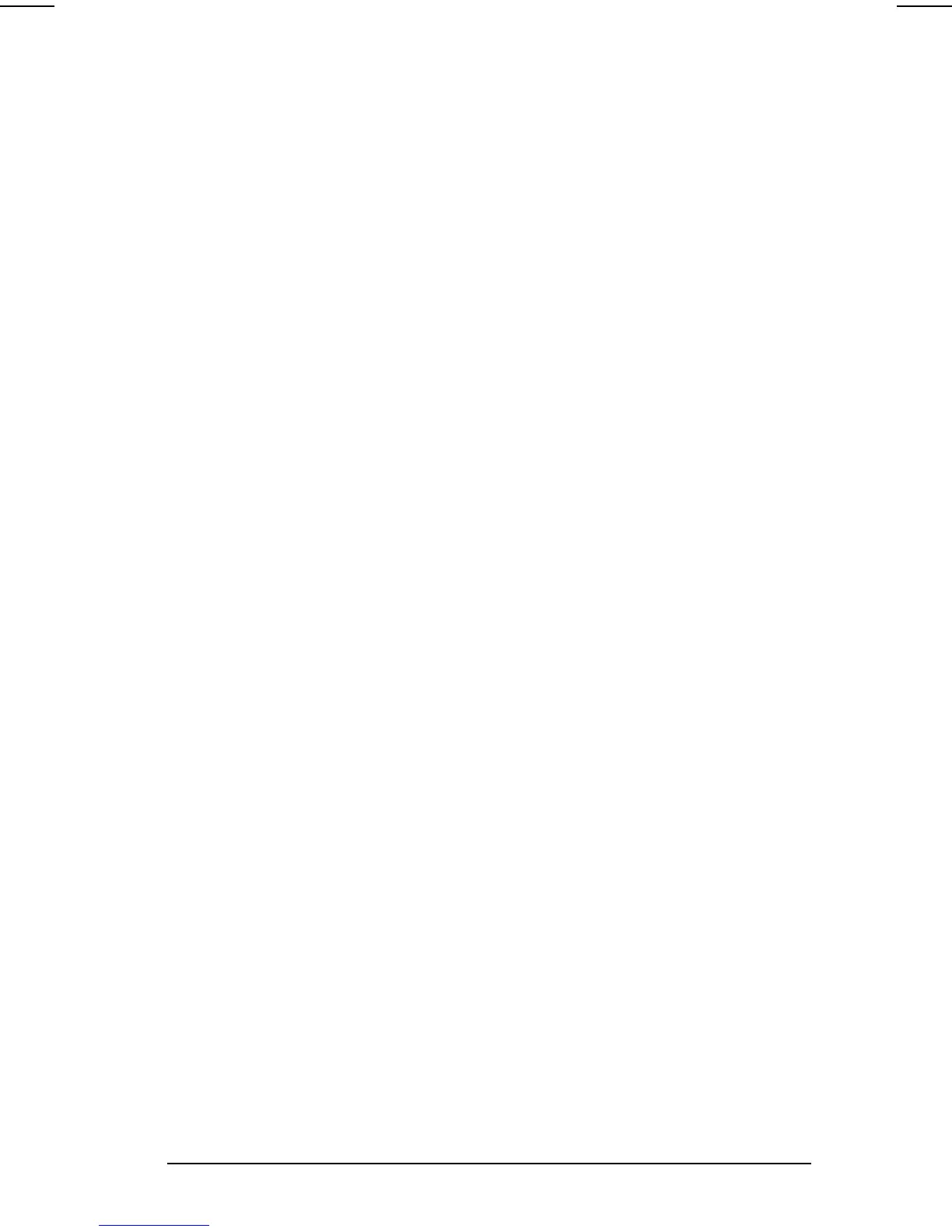Securing the Computer 11-5
COMPAQ CONFIDENTIAL - NEED TO KNOW REQUIRED
Writer: Carey Gregg Saved by: Carey Gregg Saved date: 05/08/00 11:56 AM
Part Number: 170706-002 File name: Ch11.doc
n Can be up to seven (7) alphanumeric characters, is not
case sensitive, and can be the same as any other seven-
character password.
n Must be set and entered with the same keys. For example,
a password set with keyboard number keys will not be
recognized if you enter it with embedded keypad number
keys.
Setting, Changing, or Deleting
a Setup Password
1. Turn on or restart the computer, then press F10 when the
blinking cursor appears upper-right on the screen.
n To change the language, press F2.
n For navigation instructions, press F1.
2. Select Security
àSetup password, then press Enter. Then,
n To set a setup password—Type the password in
the New Password field, then in the Verify New
Password field, then press
F10.
n To change a setup password—Type the current
password in the Old Password field, then type the new
password in the New Password and Verify New
Password fields, then press
F10.
n To delete a setup password—Type the current
password in the old Password field, then press
F10.
3. To save your preferences, close Computer Setup, and
restart the computer, select File
àSave Changes and Exit,
then press
Enter.
4. When you are prompted to confirm your action, press
F10.
Entering a Setup Password
When prompted for the setup password, type the password
using the same keys you used to set the password, then press
Enter.
After three unsuccessful attempts to enter the setup password
correctly, you must restart the computer and press
F10 at the
blinking cursor to try again.
