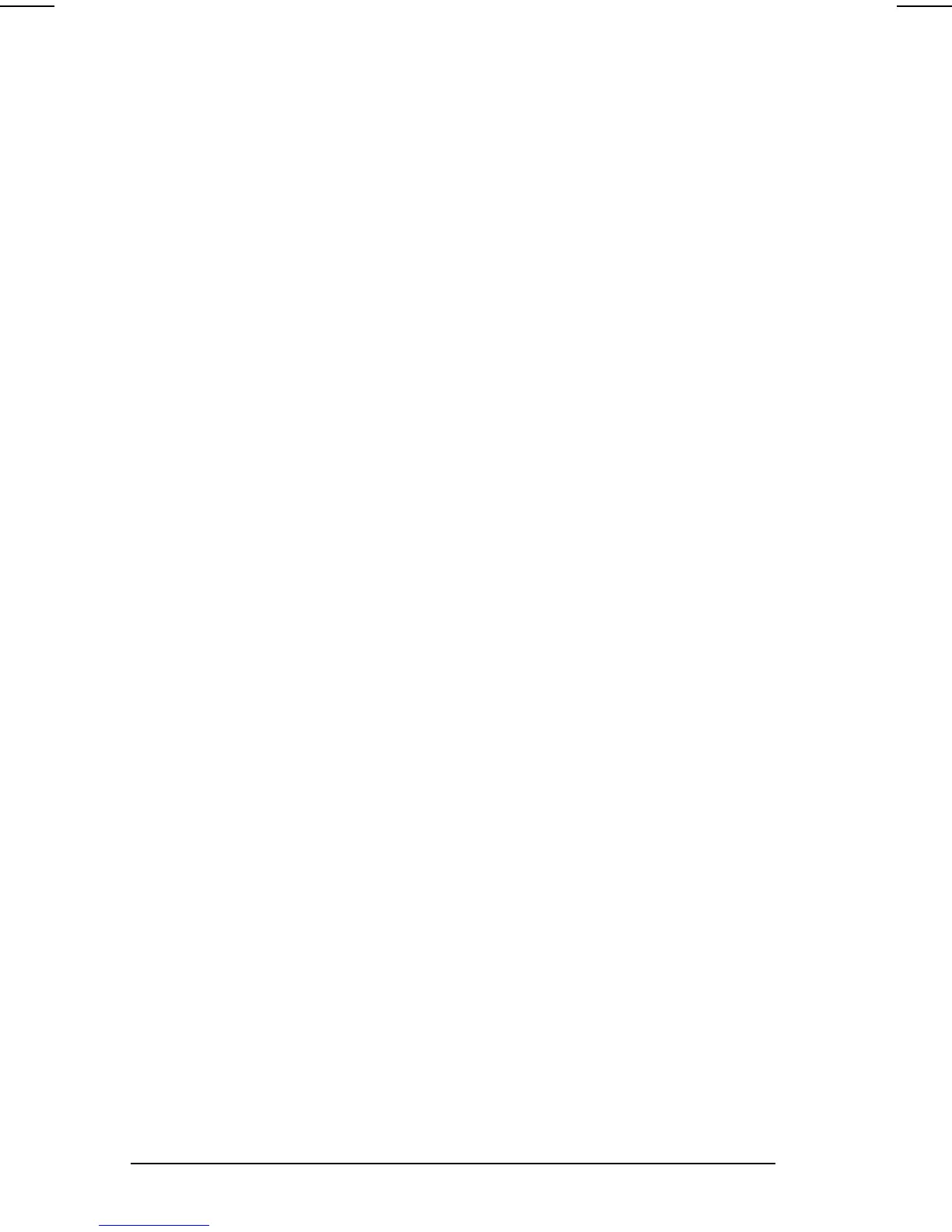11-4 Securing the Computer
COMPAQ CONFIDENTIAL - NEED TO KNOW REQUIRED
Writer: Carey Gregg Saved by: Carey Gregg Saved date: 05/08/00 11:56 AM
Part Number: 170706-002 File name: Ch11.doc
NOTE: Quick Controls cannot be used if an external
keyboard connected through a USB connector has ever
been connected to the computer. QuickControls are also
not available if you are using Windows 2000 Professional
since the operating system features equivalent functions.
Refer to your Windows 2000 Professional manual for
more information.
Setting, Changing, or Deleting
Quick Control Preferences
NOTE: Disabling QuickLock does not remove a power-on
password.
1. Click Start
àSettingsàControl Panelàdouble-click
Passwords
àComputer Security tab.
2. Click the Options button.
NOTE: The Options button is only displayed if a Power-On
Password has been set.
3. To enable QuickLock, check the “Enable QuickLock of
the keyboard” checkbox. You may then also select
QuickBlank and/or QuickLock on Suspend (Standby).
4. To enable QuickLock at system startup, click the checkbox
next to this option.
5. Click OK.
Initiating QuickLock Manually
Press the Fn+F6 hotkeys or press Ctrl+Alt+L.
Exiting QuickLock
Type the power-on password using the same keys you used to
set the password, then press
Enter.
Using a Setup Password
A setup password
n Protects the configuration settings and the system
identification information in Computer Setup by
preventing unauthorized access to the utility. Once set, it
must be entered each time you access Computer Setup.
