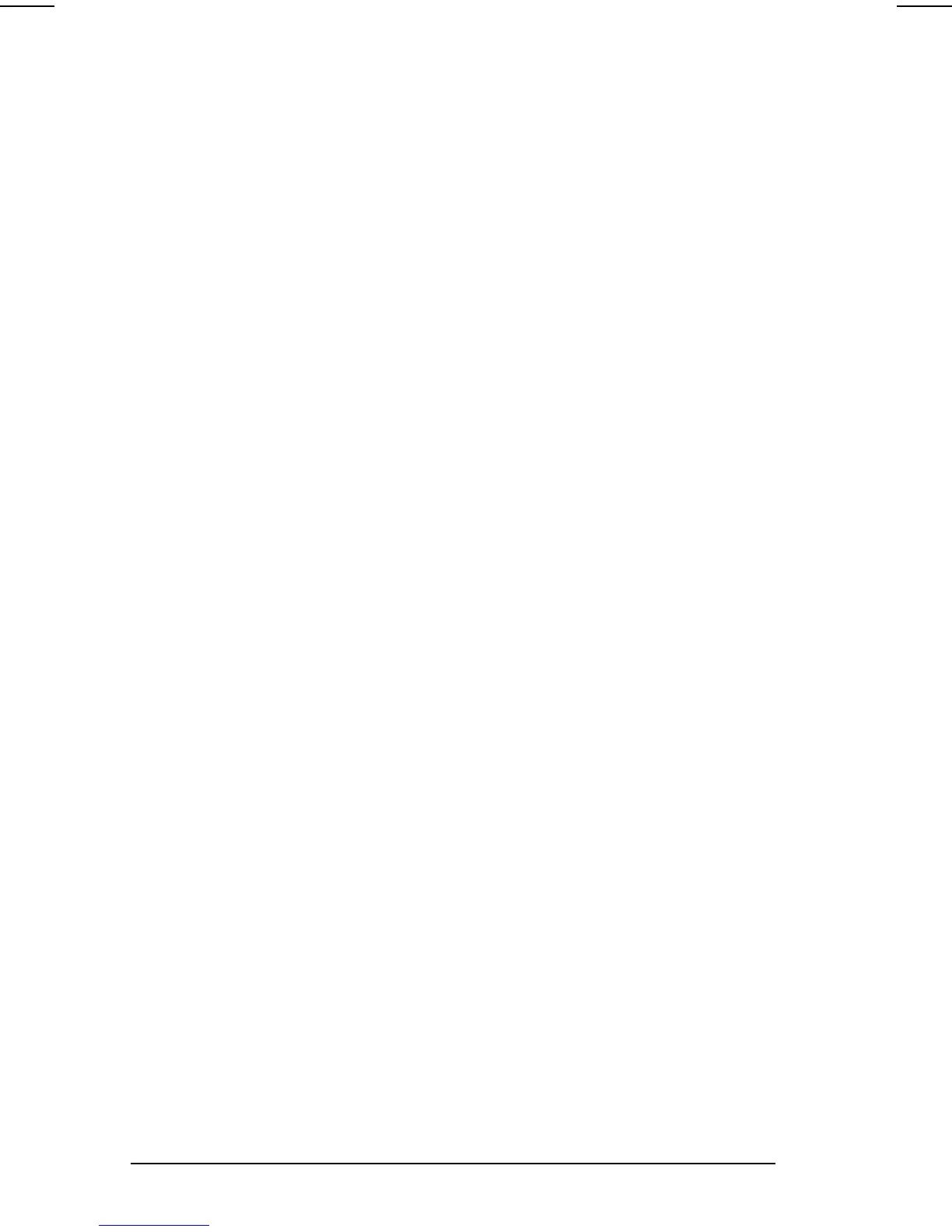11-2 Securing the Computer
COMPAQ CONFIDENTIAL - NEED TO KNOW REQUIRED
Writer: Carey Gregg Saved by: Carey Gregg Saved date: 05/08/00 11:56 AM
Part Number: 170706-002 File name: Ch11.doc
Using a Power -On Password
A power-on password
n Prevents unauthorized use of the computer. Once set, it
must be entered each time the computer is turned on or
restored from Hibernation.
n Enables you to use Quick Controls.
n Can be up to seven alphanumeric characters, is not case
sensitive, and can be the same as any other seven-
character password.
n Must be set and entered with the same keys. For example,
a password set with keyboard number keys will not be
recognized if you enter it with embedded keypad number
keys.
Setting, Changing, or Deleting
a Power-On Password
Setting a Power -On Password
NOTE: An Administrator Password can also be set following the
same instructions. Simply click the Set button under
Administrator Password instead of Power-On Password. All
other information in this section applies to Administrator
Passwords as well as Power-On Passwords.
1. Click Start
àSettingsàControl Panelàdouble-click
Passwords
àComputer Security tab. If no power-on
password has been set, an open lock icon will appear and
the Set button will be displayed.
NOTE: If a power-on password has already been set, a
closed lock icon will appear on the Computer Security tab.
You can only change the power-on password when
prompted for it after rebooting the computer.
2. Click the Set button under Power-On Password.
3. Type the password in the Enter Password field, then in the
Verify Password field.
4. Click OK.
