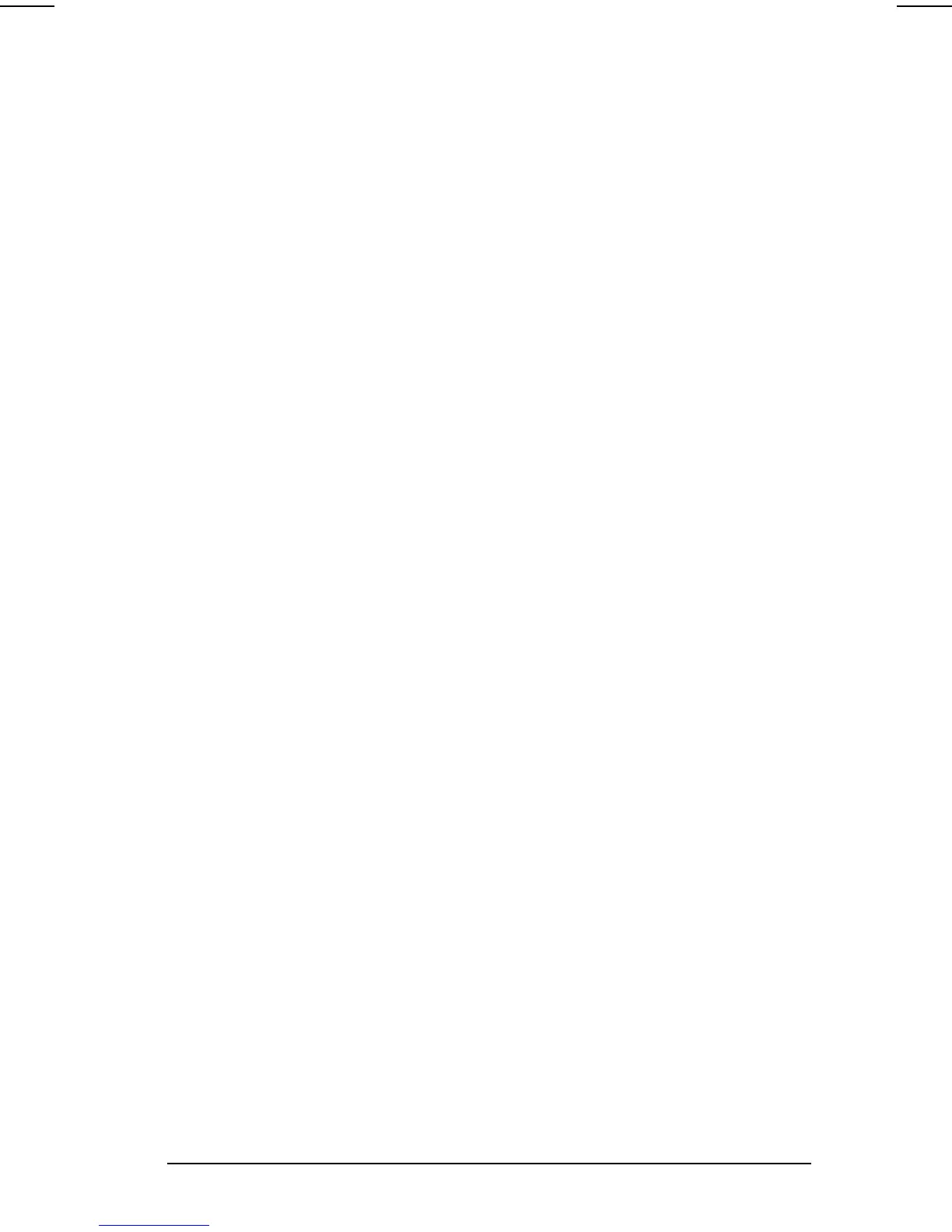Securing the Computer 11-3
COMPAQ CONFIDENTIAL - NEED TO KNOW REQUIRED
Writer: Carey Gregg Saved by: Carey Gregg Saved date: 05/08/00 11:56 AM
Part Number: 170706-002 File name: Ch11.doc
Changing or Deleting a Power -On Password
1. Turn on or restart the computer, then press F10 when the
blinking cursor appears upper-right on the screen.
n To change the language, press F2.
n For navigation instructions, press F1.
2. Select Security
àPower-on Password, then press Enter.
Then,
n To change a power-on password—Type the current
password in the Old Password field, then type the new
password in the New Password and Verify New
Password fields, then press
F10.
n To delete a power-on password—Type the current
password in the old Password field, then press
F10.
3. To save your preferences, close Computer Setup, and
restart the computer, select File
àSave Changes and Exit,
then press
Enter.
4. When you are prompted to confirm your action, press
F10.
Entering a Power -On Password
At the power-on password prompt, type the password using
the same keys you used to set the password, then press
Enter.
After three unsuccessful attempts to enter the password
correctly, you must restart the computer to try again.
Using Quick Controls
When a power-on password is set, the following Quick
Control preferences are available:
n QuickLock disables your keyboard and pointing device.
n QuickLock on Suspend sets the computer to initiate
QuickLock whenever the computer enters Suspend
(Standby).
n QuickLock at system startup sets the computer to initiate
QuickLock each time the computer is turned on or
restarted. This feature will lock the keyboard and pointing
device at system startup.
n QuickBlank clears the screen whenever QuickLock
initiates.
