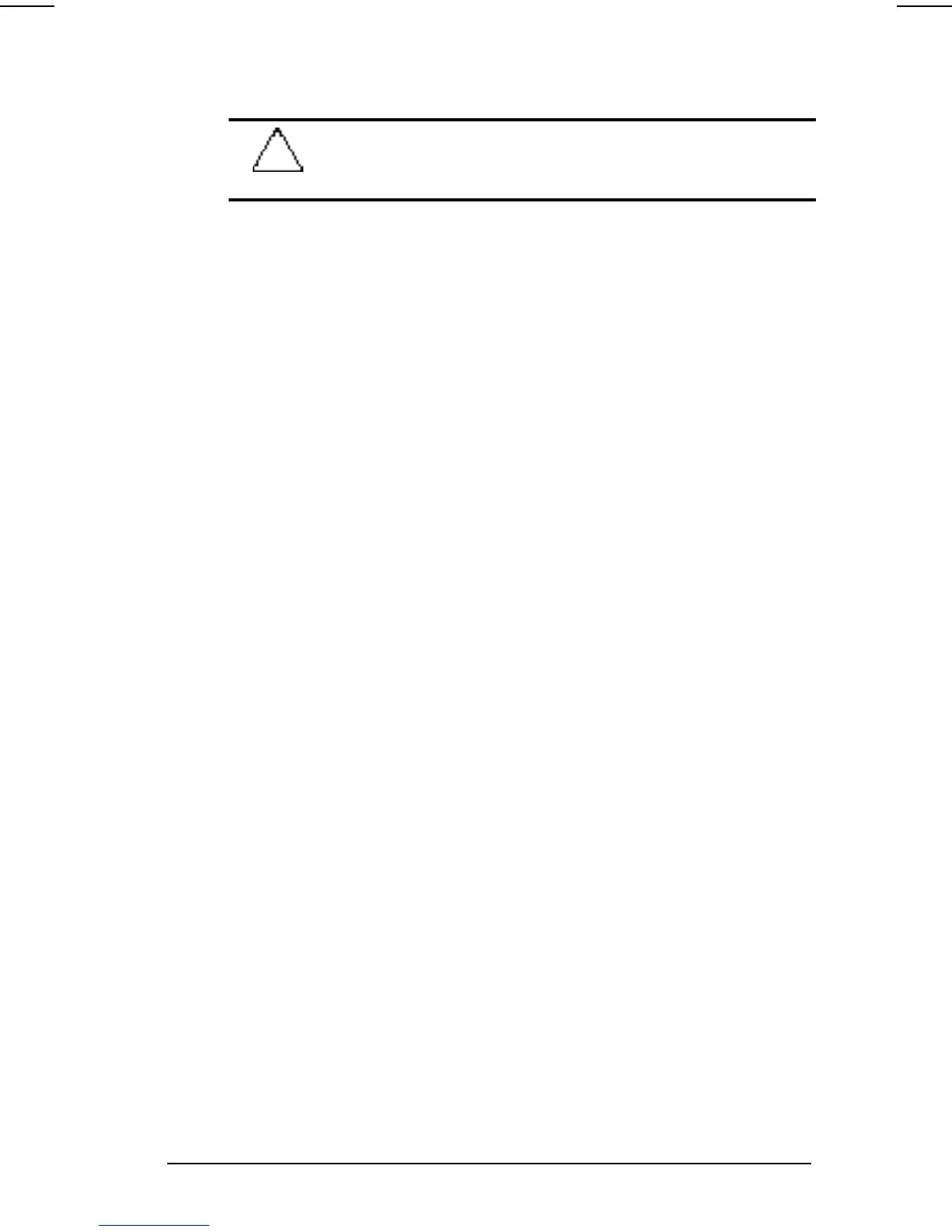Securing the Computer 11-7
COMPAQ CONFIDENTIAL - NEED TO KNOW REQUIRED
Writer: Carey Gregg Saved by: Carey Gregg Saved date: 05/08/00 11:56 AM
Part Number: 170706-002 File name: Ch11.doc
Protecting a Hard Drive with DriveLock
CAUTION: If you forget both the DriveLock user password and
the DriveLock master password, the protected hard drive is
permanently unusable.
1. Ensure that the hard drive is inserted into the computer
hard drive bay.
2. Turn on the computer, then press
F10 when the blinking
cursor appears upper-right on the screen.
n To change the language, press F2.
n For navigation instructions, press F1.
NOTE: If you open Computer Setup from a Windows
restart, DriveLock settings are not accessible.
3. Select Security
àDriveLock passwords, then press Enter.
4. Select the location of the hard drive, then press F10.
5. Toggle the Protection field to Enable.
6. Read the Warning. To continue, press
F10.
7. Type a user password in the New Password field and in the
Verify New Password field, then press
F10.
8. Type a master password in the New password field and in
the Verify New Password field, then press
F10.
9. To confirm DriveLock protection on the drive you have
selected, type DriveLock in the confirmation field, then
press
F10.
10. To save your DriveLock settings, then close Computer
Setup and restart the computer, select File
àSave Changes
and Exit, then press
Enter.
11. When you are prompted to confirm your action, press
F10.
Accessing a Protected Hard Drive
1. Ensure that the drive is inserted into the computer hard
drive bay.
