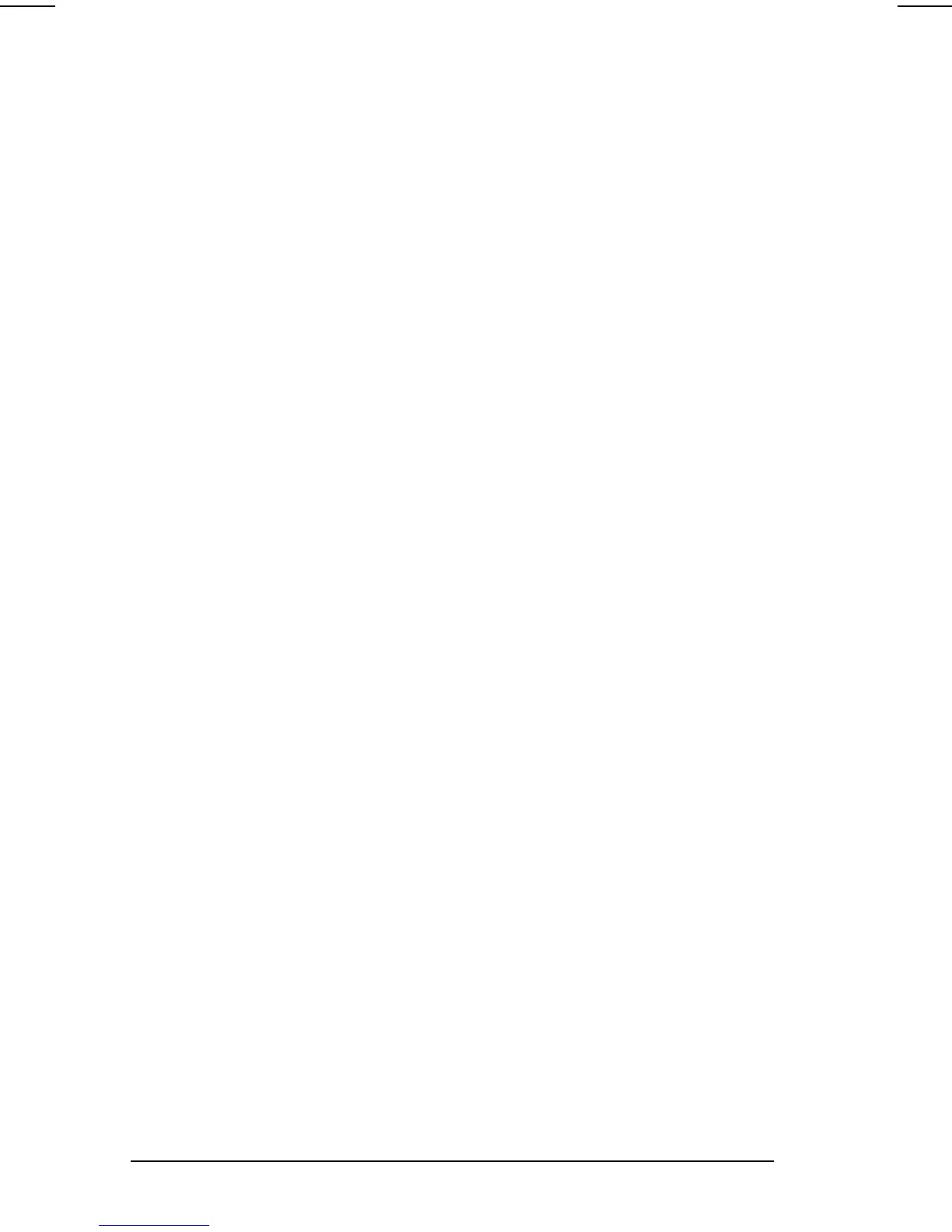3-6
Managing Power
COMPAQ CONFIDENTIAL - NEED TO KNOW REQUIRED
Writer: Carey Gregg Saved by: Carey Gregg Saved date: 05/04/00 4:00 PM
Part Number: 170706-002 File name: Ch03
Resolving Low-Battery Conditions
■
If external power is available, do one of the following
—
■
Connect the computer to an electrical outlet with the AC
Adapter.
■
Dock the computer and mobile expansion unit in a docking
base that is connected to external power.
■
Plug an optional Automobile Power Adapter/Charger into
the power connector on the computer and into a vehicle
cigarette lighter receptacle.
■
Plug an optional Aircraft Power Adapter into the power
connector on the computer and into the in-seat power
supply available on some commercial aircraft.
NOTE:
An optional Aircraft Power Adapter can be used to run
the computer but cannot be used to charge a battery pack.
■
If a charged battery pack is available—
Save your work,
s
hut down the computer, then remove the discharged battery
pack and insert a charged battery pack.
■
If neither external power nor a charged battery pack is
available
—
■
Press
Fn
+
suspend button to initiate Hibernation
or
■
Save your work, then shut down the computer.
Restoring from Hibernation After Resolving
a Critical Low-Battery Condition
Press the power button. If the computer does not have
enough power to restore your work,
1. Press
Ctrl+Alt+Del
to abort the restoration.
2. Attach a charged battery pack or connect the computer to
external power.
3. Press the power button.
