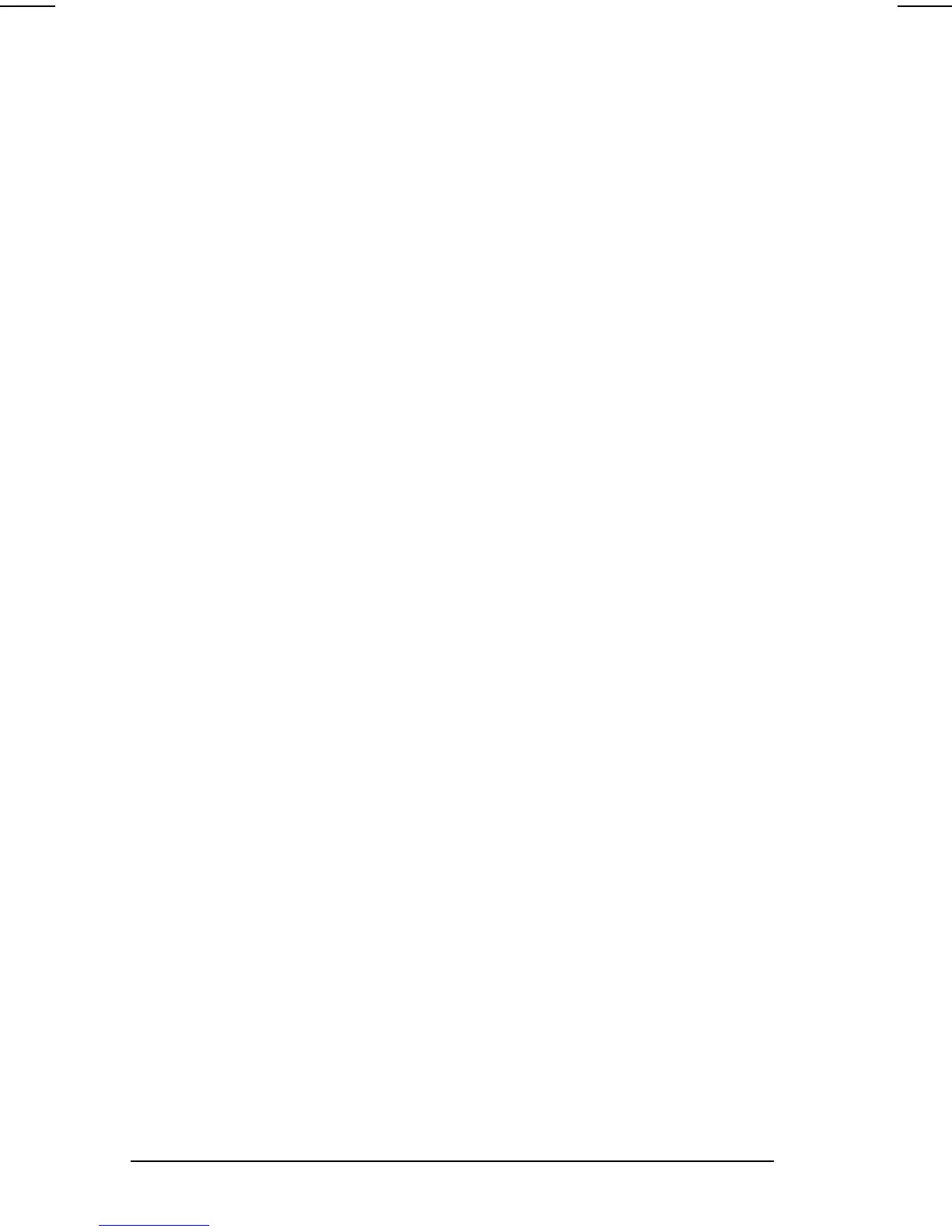3-12
Managing Power
COMPAQ CONFIDENTIAL - NEED TO KNOW REQUIRED
Writer: Carey Gregg Saved by: Carey Gregg Saved date: 05/04/00 4:00 PM
Part Number: 170706-002 File name: Ch03
Running a Calibration
1.
To check the calibration of a battery pack—
Attach the
battery pack to the computer or insert a battery pack into the
MultiBay of the mobile expansion unit. If you insert the
battery pack into the expansion unit's MultiBay, connect the
computer and expansion unit system to external power.
To calibrate a battery pack—
Attach the battery pack to the
computer. Then connect the computer to external power with
the AC Adapter or dock the computer and mobile expansion
unit in a docking base that is connected to external power
2. Access the Battery Calibration tab.
■
In Windows 95
select Start
Æ
Settings
Æ
Control
Panel
Æ
Power
Æ
Compaq Power tab.
■
In Windows 98
select Start
Æ
Settings
Æ
Control
Panel
Æ
Power Management
Æ
Compaq Power tab.
■
In Windows NT 4.0
select Start
Æ
Settings
Æ
Control
Panel
Æ
Compaq Power Properties
Æ
Compaq Power tab.
■
In Windows 2000 Professional
select
Start
Æ
Settings
Æ
Control Panel
Æ
Power Options
Æ
Compaq
Power tab.
3. Select the battery to be calibrated. If the battery needs to be
calibrated, the Calibrate button will be displayed.
4. Click the Calibrate button to start calibration.
Once the calibration utility starts, you can close the Power Options
Properties dialog box and monitor the progress of the calibration
through the icon in the system tray.
Stopping a Calibration
Shut down the computer or select the Stop Calibration button on
the Compaq Power tab. The Stop Calibration button is visible only
during a calibration.
