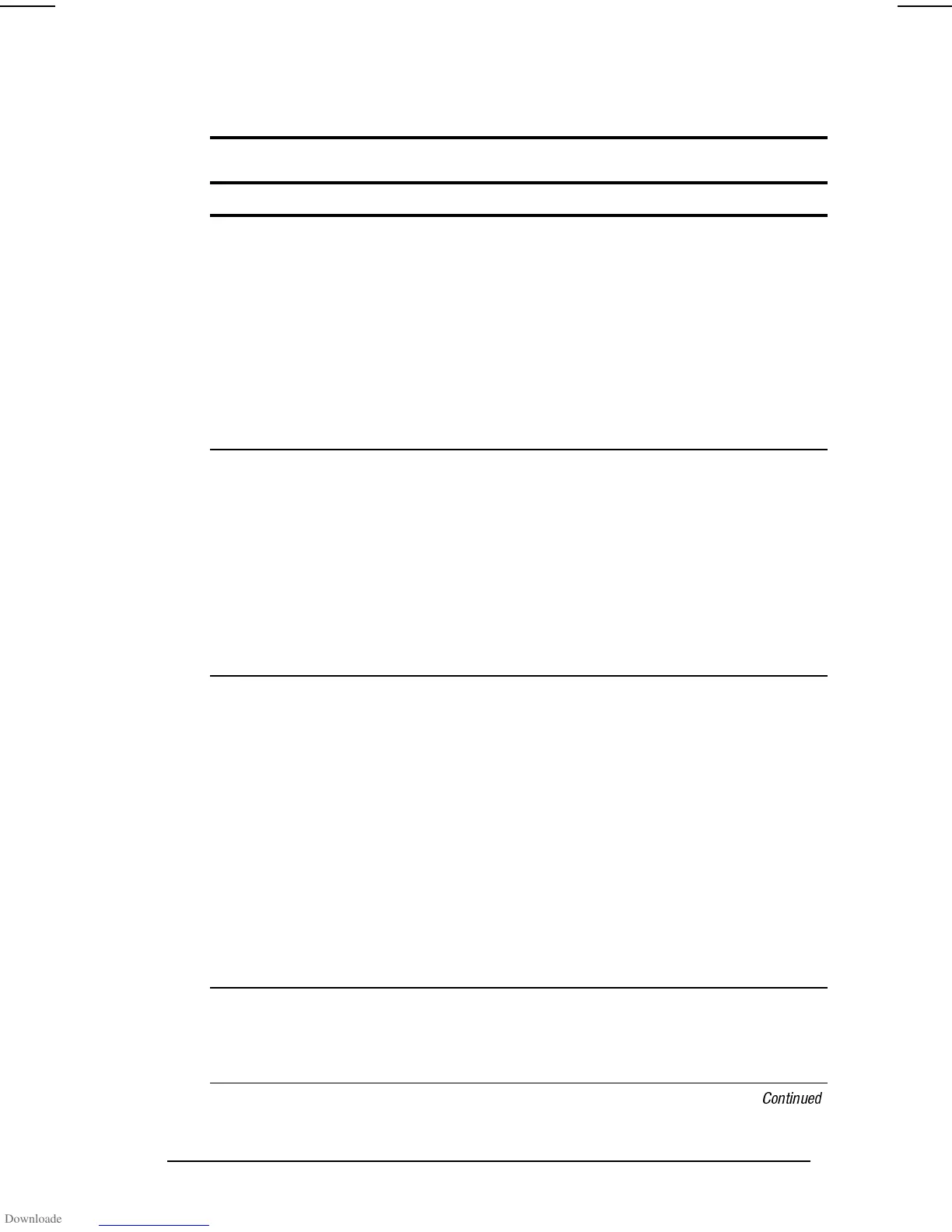Managing Power
3-17
COMPAQ CONFIDENTIAL - NEED TO KNOW REQUIRED
Writer: Carey Gregg Saved by: Carey Gregg Saved date: 05/04/00 4:00 PM
Part Number: 170706-002 File name: Ch03
Setting Power Preferences in Windows 95 or
Windows NT 4.0
Setting Power Preferences in Windows 95 or Windows NT 4.0
Preferences Procedure from Control Panel
Select a preset level of power use
that applies whenever the computer
is running on a battery pack.
NOTE:
A battery conservation level
can also be displayed and selected
with the
Fn+F7
hotkeys.
Select Power (or Compaq Power in Windows
NT)
Æ
Battery Conservation Settings tab, then
select a conservation level:
■
High provides maximum battery conservation.
■
Medium balances battery conservation and
system performance.
■
None (drain) results in maximum battery drain
because battery conservation is turned off.
Recommended only for discharging the
battery pack.
Create a level of power use that
applies settings for the following
whenever the computer is running
on a battery pack:
■
Suspend timeout
■
System idle timeout
■
Processor speed
■
Screen brightness
■
Screen save
Select Power (or Compaq Power in Windows
NT)
Æ
Battery Conservation Settings tab. Select
Custom, then enter your preferences.
NOTE:
Although a battery conservation level can be
displayed and selected with the
Fn+F7
hotkeys,
Custom level preferences must be entered on the
Battery Conservation Settings tab.
In Windows NT, create a general
level of power use that applies
whenever the computer is running
on external AC power. You can enter
settings for
■
Screen save timeout
■
Hard drive timeout
■
Energy-saving monitor timeout
1. Select Compaq Power
Æ
AC Energy Saver
tab.
2. Select the AC Energy Saver On button.
3. To set a screen save timeout, select a
timeout in the Screen Save drop-down list.
4. To set a hard drive timeout, select a timeout
in the Hard Disk Idle drop-down list.
5. To enable an external monitor to enter a
low-power mode following a screen save
timeout, select the Energy Save Monitor
check box.
NOTE:
You will not be logged off a network when
the monitor enters low-power mode.
Enable/disable low-battery warning
beeps.
Select Power (or Compaq Power in Windows
NT)
Æ
Battery Conservation Settings tab, then
check the box to turn beeps on or uncheck the box
to turn beeps off.
Continued
