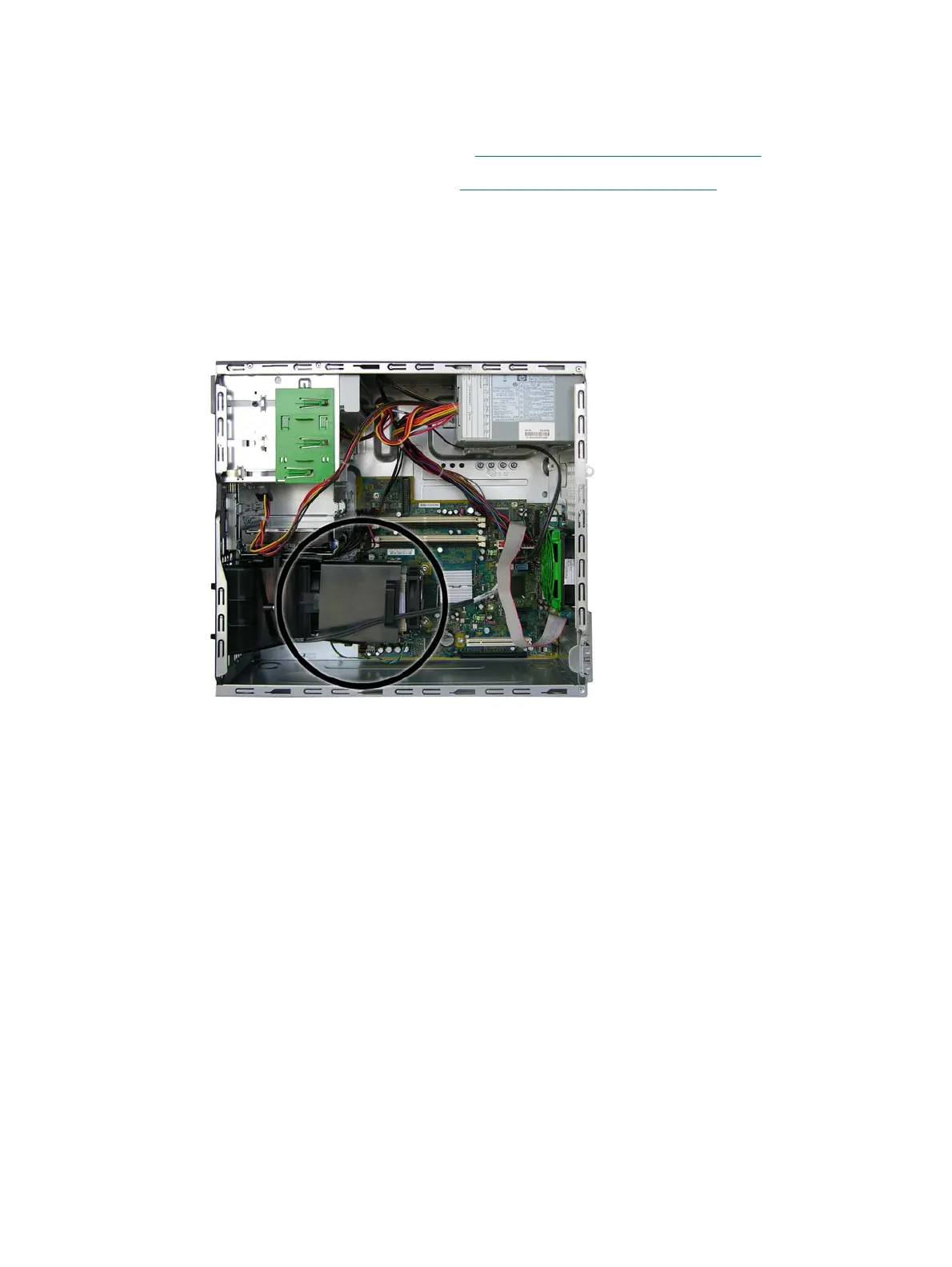Processor Baffle
1. Prepare the computer for disassembly (Preparation for Disassembly on page 61).
2. Remove the computer access panel (
Computer Access Panel on page 66).
3. Remove the hard drive cable from the clip on top of the baffle.
4. Slide the baffle toward the rear of the chassis until the tab on the top of the baffle clears the slot
on the fan baffle and the tabs on the bottom of the baffle slide to the larger opening in the slots in
the base of the chassis.
5. Lift the baffle up and out of the chassis.
To reinstall the processor baffle, reverse the removal procedure.
When reinstalling the processor baffle, first insert the two tabs on the bottom of the baffle into the slots
in the base of the chassis, and the slide the baffle toward the front of the chassis until the tab on the top
of the baffle slides into the fan baffle and the bottom tabs lock into place.
Processor Baffle 95
