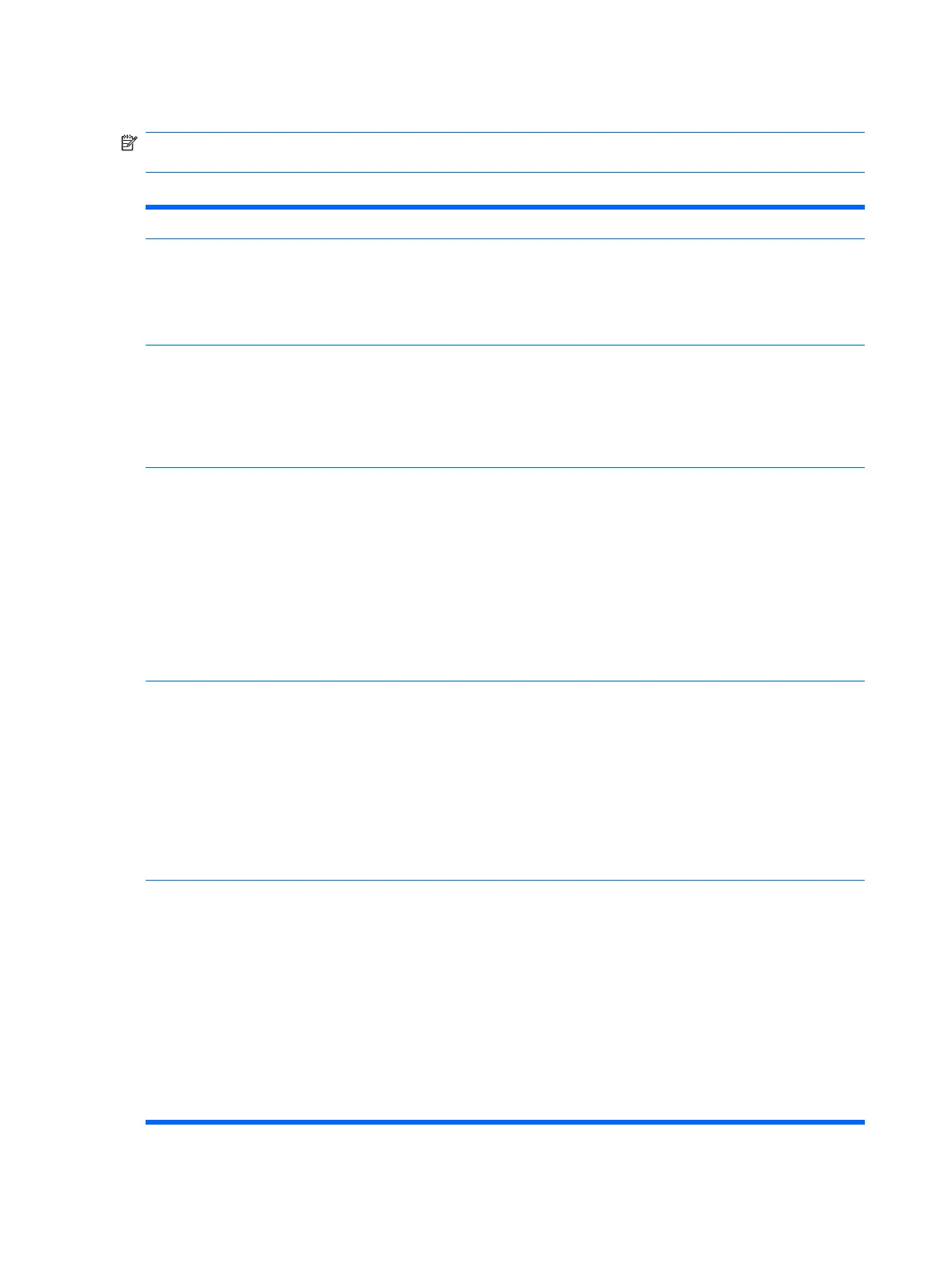Computer Setup—Security
NOTE: Support for specific Computer Setup options may vary depending on the hardware
configuration.
Table 2-4 Computer Setup—Security
Option Description
Setup Password Allows you to set and enable setup (administrator) password.
NOTE: If the setup password is set, it is required to change Computer Setup options, flash the
ROM, and make changes to certain plug and play settings under Windows.
See the Troubleshooting Guide for more information.
Power-On Password Allows you to set and enable power-on password. The power-on password prompt appears after a
power cycle. If the user does not enter the correct power-on password, the unit will not boot.
NOTE: This password does not appear on warm boots , such as Ctrl+Alt+Delete or Restart from
Windows, unless enabled in Password Options, below.
See the Troubleshooting Guide for more information.
Password Options
(This selection appears
only if a power-on
password or setup
password is set.)
Allows you to:
●
Lock legacy resources (appears if a setup password is set)
●
Enable/disable network server mode (appears if a power-on password is set)
●
Specify whether the password is required for warm boot (Ctrl+Alt+Delete) (appears if a power-
on password is set)
●
Enable/Disable Setup Browse Mode (appears if a setup password is set) (allows viewing, but
not changing, the F10 Setup Options without entering setup password)
See the Desktop Management Guide for more information.
Smart Cover (some
models)
Allows you to:
●
Lock/unlock the Cover Lock.
●
Set the Cover Removal Sensor to Disable/Notify User/Setup Password.
NOTE: Notify User alerts the user that the sensor has detected that the cover has been
removed. Setup Password requires that the setup password be entered to boot the computer if the
sensor detects that the cover has been removed.
This feature is supported on some models only. See the Desktop Management Guide for more
information.
Device Security Allows you to set Device Available/Device Hidden for
●
Serial ports
●
Parallel port
●
Front USB ports
●
Rear USB ports
●
Internal USB ports
●
System audio
●
Network controllers (some models)
8 Chapter 2 Computer Setup (F10) Utility
