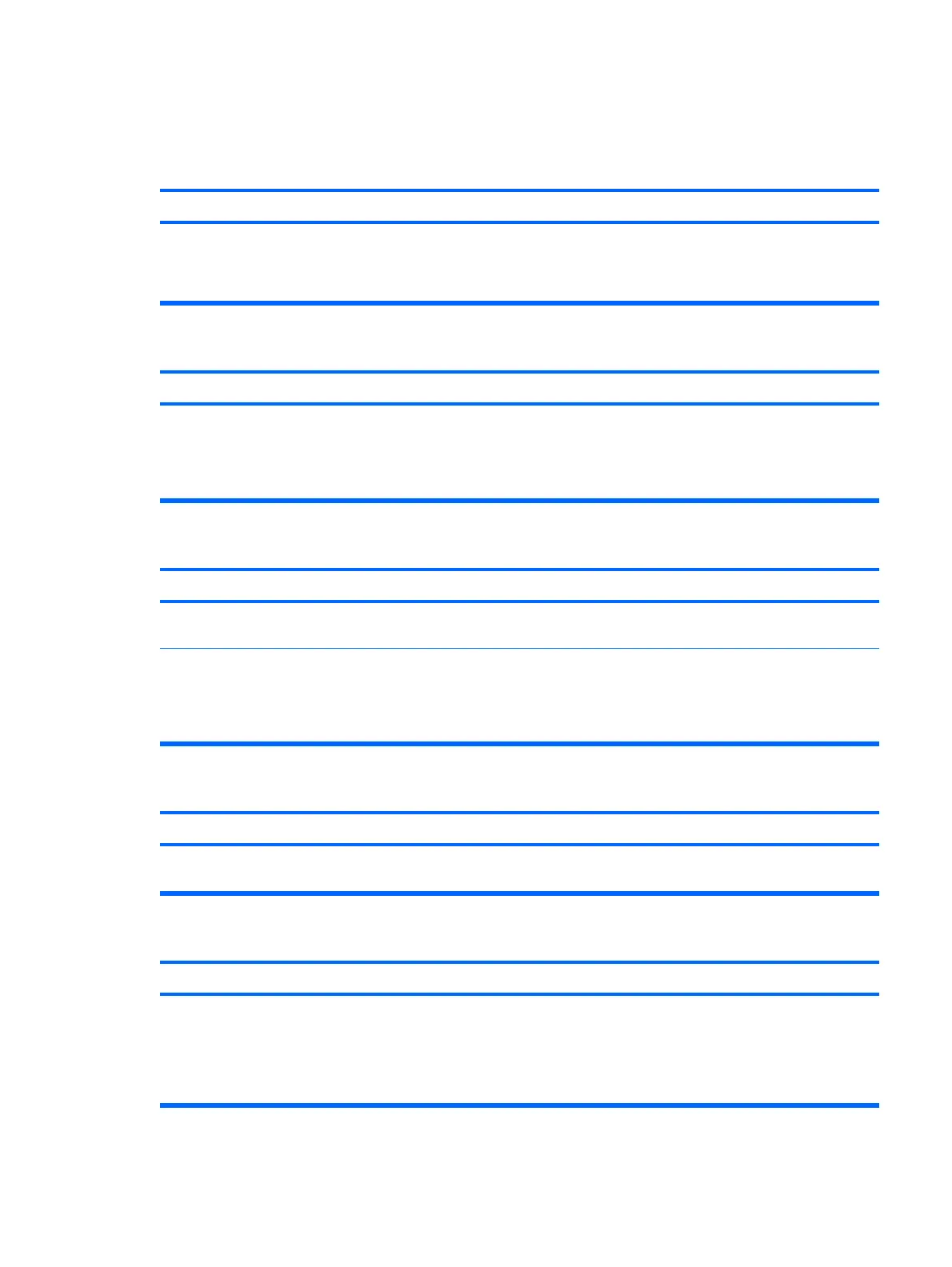Solving Media Card Reader Problems
Table E-5 Solving Media Card Reader Problems
Media card will not work in a digital camera after formatting it in Microsoft Windows XP or Microsoft Windows Vista.
Cause
Solution
By default, Windows XP and Windows Vista will format any
media card with a capacity greater than 32MB with the FAT32
format. Most digital cameras use the FAT (FAT16 & FAT12)
format and can not operate with a FAT32 formatted card.
Either format the media card in the digital camera or select FAT
file system to format the media card in a computer with
Windows XP or Windows Vista.
A write-protected or locked error occurs when attempting to write to the media card.
Cause Solution
Media card is locked. Locking the media card is a safety feature
that prevents writing to and deleting from an SD/Memory Stick/
PRO card.
If using an SD card, make sure that the lock tab located on the
right of the SD card is not in the locked position. If using a
Memory Stick/PRO card, make sure that the lock tab located
on the bottom of the Memory Stick/PRO card is not in the
locked position.
Can not write to the media card.
Cause Solution
The media card is a read-only memory (ROM) card. Check the manufacturer’s documentation included with your
card to see if it is writable.
Media card is locked. Locking the media card is a safety feature
that prevents writing to and deleting from an SD/Memory Stick/
PRO card.
If using an SD card, make sure that the lock tab located on the
right of the SD card is not in the locked position. If using a
Memory Stick/PRO card, make sure that the lock tab located
on the bottom of the Memory Stick/PRO card is not in the
locked position.
Unable to access data on the media card after inserting it into a slot.
Cause Solution
The media card is not inserted properly, is inserted in the wrong
slot, or is not supported.
Ensure that the card is inserted properly with the gold contact
on the correct side. The green LED will light if inserted properly.
Do not know how to remove a media card correctly.
Cause
Solution
The computer’s software is used to safely eject the card. Open My Computer (Windows XP) or Computer (Windows
Vista), right-click on the corresponding drive icon, and select
Eject. Then pull the card out of the slot.
NOTE: Never remove the card when the green LED is
flashing
Solving Media Card Reader Problems 209
