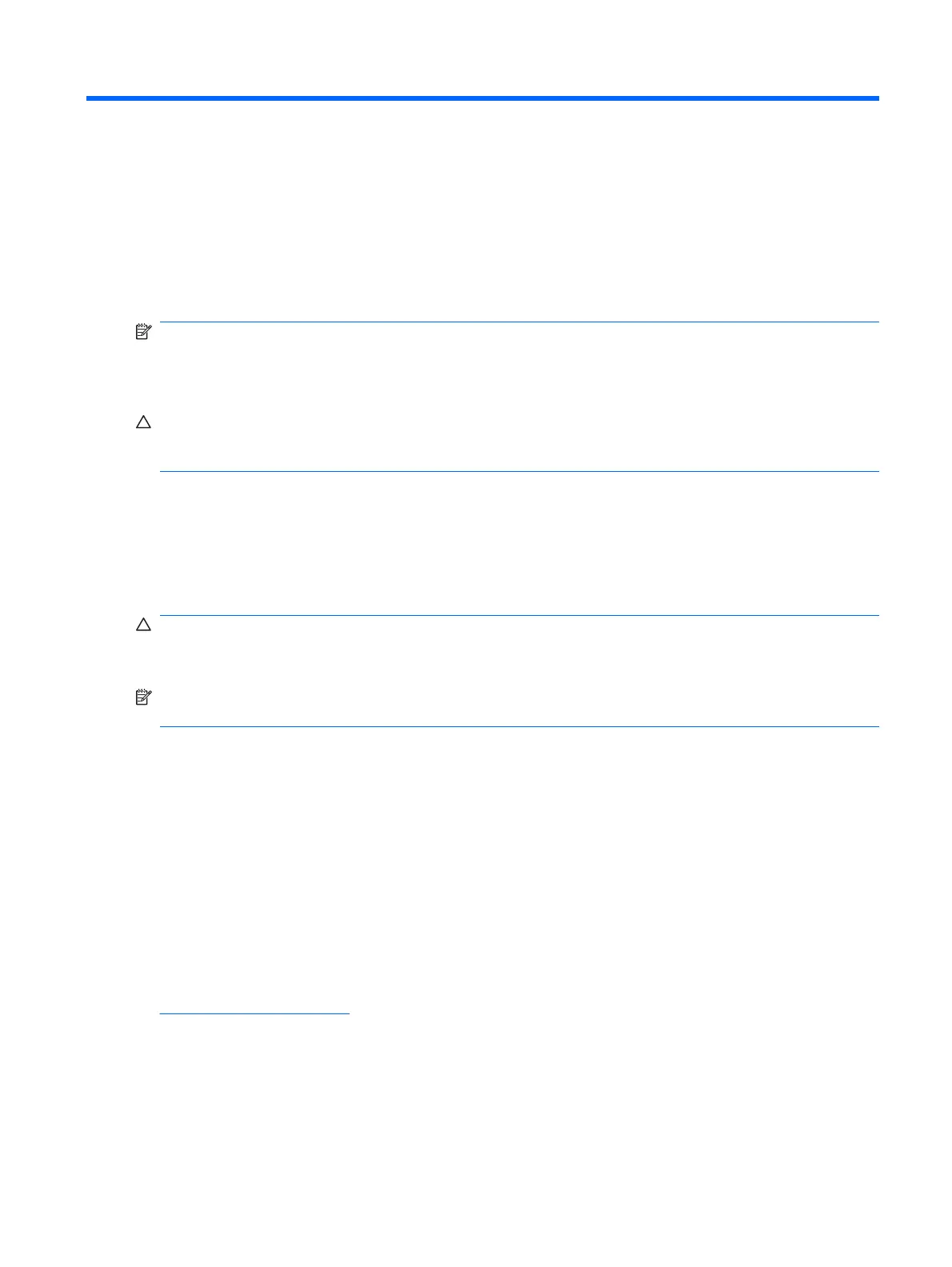1 Installing and Customizing the Software
NOTE: If the computer was shipped with Windows Vista loaded, you will be prompted to register the
computer with HP Total Care before installing the operating system. You will see a brief movie followed
by an online registration form. Fill out the form, click the Begin button, and follow the instructions on the
screen.
CAUTION: Do not add optional hardware or third-party devices to the computer until the operating
system is successfully installed. Doing so may cause errors and prevent the operating system from
installing properly.
Installing the Operating System
The first time you turn on the computer, the operating system is installed automatically. This process
takes about 5 to 10 minutes, depending on which operating system is being installed. Carefully read
and follow the instructions on the screen to complete the installation.
CAUTION: Once the automatic installation has begun, DO NOT TURN OFF THE COMPUTER UNTIL
THE PROCESS IS COMPLETE. Turning off the computer during the installation process may damage
the software that runs the computer or prevent its proper installation.
NOTE: If the computer shipped with more than one operating system language on the hard drive, the
installation process could take up to 60 minutes.
If your computer was not shipped with a Microsoft operating system, some portions of this documentation
do not apply. Additional information is available in online help after you install the operating system.
Installing or Upgrading Device Drivers
When installing optional hardware devices after the operating system installation is complete, you must
also install the drivers for each of the devices.
If prompted for the i386 directory, replace the path specification with C:\i386, or use the Browse button
in the dialog box to locate the i386 folder. This action points the operating system to the appropriate
drivers.
Obtain the latest support software , including support software for the operating system from
http://www.hp.com/support. Select your country and language, select Download drivers and
software, enter the model number of the computer, and press Enter.
Installing the Operating System 1
