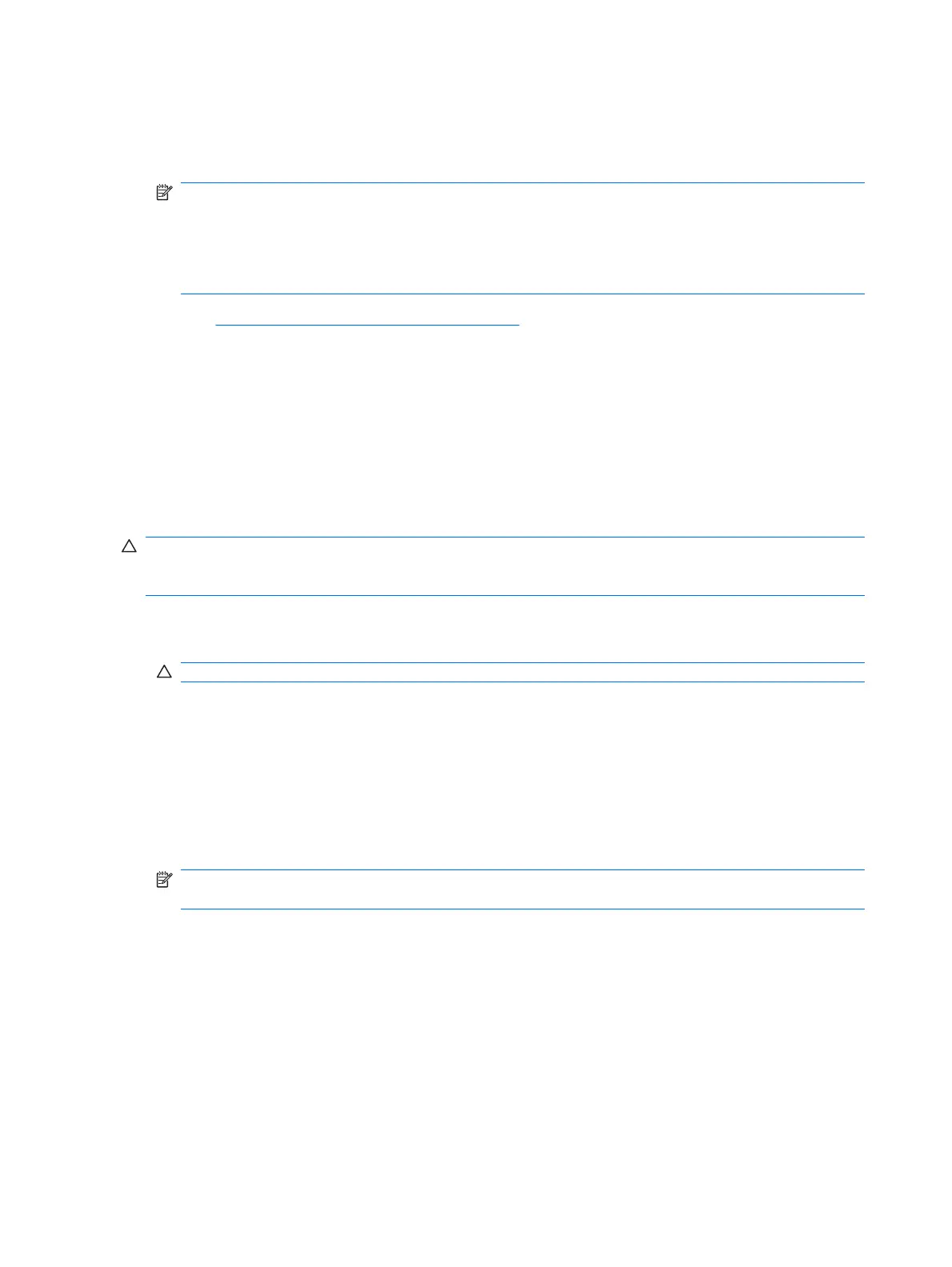12. Copy any files you saved in step 9 back to your USB flash media device.
13. Remove the diskette and reboot the computer. The computer will boot to the USB flash media
device as drive C.
NOTE: The default boot order varies from computer to computer, and it can be changed in the
Computer Setup (F10) Utility.
If you have used a DOS version from Windows 9x, you may see a brief Windows logo screen. If
you do not want this screen, add a zero-length file named LOGO.SYS to the root directory of the
USB flash media device.
Return to Copying to Multiple Computers on page 33.
Unsupported USB Flash Media Device
To create a bootable USB flash media device, you must have:
●
a USB flash media device
●
a bootable DOS diskette with the FDISK and SYS programs (If SYS is not available, FORMAT may
be used, but all existing files on the USB flash media device will be lost.)
●
a PC that is bootable from a USB flash media device
CAUTION: Some older PCs may not be bootable from a USB flash media device. If the default boot
order in the Computer Setup (F10) Utility lists the USB device before the hard drive, the computer can
be booted from a USB flash media device. Otherwise, a bootable diskette must be used.
1. If there are any PCI cards in the system that have SCSI, ATA RAID or SATA drives attached, turn
off the computer and unplug the power cord.
CAUTION: The power cord MUST be unplugged.
2. Open the computer and remove the PCI cards.
3. Insert the USB flash media device into one of the computer's USB ports and remove all other USB
storage devices except USB diskette drives. Close the computer cover.
4. Plug in the power cord and turn on the computer.
5. As soon as the computer is turned on, press F10 when the monitor light turns green to enter
Computer Setup. Press Enter to bypass the title screen, if necessary.
NOTE: If you do not press F10 at the appropriate time, you must restart the computer and again
press F10 when the monitor light turns green to access the utility.
6. Go to Advanced > PCI Devices to disable both the PATA and SATA controllers. When disabling
the SATA controller, note the IRQ to which the controller is assigned. You will need to reassign the
IRQ later. Exit setup, confirming the changes.
SATA IRQ: __________
7. Insert a bootable DOS diskette with FDISK.COM and either SYS.COM or FORMAT.COM into a
diskette drive and turn on the computer to boot to the DOS diskette.
8. Run FDISK and delete any existing partitions on the USB flash media device. Create a new partition
and mark it active. Exit FDISK by pressing the Esc key.
36 Chapter 4 Desktop Management
