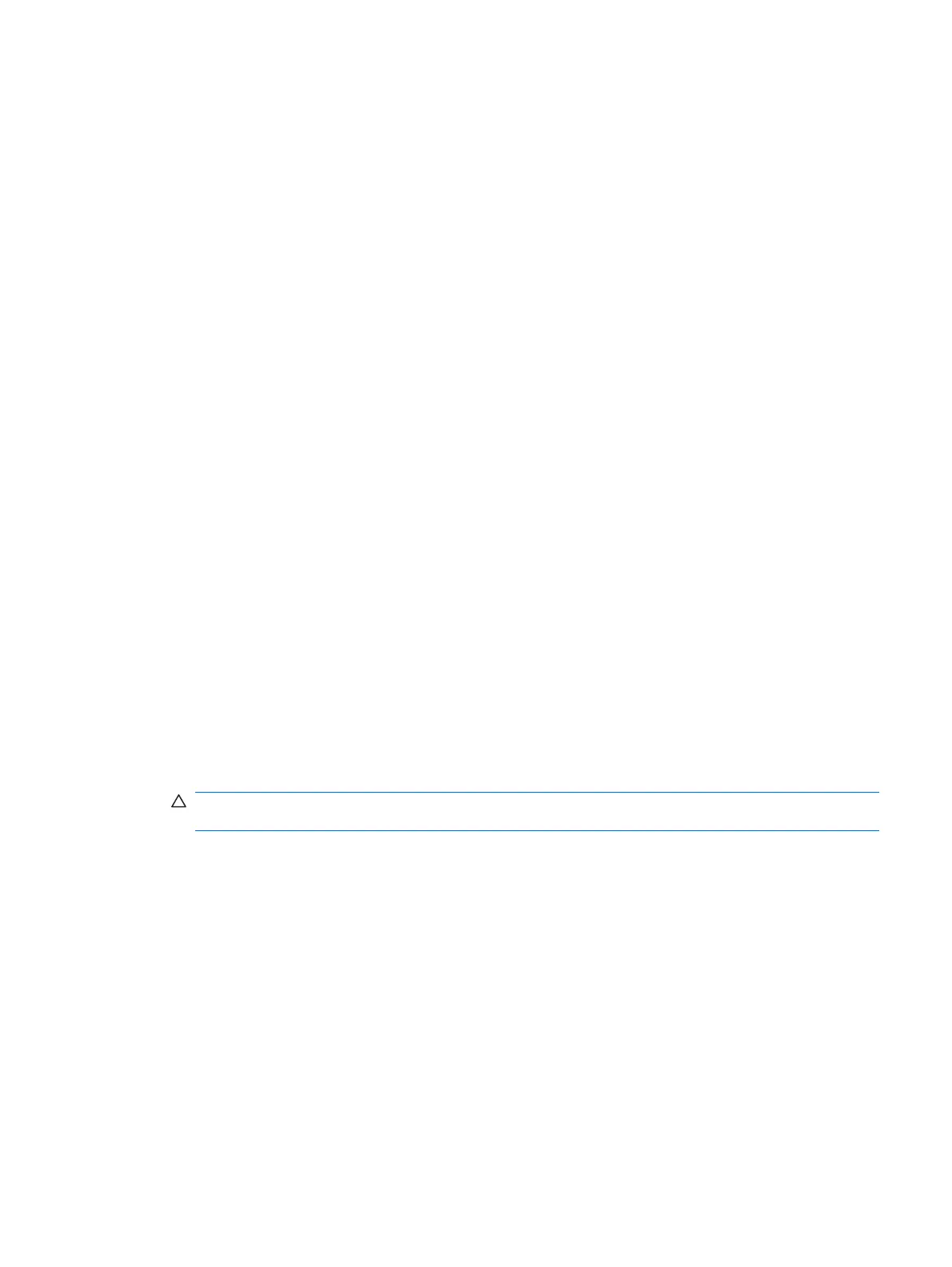10. Connect external cables to the installed card, if needed. Connect internal cables to the system
board, if needed.
11. Reconfigure the computer, if necessary. Refer to the Computer Setup (F10) Utility Guide for
instructions on using Computer Setup.
Cable Management
The Small Form Factor chassis is very compact and proper routing of the internal cables is critical to
the computer operation. Follow good cable management practices when working inside the computer.
●
Keep cables away from major heat sources like the heatsink.
●
Do not jam cables on top of expansion cards or memory modules. Printed circuit cards like these
are not designed to take excessive pressure on them.
●
Keep cables clear of movable or rotating parts like the power supply and drive cage to prevent
them from being cut or crimped when the component is lowered into its normal position.
●
When folding a flat ribbon cable, never fold to a sharp crease.
●
Some flat ribbon cables come prefolded. Never change the folds on these cables.
●
Do not bend any cable sharply. A sharp bend can break the internal wires.
●
Never bend a SATA data cable tighter than a 30 mm (1.18 in) radius.
●
Never crease a SATA data cable.
●
Do not rely on components like the drive cage, power supply, or computer cover to push cables
down into the chassis. Always position the cables to lay properly by themselves.
When removing the power supply power cables from the P1 connector on the system board, always
follow these steps:
1. Squeeze on the top of the retaining latch attached to the cable end of the connector (1).
2. Grasp the cable end of the connector and pull it straight up (2).
CAUTION: Always pull the connector - NEVER pull on the cable. Pulling on the cable could
damage the cable and result in a failed power supply.
Cable Management 129
