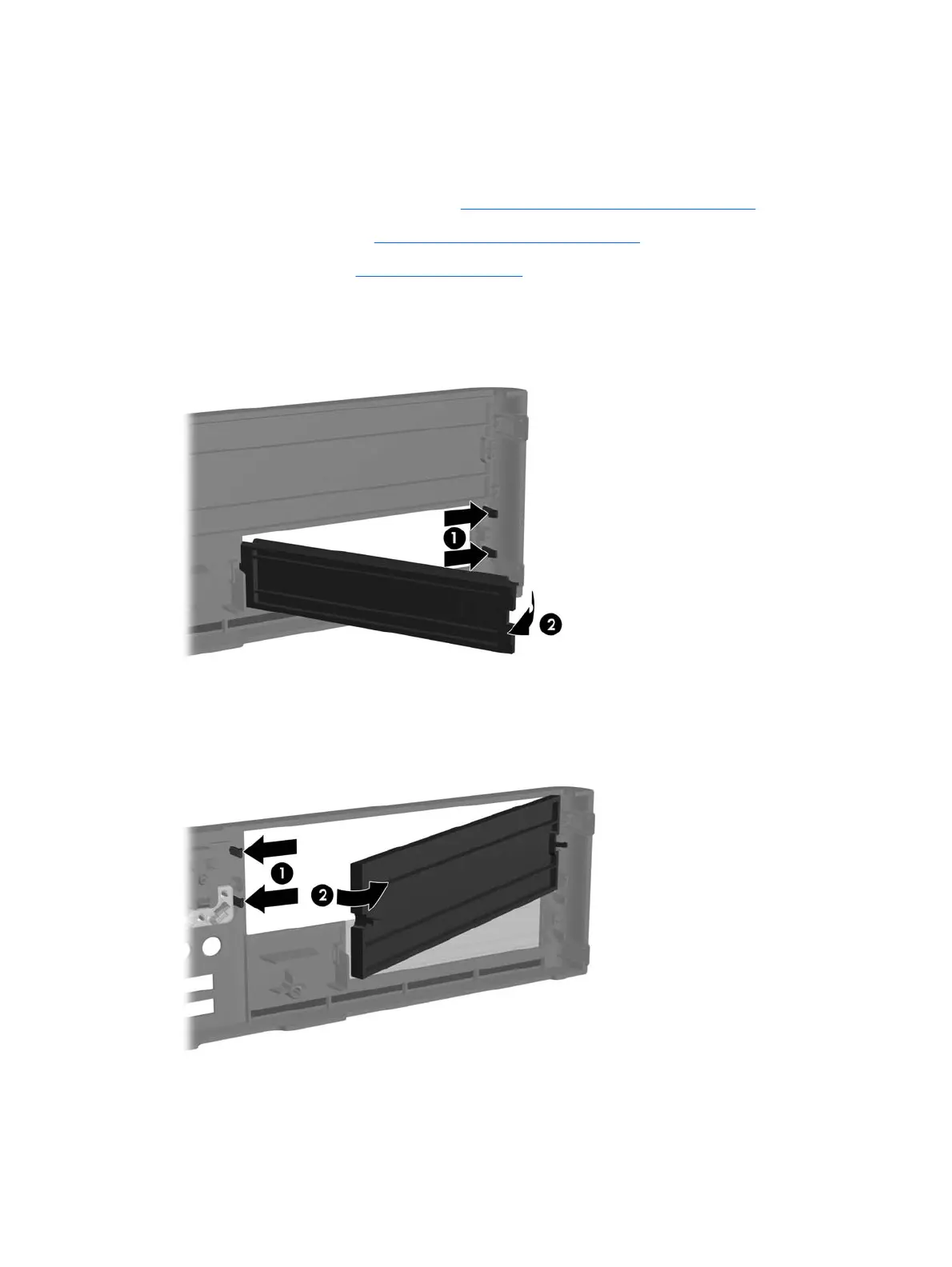Bezel Blanks
On some models, there are bezel blanks covering the 3.5-inch and 5.25-inch external drive bays that
need to be removed before installing a drive. To remove a bezel blank:
1. Prepare the computer for disassembly (
Preparation for Disassembly on page 110).
2. Remove the access panel (
Computer Access Panel on page 116).
3. Remove the front bezel (
Front Bezel on page 67).
4. To remove the 3.5-inch bezel blank, push the two retaining tabs that hold the bezel blank in place
towards the outer right edge of the bezel (1) and slide the bezel blank to the right to remove it (2).
5. To remove the 5.25-inch bezel blank, push the two retaining tabs that hold the bezel blank in place
towards the outer left edge of the bezel (1) and pull the bezel blank inwards to remove it (2).
6. Replace the front bezel.
118 Chapter 8 Removal and Replacement Procedures Small Form Factor (SFF) Chassis
