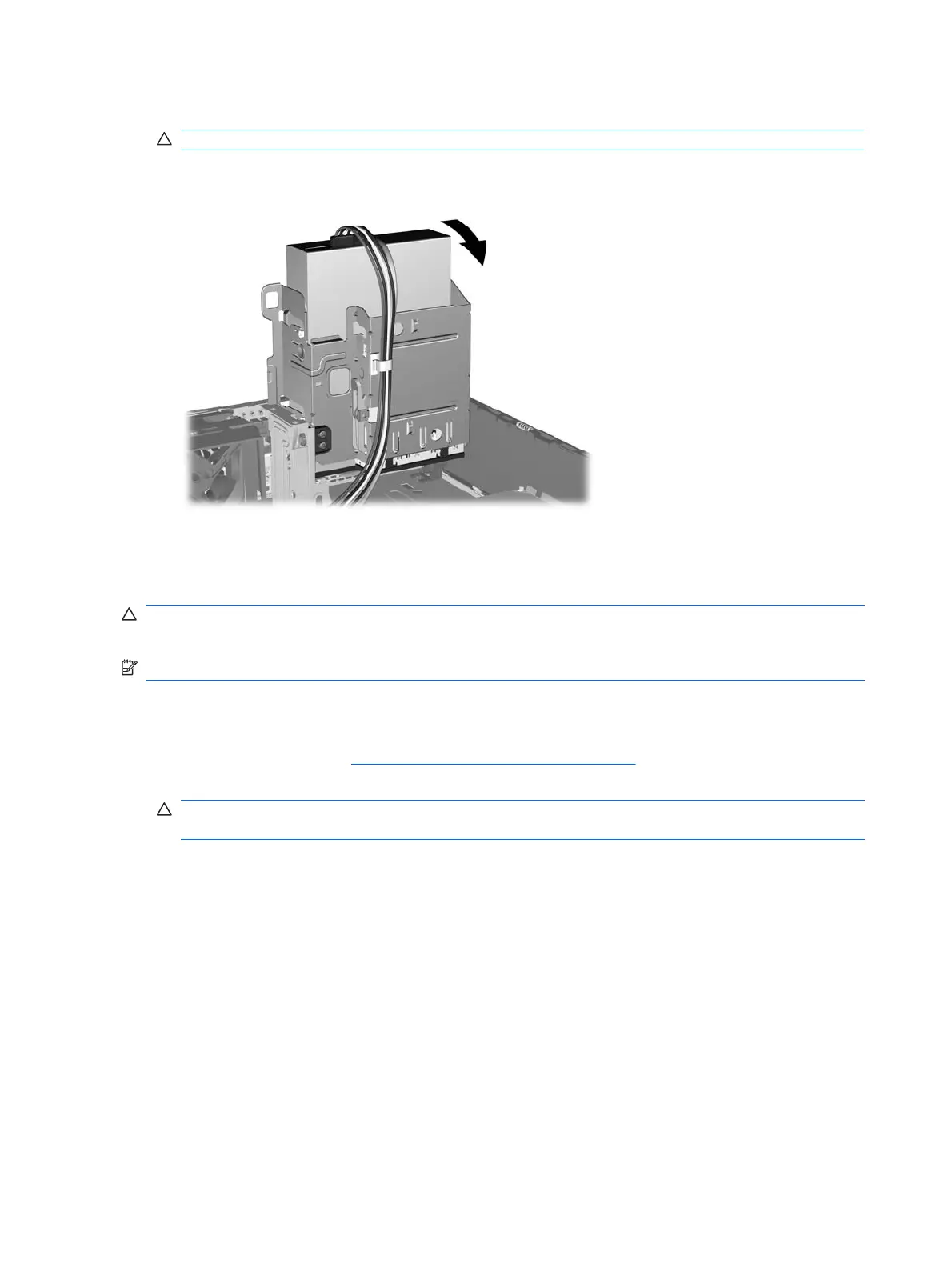10. Rotate the drive cage back down to its normal position.
CAUTION: Be careful not to pinch any cables or wires when rotating the drive cage down.
The system automatically recognizes the drive and reconfigures the computer.
Removing an External 3.5-inch Drive
CAUTION: All removable media should be taken out of a drive before removing the drive from the
computer.
NOTE: The 3.5-inch drive bay may contain a diskette drive or a media card reader.
The 3.5-inch drive is located underneath the optical drive. You must remove the optical drive before
removing the external 3.5-inch drive.
1. Follow the procedure in
Removing an Optical Drive on page 136 to remove the optical drive and
access the 3.5-inch drive.
CAUTION: Ensure that the computer is turned off and that the power cord is disconnected from
the electrical outlet before proceeding.
140 Chapter 8 Removal and Replacement Procedures Small Form Factor (SFF) Chassis
