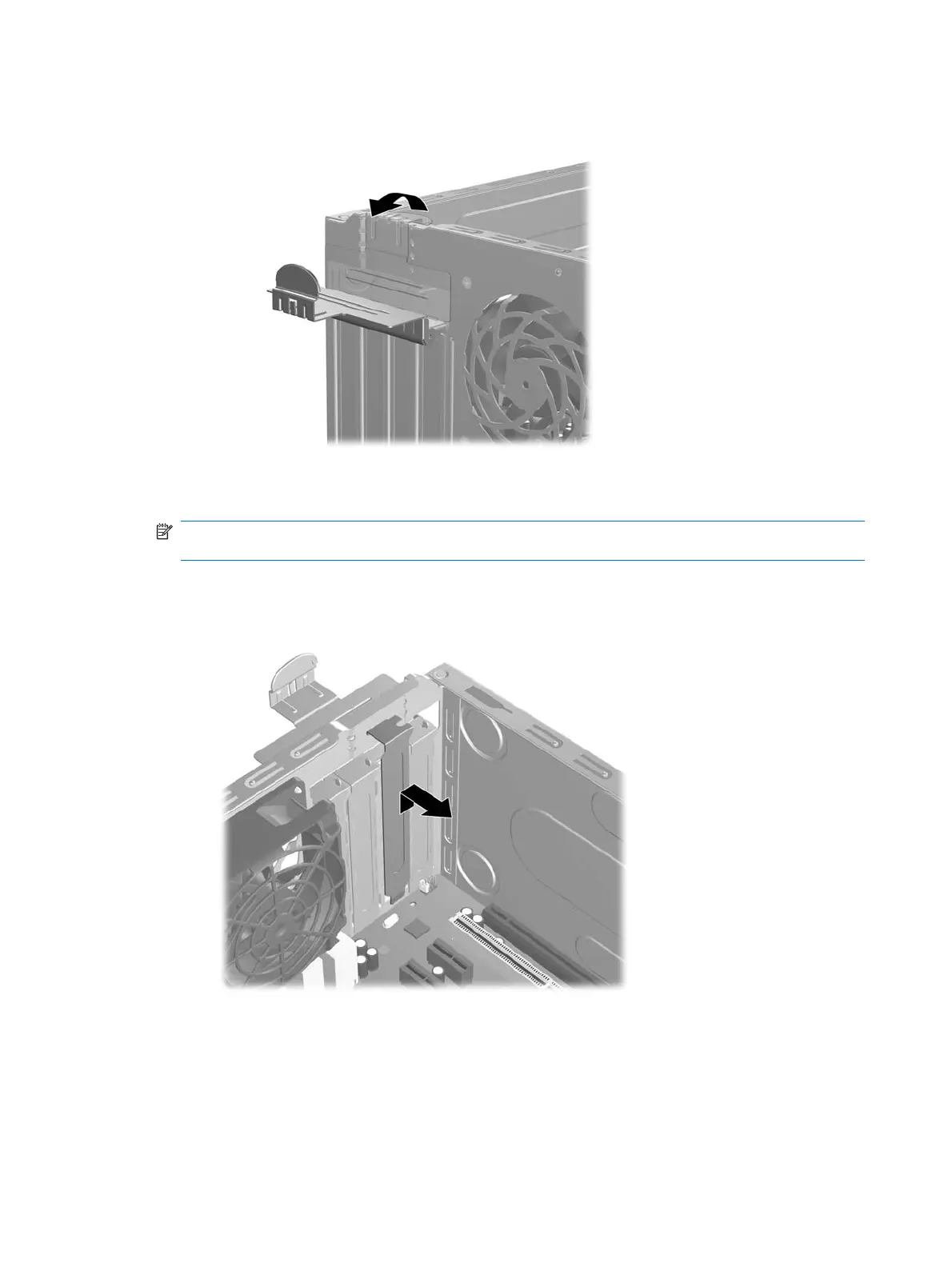4. On the rear of the computer, a slot cover lock secures the expansion card brackets and expansion
slot covers in place. Lift up on the tab at the top of the lock and rotate the lock open.
5. Before installing an expansion card, remove the expansion slot cover or the existing expansion
card.
NOTE: Before removing an installed expansion card, disconnect any cables that may be attached
to the expansion card.
a. If you are installing an expansion card in a vacant socket, remove the appropriate expansion
slot cover on the back of the chassis. Pull the slot cover straight up then away from the inside
of the chassis.
74 Chapter 7 Removal and Replacement Procedures Microtower (MT) Chassis
