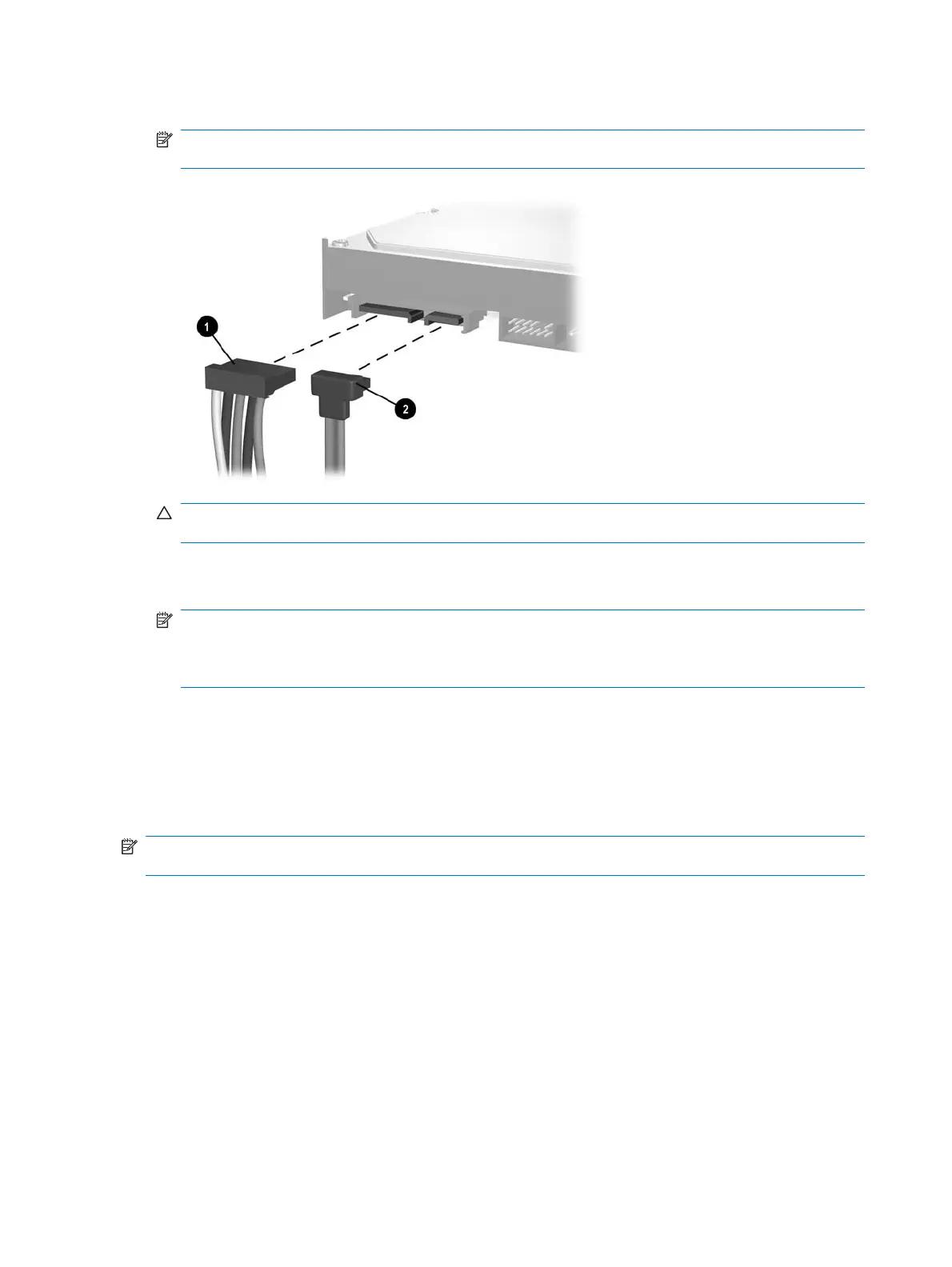3. Connect the power cable (1) and data cable (2) to the back of the hard drive.
NOTE: If you are installing a primary hard drive, use the power connector labeled P4. If you are
installing a secondary hard drive, use the power connector labeled P3.
CAUTION: Never crease or bend a SATA data cable tighter than a 30 mm (1.18 in) radius. A
sharp bend can break the internal wires.
4. If installing a new drive, connect the opposite end of the data cable to the appropriate system board
connector.
NOTE: If your system has only one SATA hard drive, you must connect the hard drive data cable
to the dark blue connector labeled SATA0 to avoid any hard drive performance problems. If you
are adding a second hard drive, connect the data cable to the next available (unpopulated) SATA
connector on the system board in the following order: SATA0, SATA1, SATA5, SATA4.
5. Route the power and data cables in their cable retainers.
6. Replace the front bezel and computer access panel.
7. Reconnect the power cord and any external devices, then turn on the computer.
8. Lock any security devices that were disengaged when the access panel was removed.
NOTE: If you are replacing the primary hard drive, use the Recovery Disc Set to restore the operating
system, software drivers, and any software applications that were preinstalled on the computer.
88 Chapter 7 Removal and Replacement Procedures Microtower (MT) Chassis
