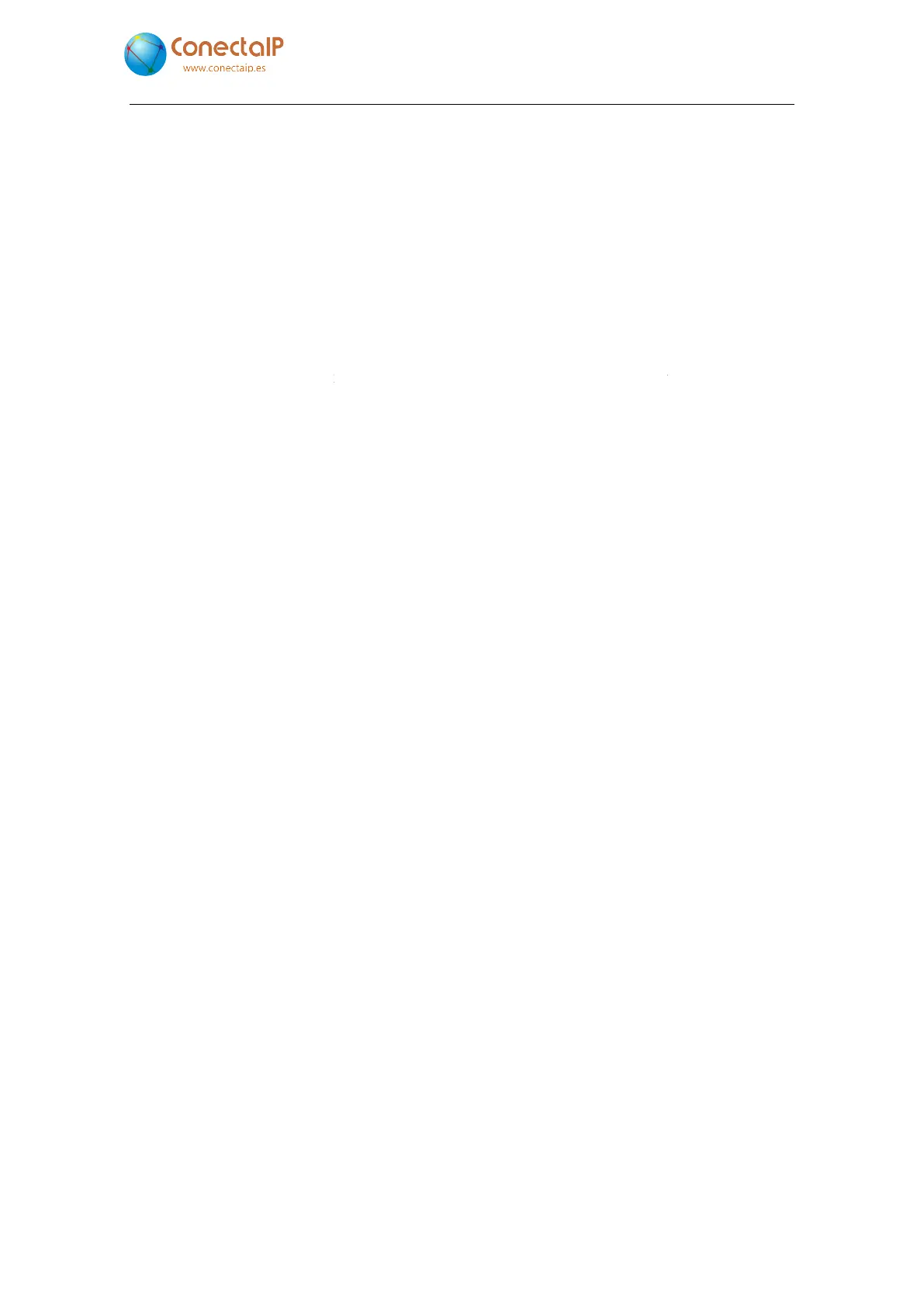50
5.10 Auto-c
If your facility has several IPefonos, the auto
of them up.
These are the steps to follow:
If the first IPefono has not been shipped with the necessary default settings, configure the
network
settings by selecting the “
Voice over IP settings in the “
This first IPefono
is connected to the network and started up.
or the Factory button (
seconds.
Then the second IPefono is also conne
button
is held down for at least 10
automatically configured with the following IP address and the following name (“
settings on the “Main”
the first device.
The third IPefono is connected to the network and the previous step is repeated.
And so on.
The auto-
configuration function only runs the first time that the button i
10 seconds, it will have no effect on subsequent times. If you want to reactivate this feature on
the IPefono, enter the configuration and change the
Figure 25. Configuration
If your facility has several IPefonos, the auto
-
configuration feature makes it easier to start each
These are the steps to follow:
If the first IPefono has not been shipped with the necessary default settings, configure the
settings by selecting the “
Network” option (see 5.3
Voice over IP settings in the “
VoIP” option (see 5.6 Voice over IP settings).
is connected to the network and started up.
Hold down the device’s call button
Figure 4
Then the second IPefono is also conne
cted to the network and the
is held down for at least 10
seconds.
The device’s LED light flashes and it is
automatically configured with the following IP address and the following name (“
). The rest of the “Network” and “VoIP”
The third IPefono is connected to the network and the previous step is repeated.
configuration function only runs the first time that the button i
10 seconds, it will have no effect on subsequent times. If you want to reactivate this feature on
the IPefono, enter the configuration and change the
“
settings).
5 – Configuration
. IPefono. V2.8
configuration feature makes it easier to start each
If the first IPefono has not been shipped with the necessary default settings, configure the
) and the
Hold down the device’s call button
) for at least 10
Factory
The device’s LED light flashes and it is
automatically configured with the following IP address and the following name (“
Device name”
The third IPefono is connected to the network and the previous step is repeated.
10 seconds, it will have no effect on subsequent times. If you want to reactivate this feature on
” setting (see