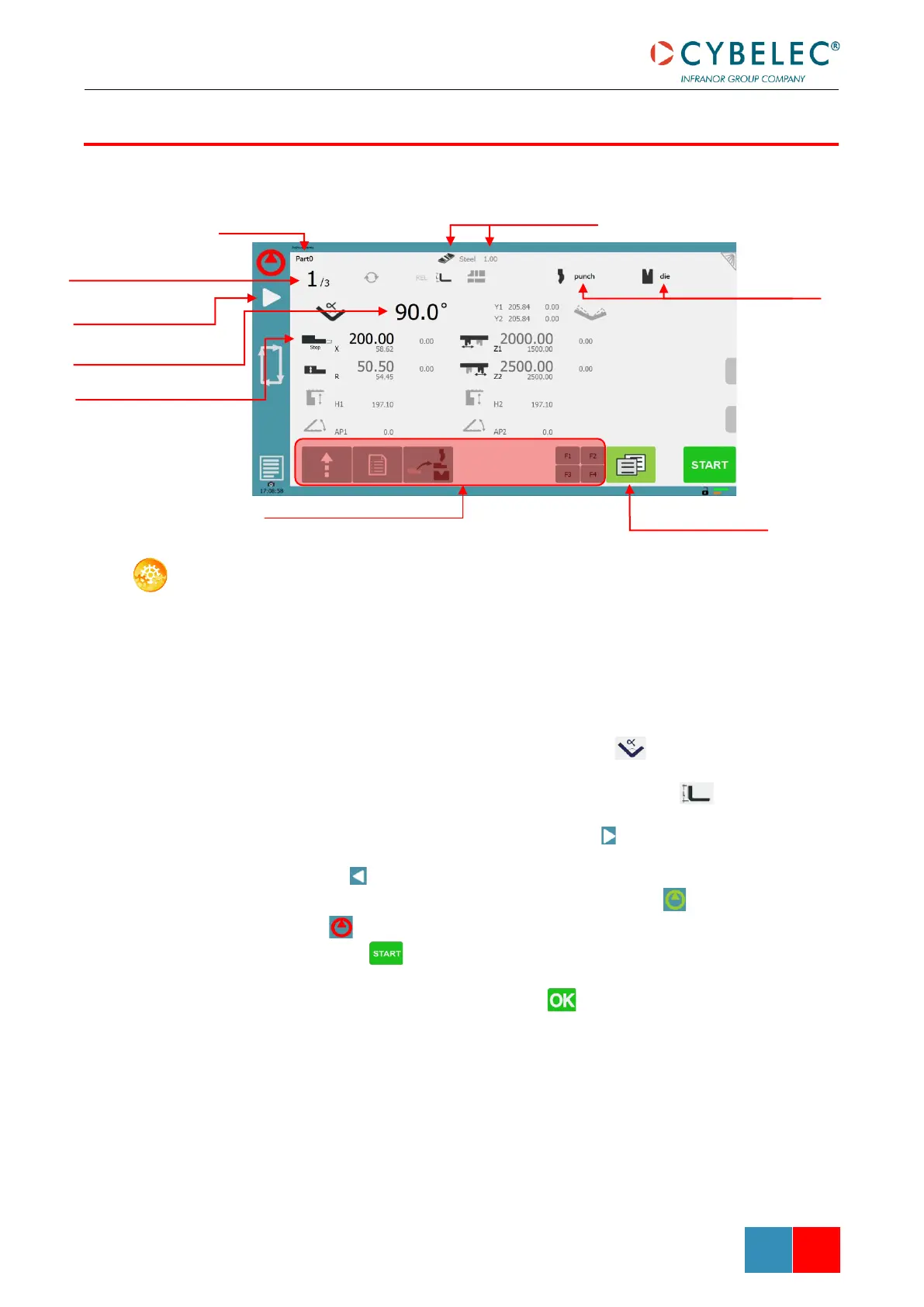It is also possible to simply create a part program directly on the Bend Numerical Page.
SETTING INSTRUCTIONS:
1. Touch the program number, select New program in the list, and touch Numerical.
2. First select the tools to be used for the part by touching their respective icons (see
Tools Management).
3. Touch the Material’s name (here Steel) until the one used is displayed.
4. Touch the Material thickness and select or enter the proper one.
5. In the Extra Bending Parameters’ section, enter the Bending length, and other
sequence parameters (Opening (TDC), Slow speed return, etc.).
6. Touch the numerical value next to the angle icon , and enter the value for the
first bend you wish to create (here 90°).
7. Touch the numerical value next to the segment length icon , and enter the
value for the first segment you wish to create (here 200.00 mm).
8. Add the next bend to the program by touching .
9. Proceed in the same manner to create the other segments of the part.
10. Touch to return to the first bend.
11. Start the hydraulic pump motor (by pressing this button if available. It turns
red when the motor is running).
12. Press the button to position the machine according to the data that were
just entered.
13. When the machine is ready to bend, a button is displayed.
14. If you want to repeat the same step in order to apply all the necessary corrections
to it, switch to the Semi-Automatic mode.
15. Press the foot switch to execute the bend.