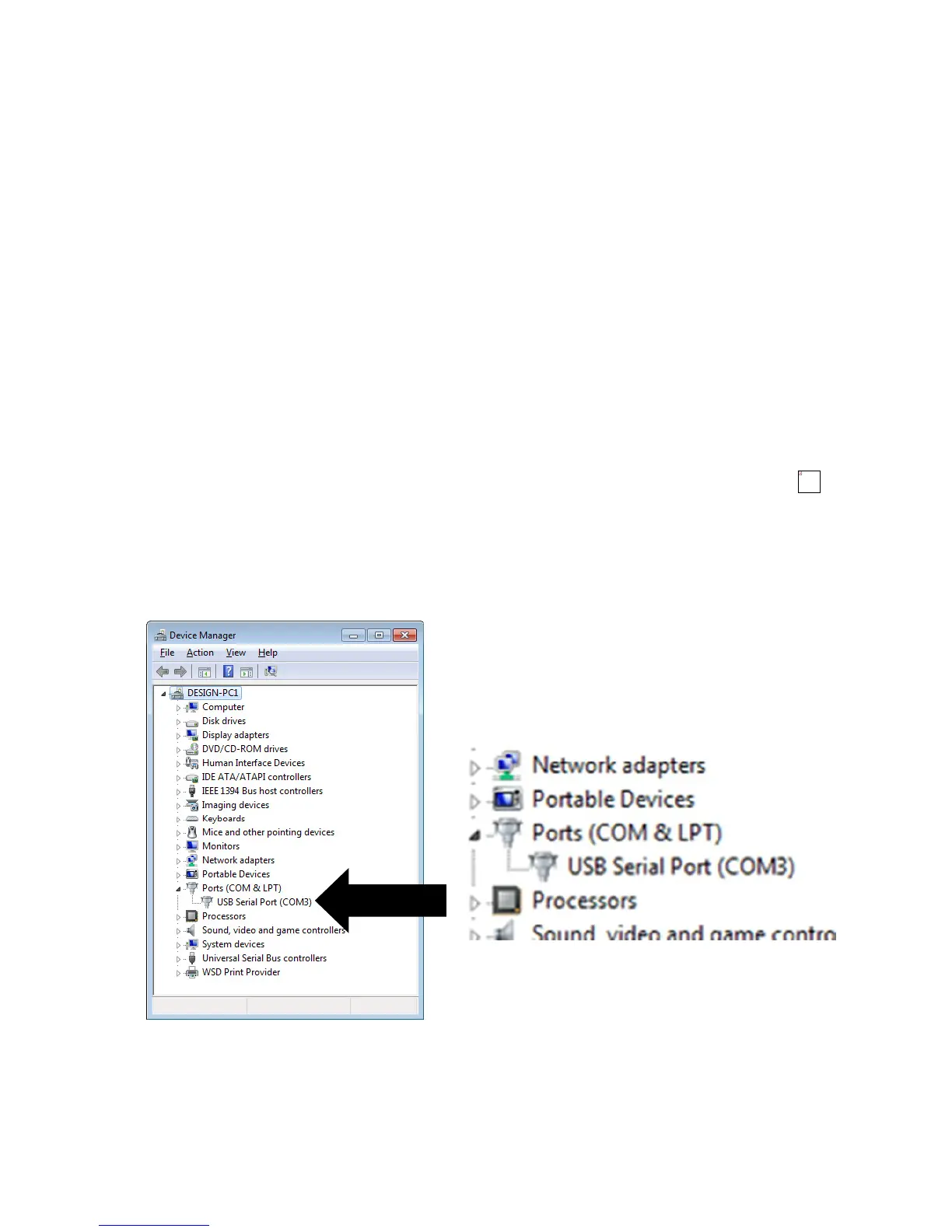Page 83 of 118
COM Port Numbers
CygLink should automatically find the COM port number assigned
to the USB converter when you click “connect” so you don’t need
to search for the port number Windows has assigned.
Setting the COM Port Manually
If CygLink fails to locate the correct COM port number you can set
in manually from the File -> Communications Options menu
item. Just tick the Manual Setup box and select the correct COM
port number.
Finding your COM Port Number
With the USB-RS485 Converter plugged into your computer, open
Windows Device Manager – to do this press the Windows
®
key
and the ‘R’ key together, then type “devmgmt.msc” into the
prompt followed by enter key. In the Ports section, look for the
USB Serial Port entry. Remember the COM number listed as this
will need to be selected within CygLink’s settings menu.
Windows
®
Device Manager
