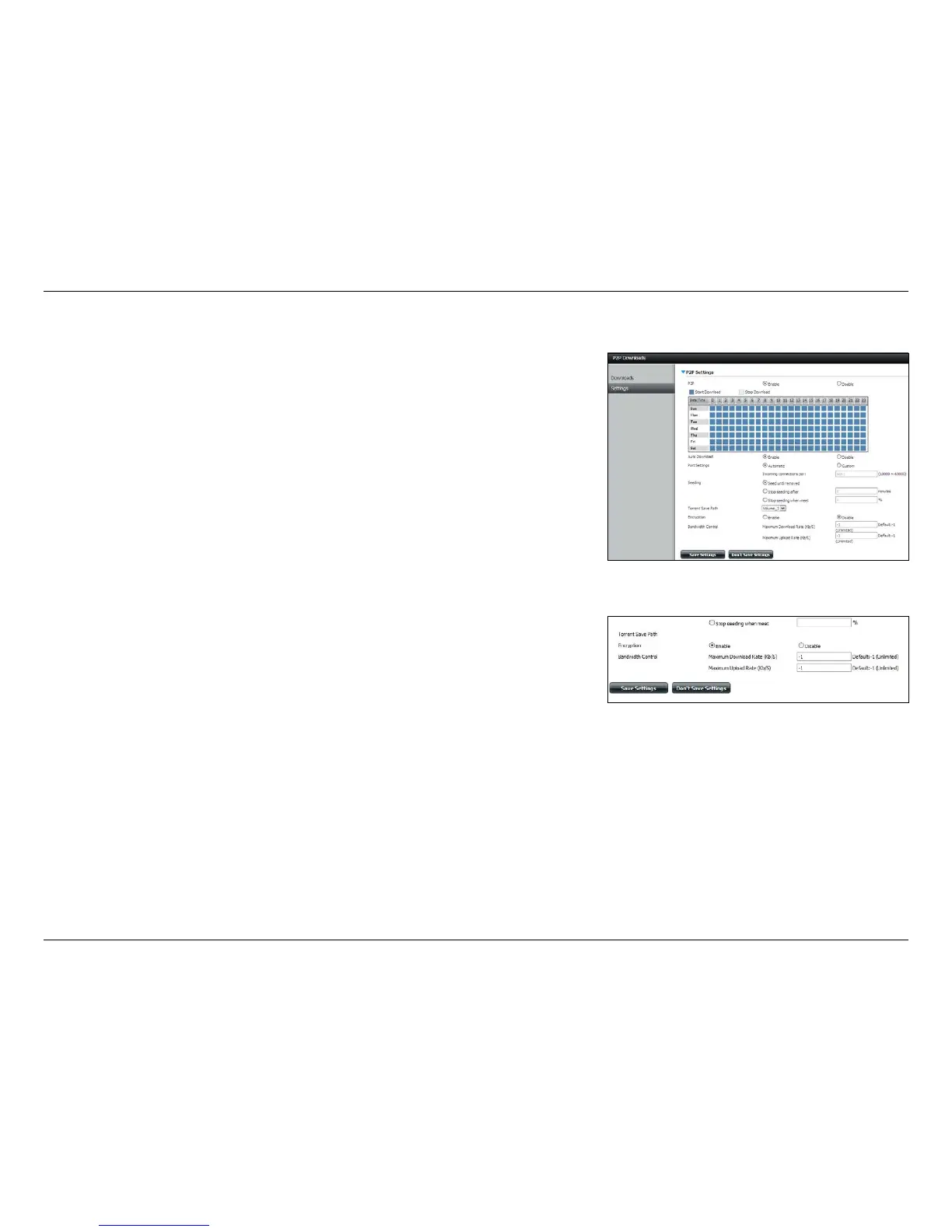347D-Link ShareCenter DNS-320L User Manual
Section 4 - Conguration
Settings
P2P:
Download
Schedule:
Auto
Download:
Port Settings:
Seeding:
Torrent
Save Path:
Encryption:
Bandwidth
Control:
Select whether you wish to Enable or Disable P2P
functionality.
In the block provided the user can congure the running
schedule for P2P downloads. Click on a block to toggle
between Start and Stop download for the appropriate Time
and Date.
Here the user can enable or disable the automatic
download option.
The user can choose whether to allow the device to
automatically choose an incoming connections port or
congure the incoming connections port manually. If you
wish to congure the incoming port manually, enter a port
number in the Incoming connections port eld.
Select one of the three seeding options to control when a
downloading le is seeded.
Displays the volume where the torrent les will be saved.
Here the user can choose to Enable or Disable encryption.
Here, you can manually congure the maximum download
and upload rates. Enter the value -1 to set the respective
eld to unlimited.
Click Save Settings to save the current conguration.
