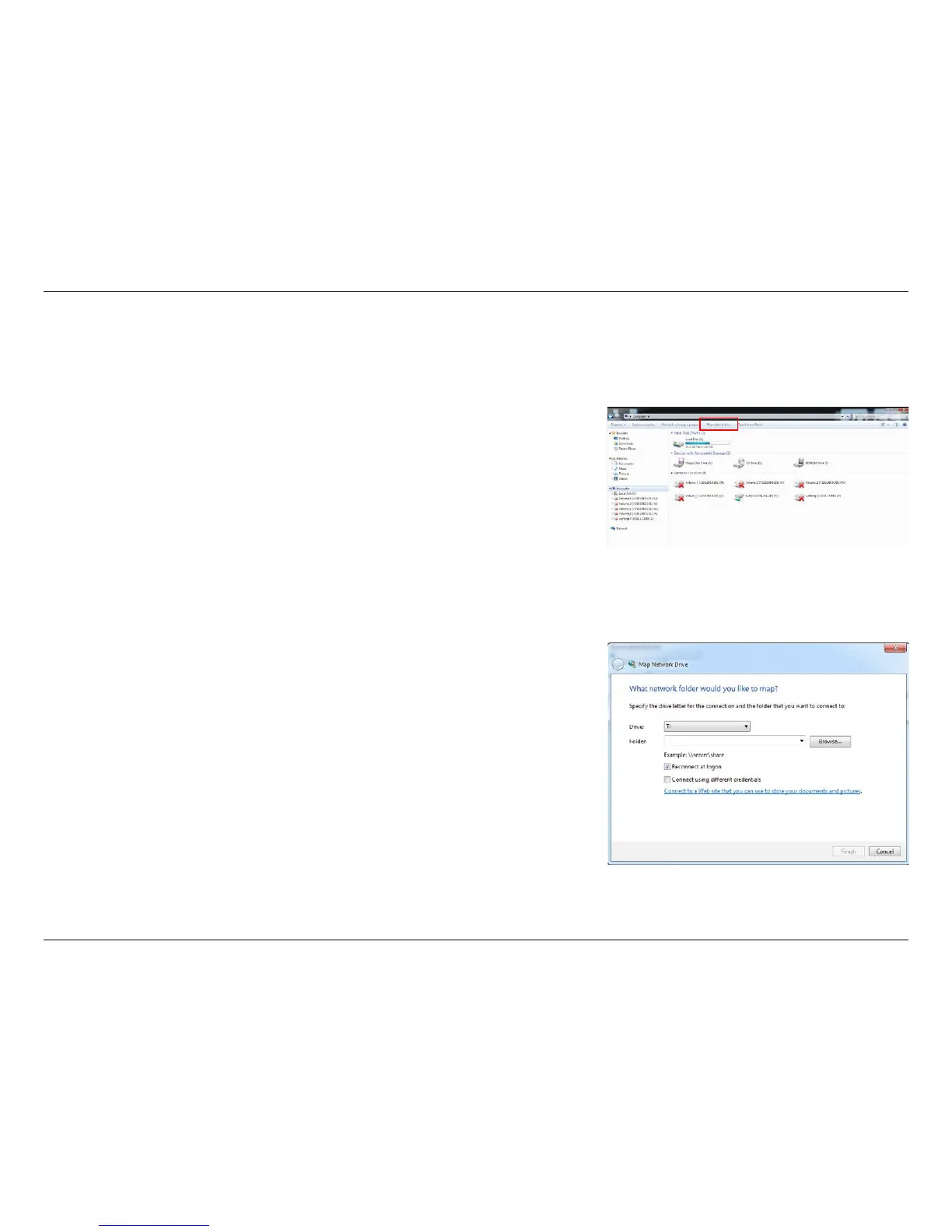48D-Link ShareCenter DNS-320L User Manual
Section 3 - Installation
Mapping a Drive
You can map a volume on your DNS-320L using Windows Explorer in Windows 7.
Open My Computer by clicking on the icon on your desktop, or press the
Windows key and the letter E on your keyboard at the same time.
The right-side panel displays a list of your hard drives, removable storage,
and network locations. If you do not have any network locations, this may be
the rst time you set up a network drive. Begin by clicking on Map Network
Drive.
The Map Network Drive screen will appear. Choose a letter from the drop
down menu to map the new drive to. Click Browse to nd the NAS volume
you wish to map on your network.
