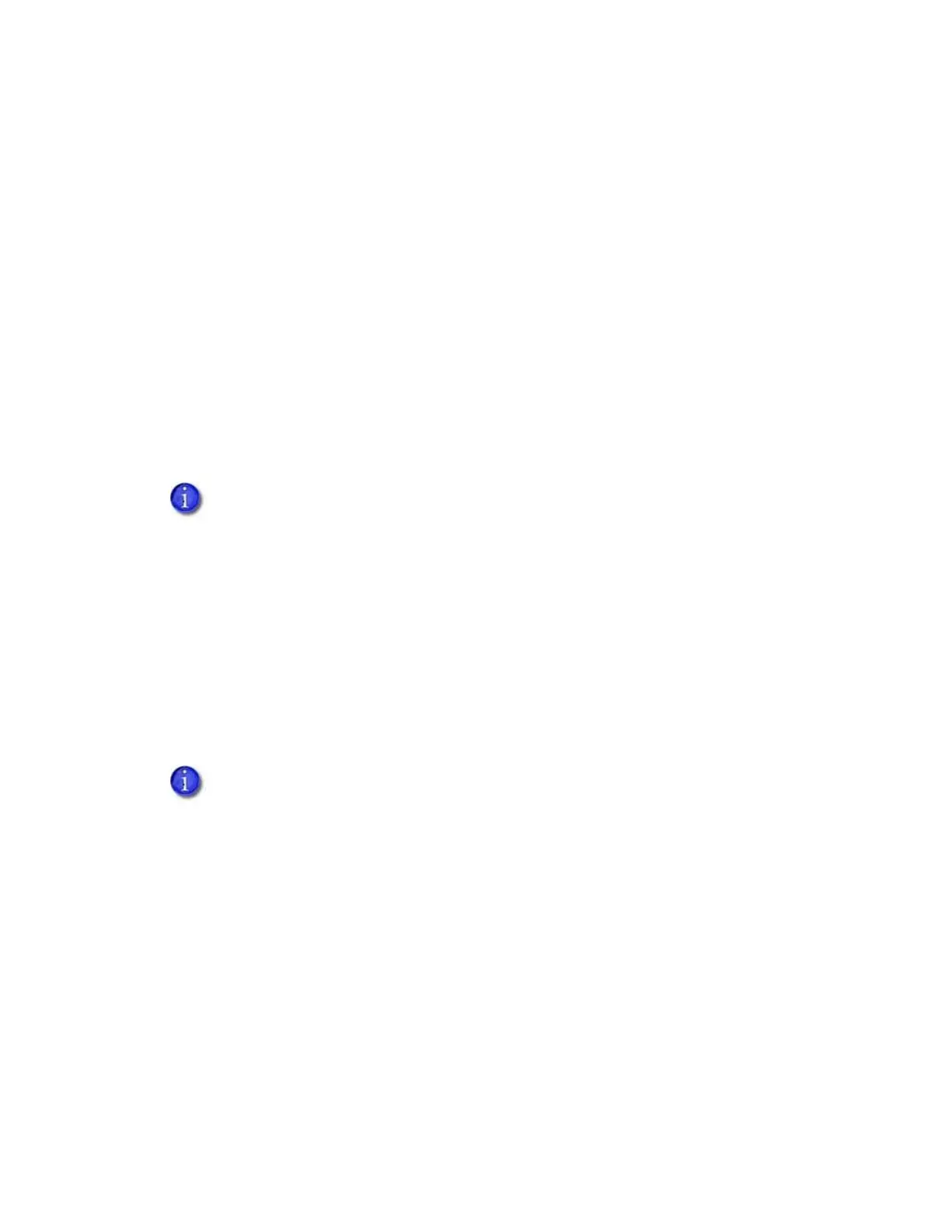100 Printer Manager
OverlayTemp—The temperature at which to apply the overlay type named in
OverlayDisplayedName. This Current Value is obtained from the supply roll and cannot be
changed. Make adjustments to the temperature using the OverlayTempAdjustment settings.
OverlayTempAdjustmentL1, OverlayTempAdjustmentL2—Adjust the temperature at which
to apply the overlay type named in OverlayDisplayedName when it is loaded in the specified
cartridge. Enter the temperature adjustment as the difference between the Default Value
and the recommended temperature obtained from the supply roll, both shown in
OverlayTemp, to apply the selected overlay type.
Increase the temperature to improve how well the overlay adheres to the card.
Decrease the temperature to prevent wrinkling of the overlay.
Each overlay type has a preferred temperature that allows it to best adhere to the card. For
example, if the default temperature is 160 degrees Celsius, and the overlay type you are
using runs at 175 degrees Celsius, enter 15.
UserOverlay1Name, UserOverlay2Name, UserOverlay3Name, UserOverlay4Name—These
settings allow you to specify a user-defined name for an overlay type, based on the overlay
named in OverlayDisplayedName. You then can override the settings for the specified
overlay.
Multihopper
The Multihopper settings define values for the multi-hopper. Multihopper settings are available
to WebService access-level users only.
Manufacturing
The Manufacturing settings define values for card movement in the printer. Manufacturing
settings are available to WebService access-level users only.
The OverlaySpeed and OverlayTemp settings work together to determine how well
the overlay is applied. You might have to laminate several cards to find the speed and
temperature settings that work best for your card type.
The Multihopper setting displays in the Printer Setting menu only when a multi-hopper
is attached to the printer.
