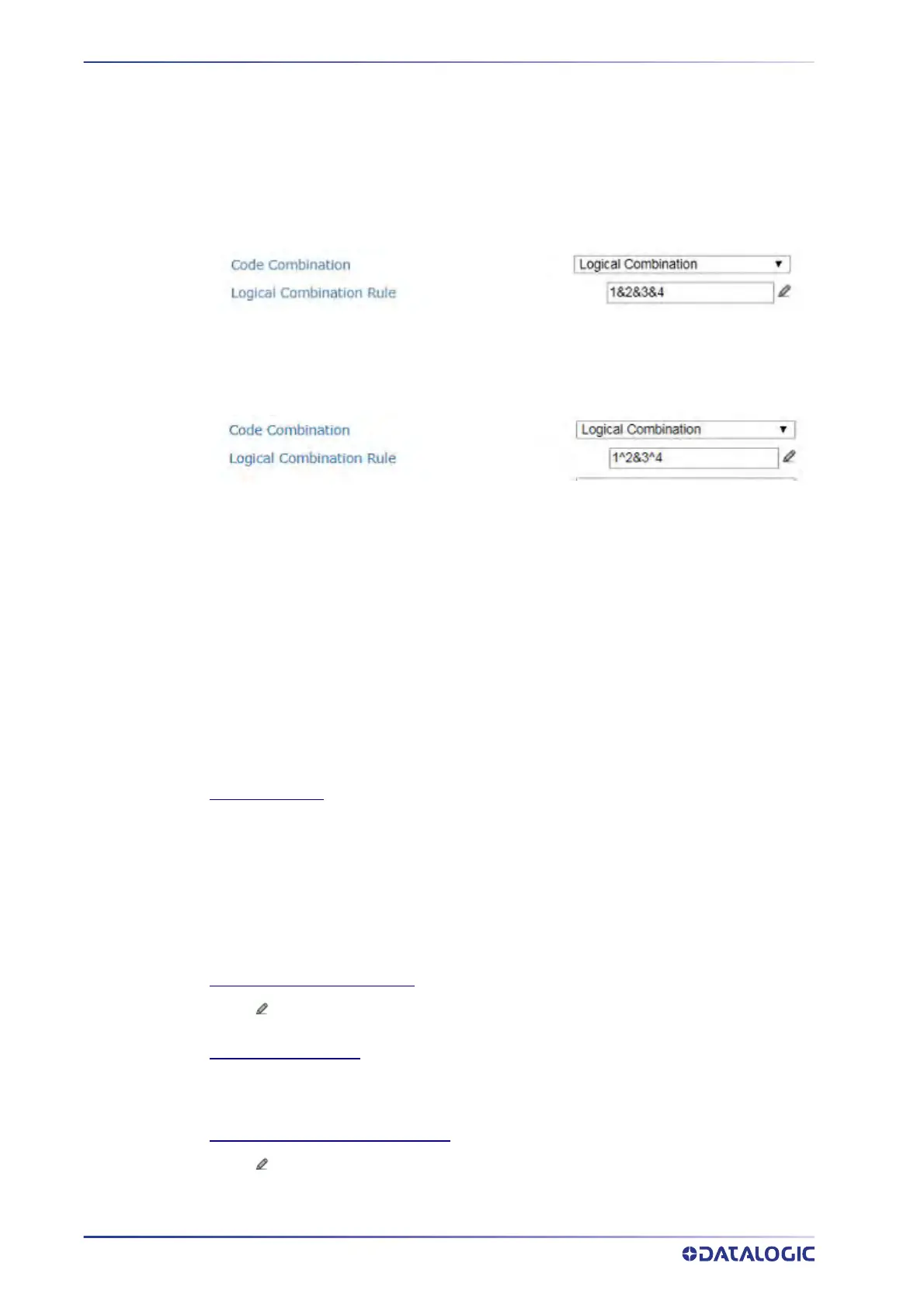E-GENIUS
128
AV500/AV900 2D CAMERA
Select the number of groups you wish to use from the Number of Groups drop-down list. Then
select the check box next to the Group/Code you wish to define. Click
Submit to save your text
to the origin window text field, or click
Cancel to return to origin window without transferring
text.
Groups and their order define the output message format, while each group identifies an
expected code or group of codes. When placing one bar code within a group, the camera will
fill that group location in the host message with only the code selected.
If you define the Logical Combination Rule to include Group 1 and Group 2 and Group 3 and
Group 4. The Logical Combination Rule parameter will appear as follows:
For the1&2&3&4 rule, when two or more codes are selected within the same group the
camera will fill this groups field with the first decoded bar codes listed in that group.
If you define the Logical Combination Rule to include two groups, one with Code 1 or 2 and the
second with Code 3 or 4 the Logical Combination Rule will appear as follows.
When editing the logical combination rule, proceed as follows:
•
Define the Barcode Settings indicating the type of expected code labels. It is possible to
define up to 10 different code types;
•
Define how many code types (groups) are expected by editing the combination rule
through the following logical operators. Each group may include one or more selected code
types.
The maximum number of groups to be defined for each rule string is 15.
If Local No Read Message is selected from the No Read Message drop-down list, the Group No
Read Messages parameter group is displayed requiring the definition of a Local No Read String
for each group.
Example
If three barcodes are enabled and barcode 1 and 2 are read successfully but barcode 3 is a no
read, the message could look like this:
<STX>12345678xxx,12345678xxx,noread <CR><LF>
No Read Message
Select Disable No Read Message, Global No Read Message, or Local No Read(s) Message from
the drop-down list. The No Read condition occurs whenever a code cannot be read or decoded.
Disable No Read Message: The No Read Message is not transmitted.
Global No Read Message: The No Read String will be sent if the barcode reader is unable to
decode one or more barcodes in the reading phase.
Local No Read(s) Message: This option is useful when one or more codes are not read in the
reading phase or when more codes than the expected number set by the configuration
parameters are read.
No Read String (max. 128 chars)
Click to activate the “The Text Entry Tool” on page 81 and create a string to be displayed
when Global No Read Message is selected from the No Read Message drop-down list.
Multiple Read Message
Select Disable or Enable from the drop-down list. This string will be sent if, during the reading
phase, the barcode reader reads more than the number of the expected barcodes set by the
configuration parameters.
Multiple Read String (max. 128 chars)
Click to activate the “The Text Entry Tool” on page 81 and create a string to be displayed in
case of Multiple Read Message.
