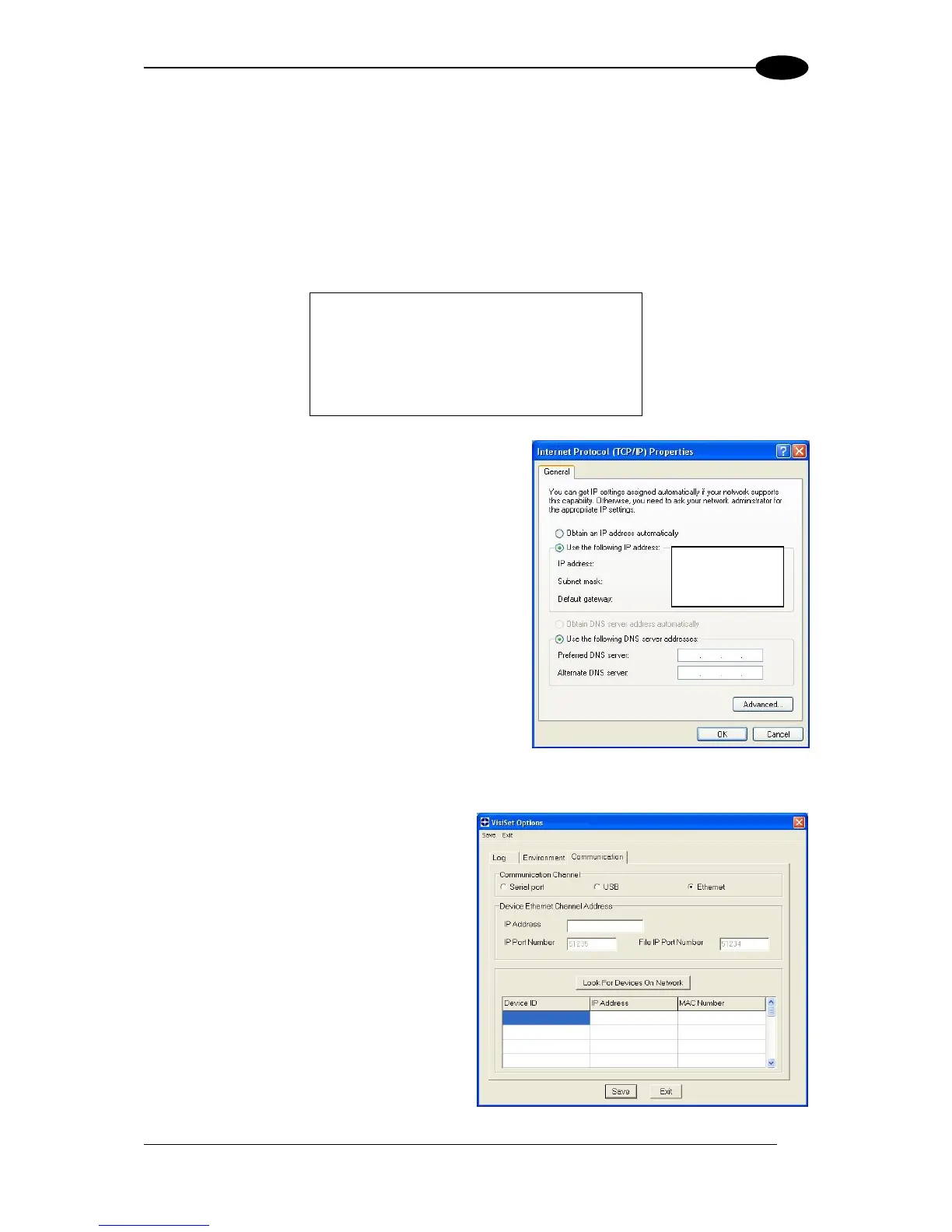7.4 ETHERNET CONFIGURATION (STATIC IP ADDRESSING)
If you want to connect to VisiSet™ using Ethernet then follow the procedure below.
In order to find the reader using the VisiSet™ Look For Devices On Network tool, the
reader and VisiSet™ must be on the same network (not through a sub-network or
router).
The Factory Default static IP address parameter settings for all Matrix Family readers are:
1. Before changing the Ethernet network settings
on the PC running VisiSet™, close any open
applications which use network resources (i.e.
Outlook, or Web browser).
2. On the Configuration PC, from the Control
Panel> Network Connections, right-click on the
LAN connection icon and open the properties
window.
3. Select the Internet Protocol (TCP/IP) item and
open the properties window.
4. Set the IP Address fields as shown in the figure
and click OK to save.
5. In VisiSet select the Ethernet Communication
Channel in the Options> Communication
window. Then press the Look For Devices On Network button. The Matrix reader will
appear with its default IP Address in the
list.
6. Input the IP address from the list in the
IP Address field of the Device Ethernet
Channel Address section of the
VisiSet™ Options> Communication
window (or double-click on the device in
the list). The IP port number is 51235.
Then click Save.
7. Perform a Connect (to device) from
VisiSet™.
