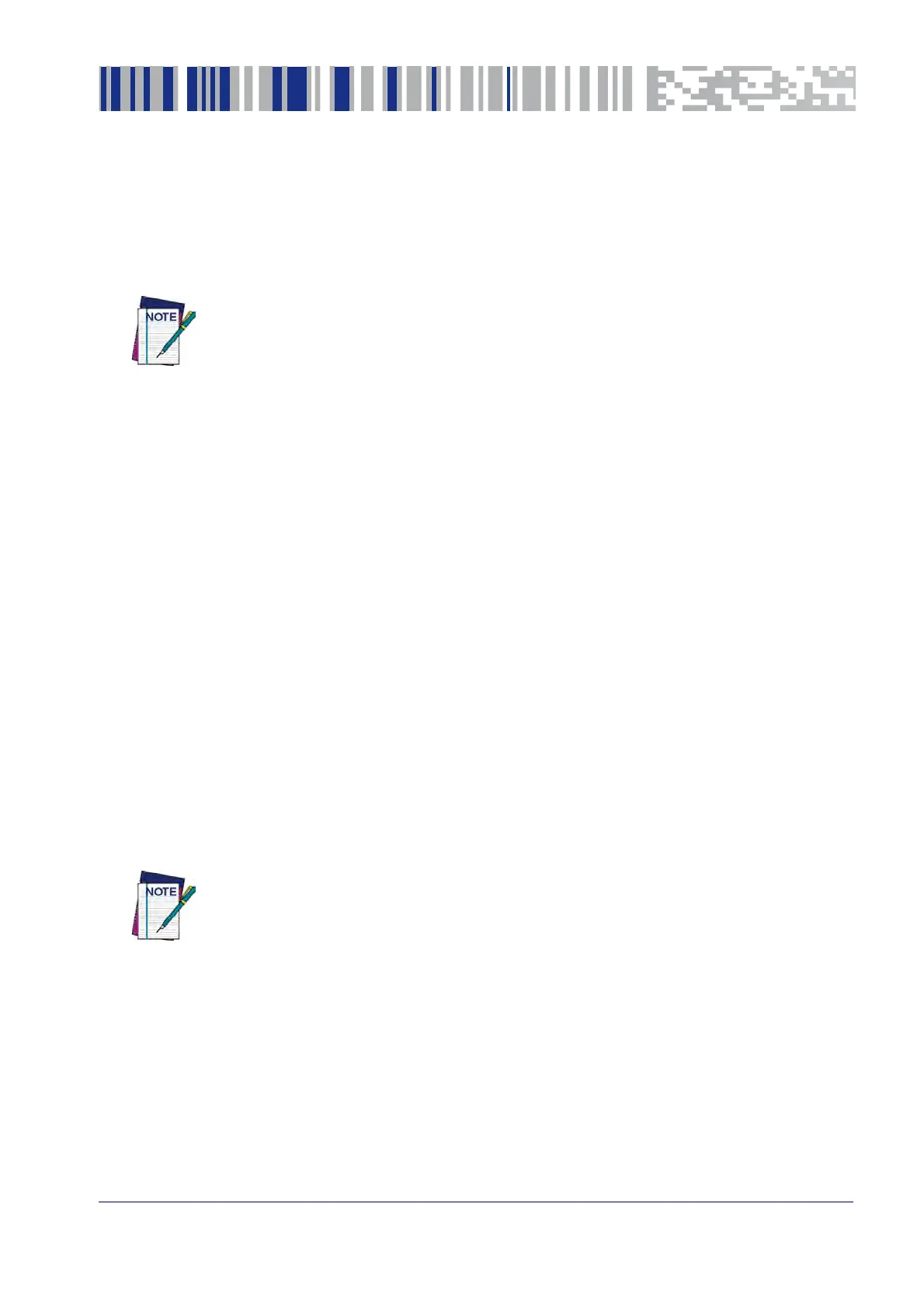Product Reference Guide
23
Chapter 3
Configuration Using Bar Codes
This and following sections provide programming bar codes to configure your reader by chang-
ing the default settings. For details about addit
ional methods of programming, see "Configura-
tion Methods" on page 7.
You must first enable your reader to read bar codes in order to use this section. If you
have not done this, go to
Setup, starting on page 9
and complete the appropriate
procedure.
Configuration Parameters
Once the reader is set up, you can change the default parameters to meet your application
needs. Refer to "Standard Defaults" starting on
page 275 for initial configuration in order to set
the default values and select the interface for your application.
The following configuration parameters are divided into
logical groups, making it easy to find
the desired function based on its reference group.
Interface Configuration:
• "RS-232/USB-Com Interfaces" on page 32
• "Keyboard Settings" on page 39
Parameters common to all interface applications:
• "Data Format" on page 53 gives options to control the messages sent to the Host system.
• "Reading Parameters" on page 67 co
ntrol various operating modes and indicators status
functioning.
Symbology-specific parameters:
• "1D Symbologies" on page 87 provides configuration of a personalized mix of 1D codes,
code families and their options.
• "2D Symbologies" on pa
ge 179 provides configuration of a personalized mix of 2D codes,
code families and their options.
You must first enable your reader to read bar codes in order to use this section. If you
have not done this, go to
Setup, starting on page 9
and complete the appropriate
procedure.
To program features:
1. Scan the ENTER/EXIT PROGRAMMING bar code, available at the top of each programming
page, when applicable.
2. Scan the bar code to set the desired programming fe
ature. You may need to cover unused
bar codes on the page, and possibly the facing page, to ensure that the reader reads only
the bar code you intend to scan.
