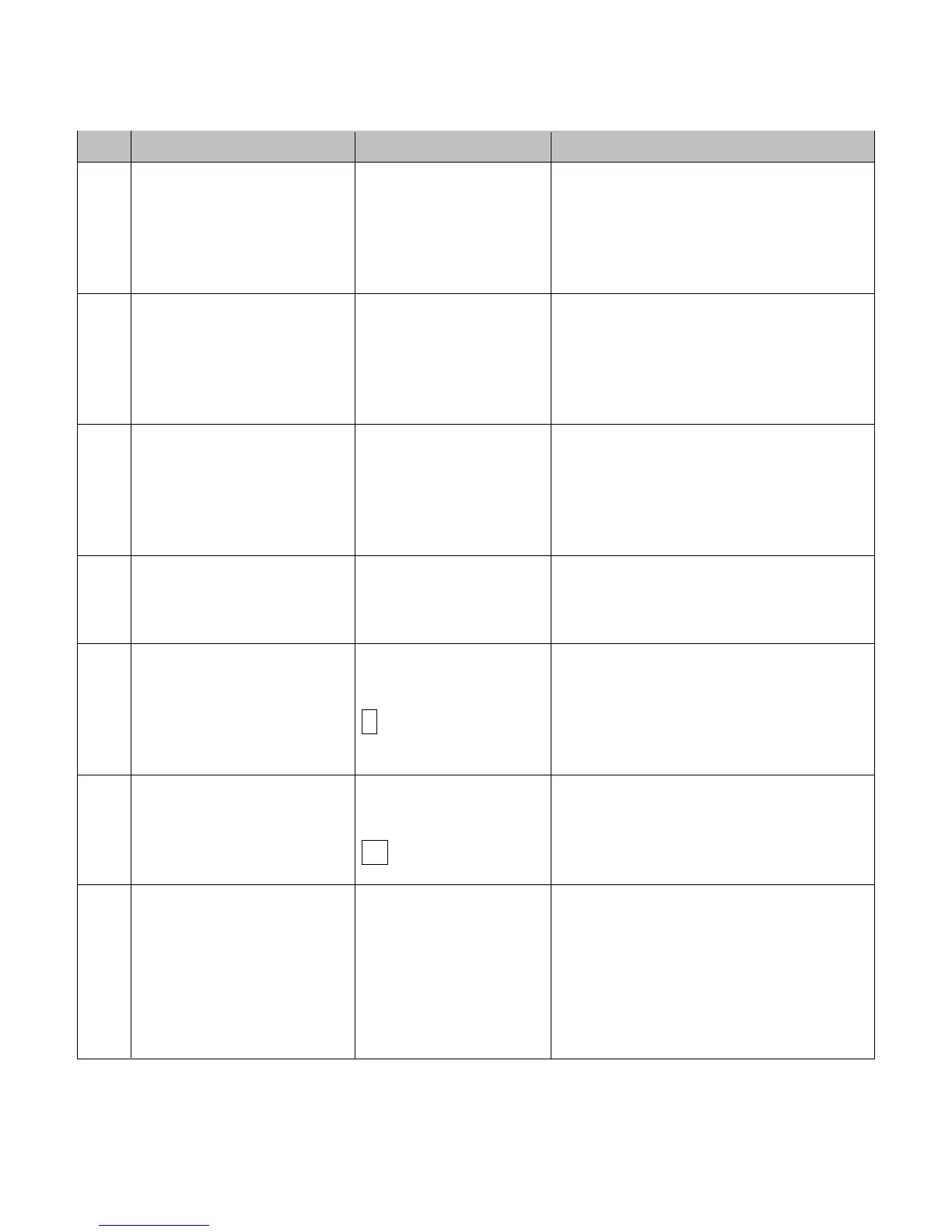143
The following example saves a manually-entered setup (an application that required a special
media calibration) as a configuration file:
Step Action Displayed Message Comment
1.
With the printer set for
the configuration to be
saved, press the any
Navigation Button.
SELECT FUNCTION
You are entering the Menu System.
2.
Press the DOWN Button
to scroll to ADVANCED
MENU then press the
RIGHT Button.
MENU WINDOW
You are entering the Advanced
Menu. If you do not want to proceed,
press the EXIT Key to quit.
3.
Press the DOWN Button
to scroll to SYSTEM
SETTINGS then press
the RIGHT Button.
SYSTEM SETTINGS
You are in the ‘System Settings’
menu.
4.
Press the RIGHT Button.
CONFIGURATION
FILE
You are in the ‘Configuration File’
submenu.
5.
Use the DOWN Button
and scroll to SAVE
SETTING AS then press
the RIGHT Button.
SAVE SETTING AS
You are assigning a name to your
Configuration File.
6.
Use the UP, DOWN, and
RIGHT Buttons, as
needed.
SAVE SETTING AS
A
Scroll through the alphanumeric
characters and advance the cursor
position to create a name (of up to
eight characters) for the file.
7.
After the complete file
name has been input,
press the ENTER Key.
SUCCESSFUL
Save complete. (To restore a saved
configuration file via the User
Interface, use FACTORY SETTING
FILE to select the default
configuration file to be used by the
printer following a Level One Reset.)
