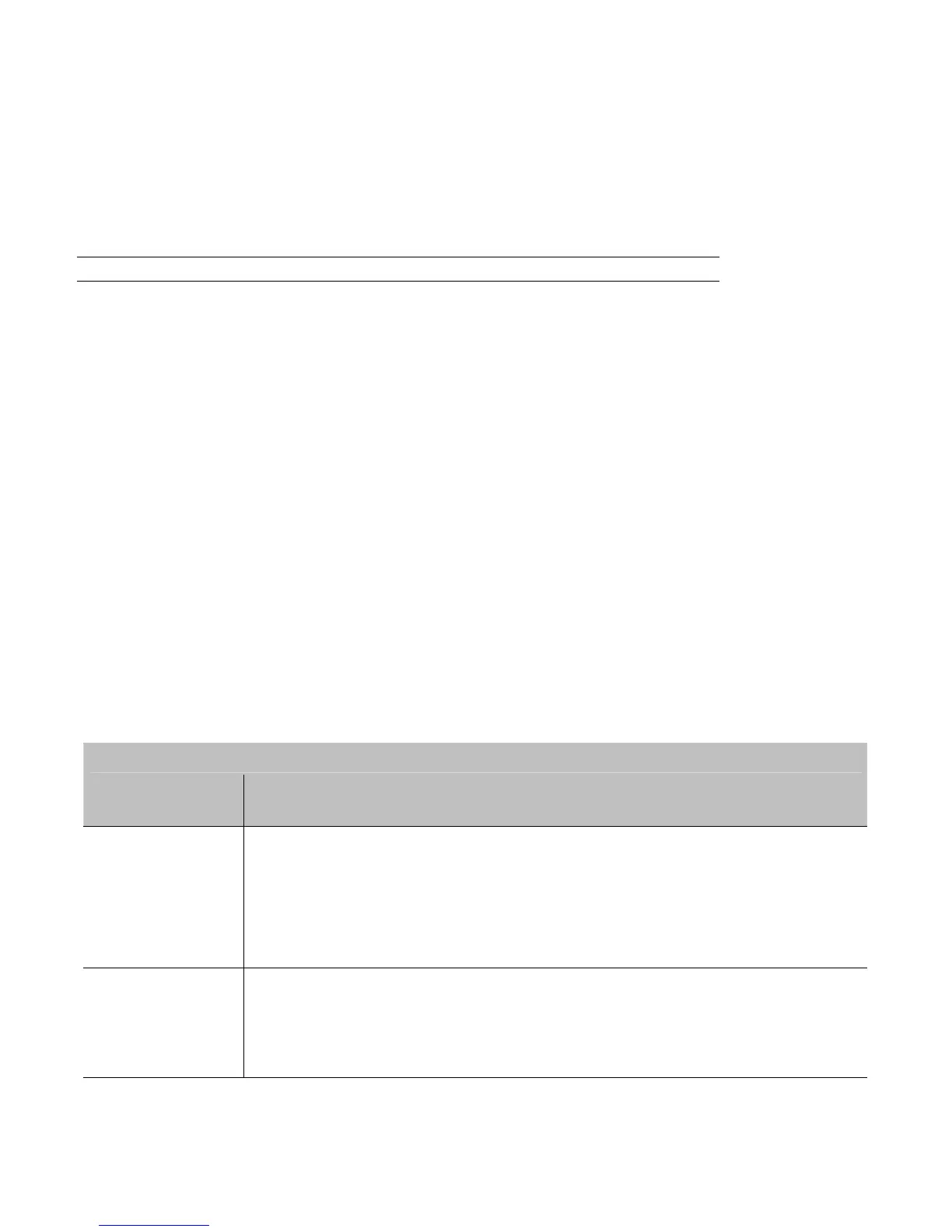105
Font Downloads
Font files (KANJI, HANGUL and CHINESE) can be downloaded to the printer and stored in a
module. Font files are identified by part number, and are protected by lock bits. Lock bits can
be individually unlocked by inputting a printer-unique 6-digit code via the front panel.
Note:
The CGTIMES font is resident; however, it must be unlocked for use.
Because its fonts are stored in Flash memory, the printer can be easily and quickly updated as
follows:
1. Identify the desired font file from our web site, call to get the unlock code, enter it, and
then download the font file onto your computer’s hard drive or floppy disk.
2. With power switch in the OFF position, connect your computer to the printer via the
parallel or USB port, and then turn ON the printer.
3. Using the Windows print driver, open the Printer Properties box, select the 'Tools' tab
and then, from the 'Action' drop-down box, select 'Send File to Printer.'
4. When prompted, browse to the font file that you downloaded onto your computer's hard
drive or floppy disk and send that file to the printer.
With a successful download and installation, the printer will reset. Installed font files can be
identified by part number and appear on the configuration label and the system display
window. The following table lists the possible font downloading messages:
Font Download Error Messages
Displayed
Message
Description, Possible Causes and Solutions
IMAGE HEADER
A wrong file format, file header is corrupt or a transmission error has
occurred. Confirm the font version and try the download again; however, if
the problem continues call for service.
INVALID IMAGE
The download content was corrupted or a transmission error occurred.
Try the download again; however, if the problem continues call for
service.
