Enhanced Pre-Boot System Assessment (ePSA)
diagnostics
CAUTION: Use the ePSA diagnostics to test only your computer. Using this program with other computers may cause invalid
results or error messages.
The ePSA diagnostics (also known as system diagnostics) performs a complete check of your hardware. The ePSA is embedded with the
BIOS and is launched by the BIOS internally. The embedded system diagnostics provides a set of options for particular devices or device
groups allowing you to:
• Run tests automatically or in an interactive mode
• Repeat tests
• Display or save test results
• Run thorough tests to introduce additional test options to provide extra information about the failed device(s)
• View status messages that inform you if tests are completed successfully
• View error messages that inform you of problems encountered during testing
NOTE: Some tests for specic devices require user interaction. Always ensure that you are present at the computer terminal
when the diagnostic tests are performed.
For more information, see Dell EPSA Diagnostic 3.0.
Running the ePSA diagnostics
1 Power-on the computer.
2 As the computer boots, press the F12 key as the Dell logo appears.
3 On the boot menu screen, select the Diagnostics option.
4 Click the arrow key at the bottom left corner.
Diagnostics front page is displayed.
5 Press the arrow in the lower-right corner to go to the page listing.
The items detected are listed.
6 To run a diagnostic test on a specic device, press Esc and click Yes to stop the diagnostic test.
7 Select the device from the left pane and click Run Tests.
8 If there are any issues, error codes are displayed.
Note the error code and validation number and contact Dell.
Display built-in self test
The following procedure provides the instructions on how to run the built-in self test for the display:
1 Turn o your computer.
2 Press and hold the display built-in self test button.
3 Press and hold the power button.
4 Release the power button.
5 Hold the display built-in self test button until the test starts.
Diagnostics
Power status light: Indicates the power status.
Solid Amber – The computer is unable to boot to the operating system. This indicates that the power supply or another device in the
computer is failing.
Troubleshooting
107
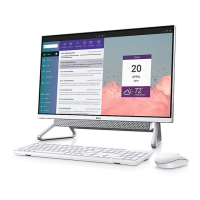
