Removing the solid-state drive (half-length)
WARNING: Before working inside your computer, read the safety information that shipped with your computer and follow the
steps in Before working inside your computer. After working inside your computer, follow the instructions in After working inside
your computer. For more safety best practices, see the Regulatory Compliance home page at www.dell.com/
regulatory_compliance.
Prerequisites
1 Remove the stand.
2 Remove the back cover.
3 Remove the system-board shield.
Procedure
NOTE
: Follow the procedure in step 4 and step 5, only if you are replacing the half-length solid-state drive with the full-length
solid-state drive.
1 Remove the screw (M2x2.5) that secures the half-length solid-state drive to the system board.
2 Slide and remove the half-length solid-state drive from the M.2 card slot on the system board.
3 Peel of the thermal pad from the system board.
4 Remove the screw nut from the M.2 2230 screw hole.
5 Install the screw nut to the M.2 2280 screw hole.
20
40 Removing the solid-state drive (half-length)
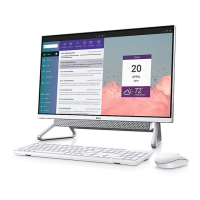
