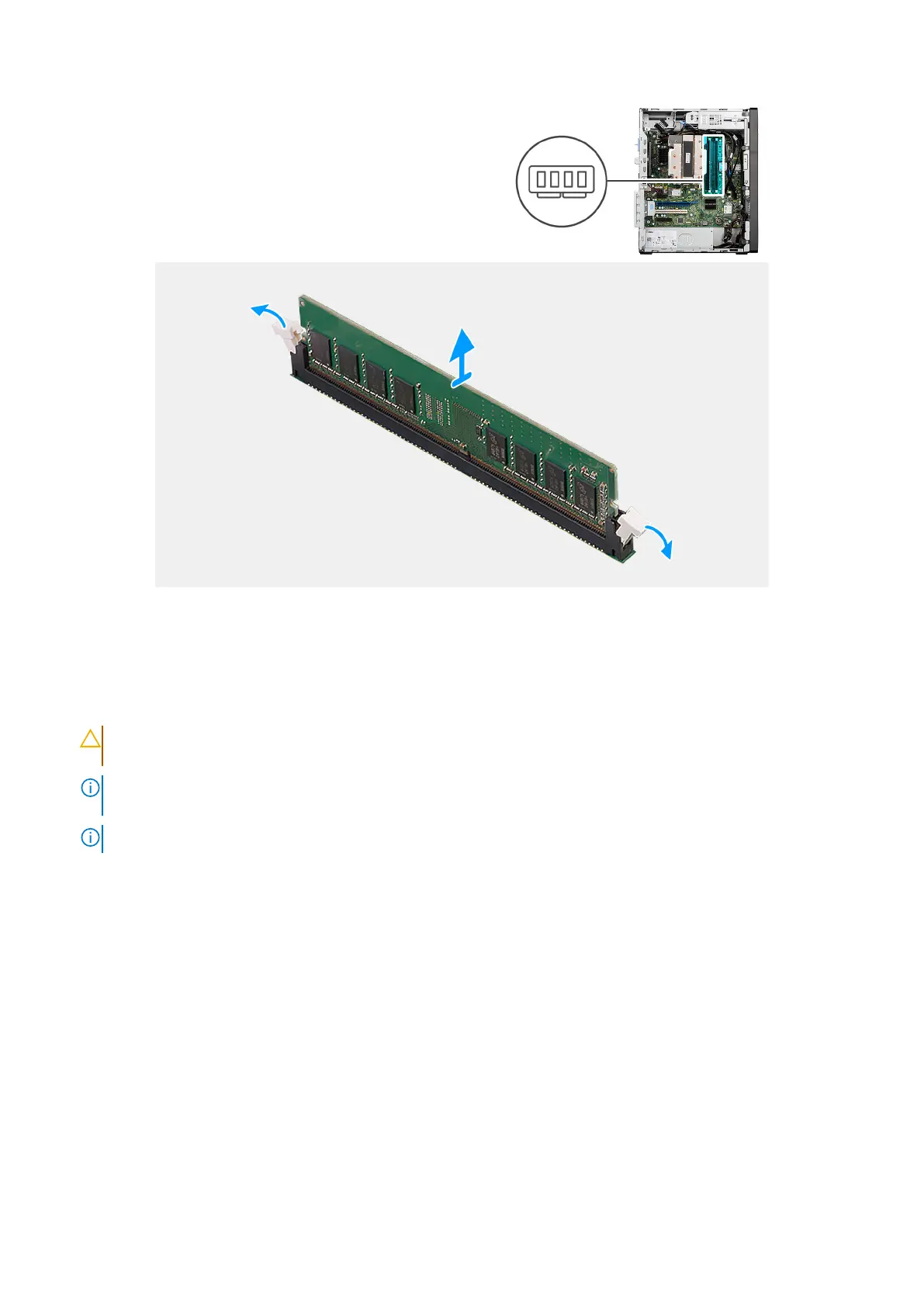Figure 16. Removing the memory module
Steps
1. Using your fingertips, carefully spread apart the securing-clips on each end of the memory-module slot (DIMM1, DIMM2,
DIMM3 or DIMM4, whichever is applicable) .
2. Hold the memory module near the securing clips, and then gently ease the memory module out of the memory-module slot.
CAUTION:
To prevent damage to the memory module, hold the memory module by the edges. Do not touch
the components on the memory module.
NOTE: If the memory module is difficult to remove, gently ease the memory module back and forth to remove it from
the slot.
NOTE: Note the slot and the orientation of the memory module in order to replace it in the correct slot.
3. Repeat steps 1 and 2 to remove the other memory modules installed in your computer, if applicable.
Installing the memory module
Prerequisites
If you are replacing a component, remove the existing component before performing the installation procedure.
About this task
The following image indicates the location of the memory and provides a visual representation of the installation procedure.
Removing and installing Customer Replaceable Units (CRUs)
45