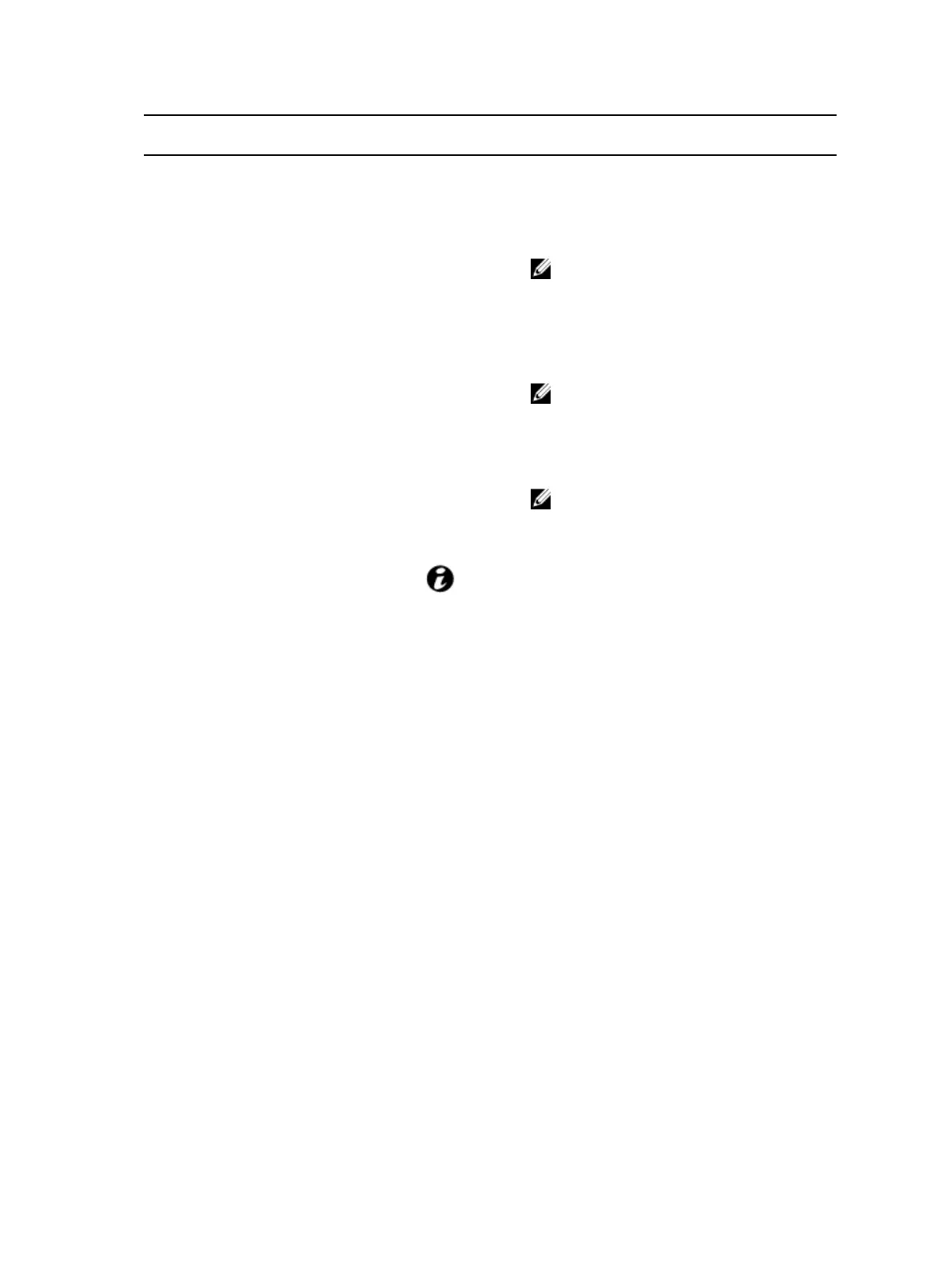Item Indicator, button or
connector
Icon Description
The power-on indicator turns to amber when
the system critical event occurs.
The power button controls the DC power
supply output to the system.
NOTE: When turning on the system, the
video monitor can take from several
seconds to over two minutes to display
an image, depending on the number and
capacity of DIMMs installed in the
system.
NOTE: On ACPI-compliant operating
systems (OSs), turning off the system by
using the power button causes the
system to perform a graceful shutdown
before power to the system is turned off.
NOTE: To force an ungraceful
shutdown, press and hold the power
button for 5 seconds.
3
Power-on indicator or system
state indicator or power
button for system board 2
7
Power-on indicator or system
state indicator or power
button for system board 4
9
Power-on indicator or system
state indicator or power
button for system board 3
2 System identification indicator
or button for system board 1
The identification button can be used to
locate a particular system and system board
within a chassis. When the button is pushed,
the blue status indicator of the system on the
front and rear blinks until the button is
pushed again.
4 System identification indicator
or button for system board 2
6 System identification indicator
or button for system board 4
8 System identification indicator
or button for system board 3
5 Hard drives
Up to 12 hot swappable 3.5-inch hard drives.
Up to 24 hot swappable 2.5-inch hard drives.
* Drive cover Applicable only for 2.5-inch hard drive
systems. This is not a usable drive slot.
11
