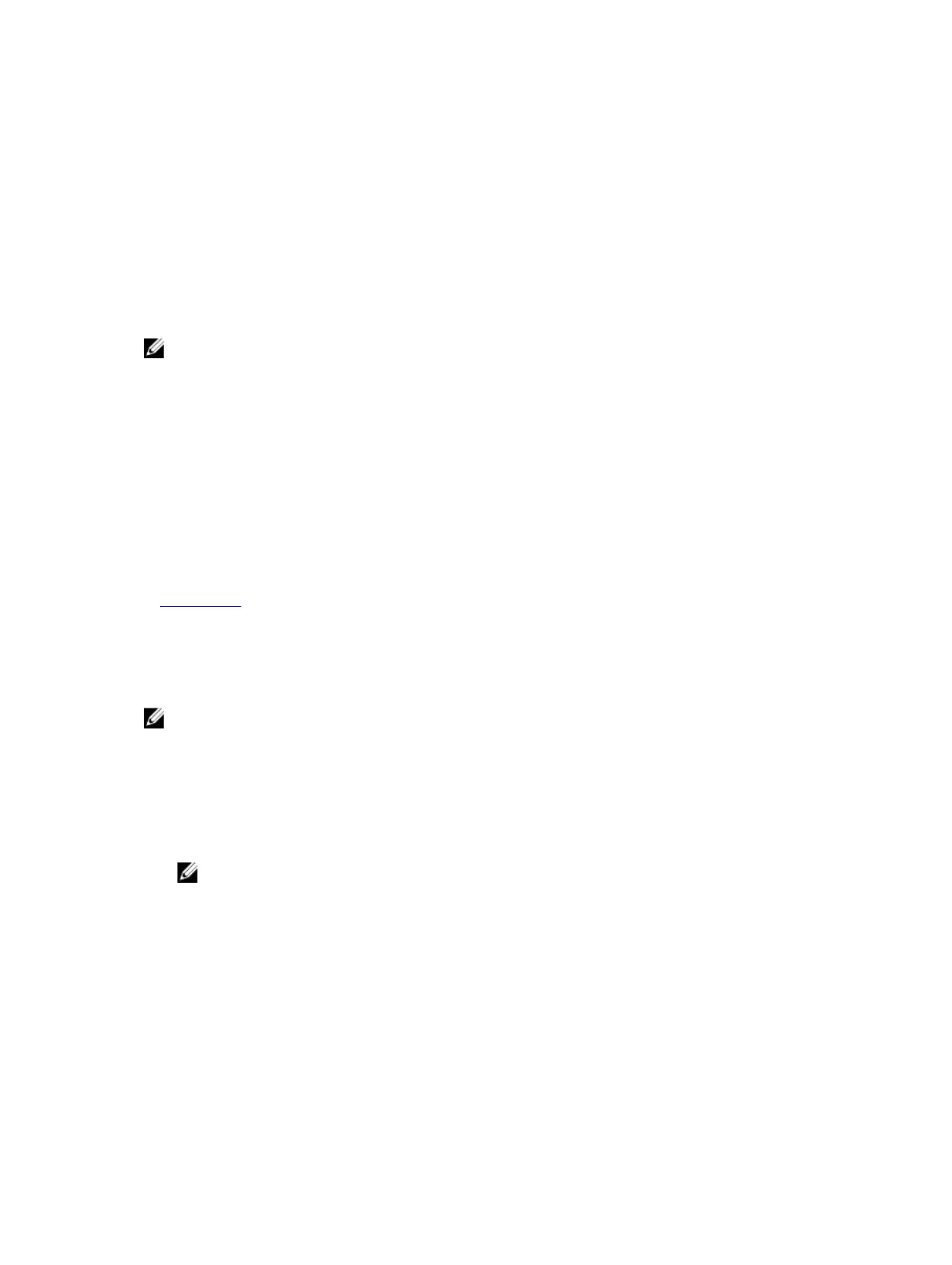For all other startup issues, note the system messages that appear on the screen.
Troubleshooting external connections
Before troubleshooting any external devices, ensure that all external cables are securely attached to the
external connectors on your system before troubleshooting any external devices.
Troubleshooting the video subsystem
Prerequisites
NOTE: Ensure the Local Server Video Enabled option is selected in the iDRAC Graphical User
Interface (GUI), under Virtual Console. If this option is not selected, local video is disabled.
Steps
1. Check the cable connections (power and display) to the monitor.
2. Check the video interface cabling from the system to the monitor.
3. Run the appropriate diagnostic test.
If the tests run successfully, the problem is not related to video hardware.
Next steps
If the tests fail, see the Getting help section.
Related Links
Getting help
Troubleshooting a USB device
Prerequisites
NOTE: Follow steps 1 to 6 to troubleshoot a USB keyboard or mouse. For other USB devices, go to
step 7.
Steps
1. Disconnect the keyboard and/or mouse cables from the system and reconnect them.
2. If the problem persists, connect the keyboard and/or mouse to another USB port on the system.
3. If the problem is resolved, restart the system, enter System Setup, and check if the non-functioning
USB ports are enabled.
NOTE: Older operating systems may not support USB 3.0.
4. Check if USB 3.0 is enabled in System Setup. If enabled, disable it and see if the issue is resolved.
5. In iDRAC Settings Utility, ensure that USB Management Port Mode is configured as Automatic or
Standard OS Use.
6. If the problem is not resolved, replace the keyboard and/or mouse with a known working keyboard
or mouse.
If the problem is not resolved, proceed to step 7 to troubleshoot other USB devices attached to the
system.
7. Turn off all attached USB devices, and disconnect them from the system.
8. Restart the system.
171
